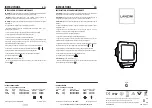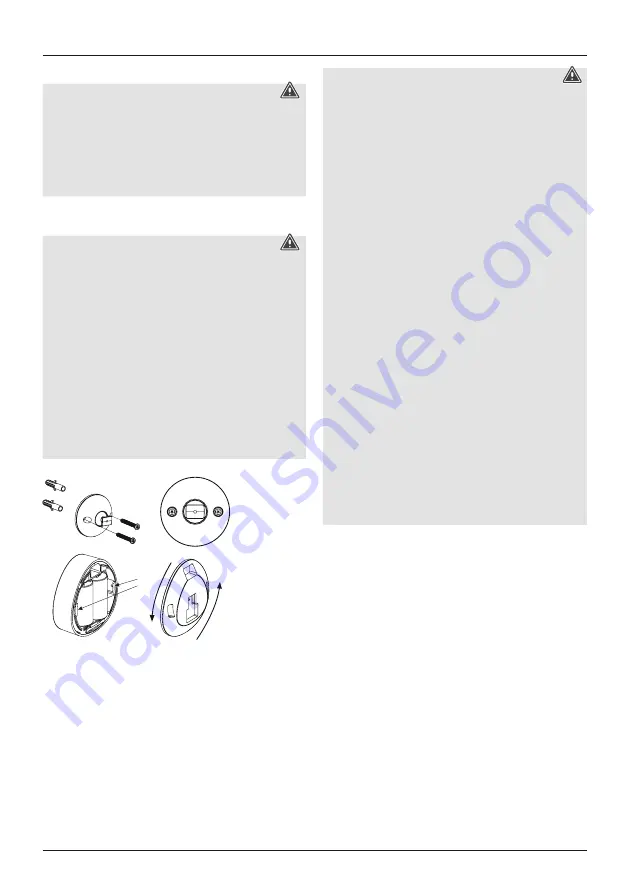
12
4.5.2 Mounting
Warning
•
Before mounting, check that the wall you have chosen
is suitable for the weight to be mounted. Also make
sure that there are no electric, water, gas or other lines
running through the wall at the mounting site.
•
Buy special or suitable installation material from a
specialised dealer for wall-mounting.
•
You can fix the sensor with screws, or attach it using an
adhesive pad.
Warning - Installation with adhesive pad
•
All parts are intended for indoor use only. Do not
install them outdoors.
•
Please note that the installation surface you choose
should be free of dust and grease. Use a suitable clean-
ing agent from a specialised dealer to clean the surface.
•
Note that the adhesive pad attachment is permanent.
To remove the adhesive pad, carefully pull it off the
installation surface.
•
Various environmental factors such as ambient
humidity, sunlight or cold can impair the durability of
the adhesive pad.
•
We cannot guarantee that residue will not be left on the
mounting surface after the adhesive pad is removed.
•
The sensor can be powered using batteries or mains
power (via USB).
•
For battery operation, untwist the back of the product
anti-clockwise
to open the battery compartment. Now
insert the two CR123A batteries supplied, observing
correct polarity.
Warning - Batteries
•
When inserting batteries, note the correct polarity (+
and - markings) and insert the batteries accordingly.
Failure to do so could result in the batteries leaking or
exploding.
•
Only use batteries (or rechargeable batteries) that
match the specified type.
•
Before you insert the batteries, clean the battery
contacts and the polar contacts.
•
Do not allow children to change batteries without
supervision.
•
Do not mix old and new batteries or batteries of a
different type or make.
•
Remove the batteries from products that are not being
used for an extended period (unless these are being
kept ready for an emergency).
•
Do not short-circuit batteries.
•
Do not charge batteries.
•
Do not throw batteries in a fire.
•
Keep batteries out of the reach of children.
•
Never open, damage or swallow batteries or allow
them to enter the environment. They can contain toxic,
environmentally harmful heavy metals.
•
Immediately remove and dispose of dead batteries
from the product.
•
Avoid storing, charging or using the device in extreme
temperatures and extremely low atmospheric pressure
(for example, at high altitudes).
•
For USB operation, connect a Micro-USB cable (not
included in delivery) to the Micro-USB port and to a suit-
able USB power supply (not included in delivery). Plug
the power supply into an easily accessible power socket.
When powering the device using a USB power supply,
make sure there are no batteries inside the device.