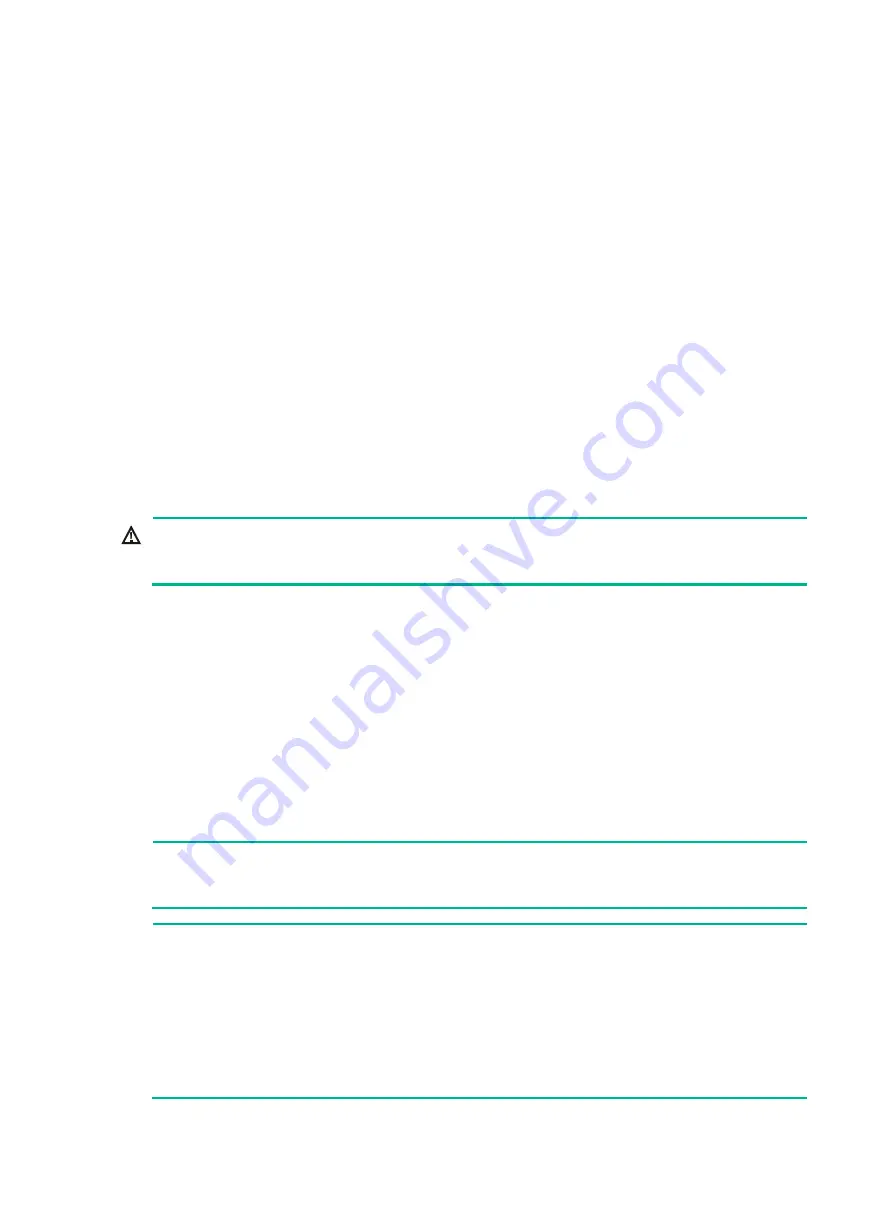
5-1
5
Connecting cables
Connecting a twisted pair cable
The router provides 1000BASE-T ports. These ports use RJ-45 connectors and support
auto-MDI/MDI-X. Use twisted pair cables of category-5 or above to connect the Ethernet ports of
your router to the network. For more information about twisted pair cables, see "Ethernet twisted pair
cable." in
H3C CR16000-M Routers Hardware Information and Specifications
.
To connect your router to the network through a twisted pair cable:
1.
Connect one end of the twisted pair cable to the RJ-45 Ethernet port of your router.
2.
Connect the other end of the twisted pair cable to the RJ-45 Ethernet port of the access device
in the network.
Connecting your router to the network through
optical fibers
WARNING!
Disconnected optical fibers or transceiver modules might emit invisible laser light. Do not stare into
beams or view directly with optical instruments when the switch is operating.
About transceiver modules and optical fibers
To connect a fiber port, install an SFP, SFP+, or QSFP28 transceiver module in the fiber port and
connect optical fibers with LC-type or MPO-type connectors to the transceiver module.
Fiber connectors are indispensable passive components in an optical fiber communication system.
They allow the removable connection between optical channels, which makes the optical system
debugging and maintenance more convenient and the transit dispatching of the system more flexible.
For more information, see
H3C CR16000-M Routers Hardware Information and Specifications
.
Installing a transceiver module and connecting optical fibers
WARNING!
Do not stare into any open apertures of operating transceiver modules or optical fiber connectors.
The laser light emitted from these apertures might hurt your eyes.
CAUTION:
•
During the installation or removal process, be careful not to touch the golden plating on the
transceiver module.
•
Before inserting a transceiver module into a port, make sure the transceiver module aligns with
the port correctly.
•
If a transceiver module has a fiber connected, remove the fiber before installing the transceiver
module.
•
If you are not to install an optical fiber, insert a dust plug into the transceiver module bore.
Содержание CR16000-M
Страница 32: ...3 3 Figure3 2 Mounting the chassis on the slide rails 4 Attach the chassis to the rack with mounting screws...
Страница 75: ...9 6 Brief issue description Brief introduction of the troubleshooting procedures that have been taken...
Страница 88: ...12 FigureA 14 Example of a device label...
Страница 108: ...19 FigureB 35 Routing AC power cords...
Страница 116: ...12 6 Figure12 5 Repackaging the chassis...
















































