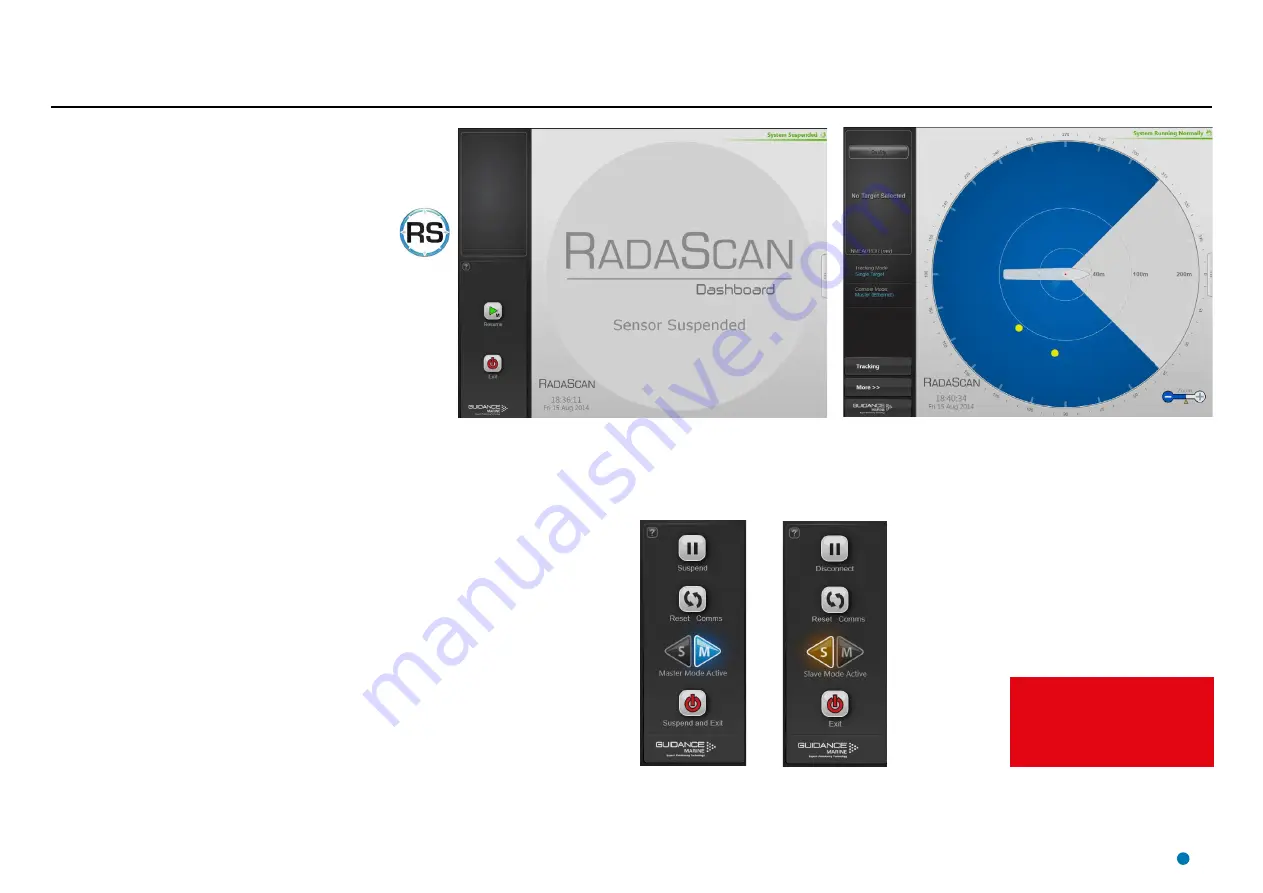
36
Start Up and Shut Down
Dashboard screen with sensor suspended
Dashboard screen with sensor scanning
Master Dashboard
Slave Dashboard
Start Up
To Start the RadaScan Dashboard
1. Ensure that the RadaScan sensor is powered on.
2. Double-click on the RadaScan Dashboard icon.
(Or run the RadaScan Dashboard application from
Start > All Programs > Guidance Navigation Ltd
>RadaScan > RadaScan Dashboard
.
3. The Dashboard display screen will appear.
If the sensor is currently suspended, the main part of the
screen will be greyed out. Click on the Resume button in
the side bar in order for the sensor to begin scanning and
for the results to be displayed on the screen. If the sensor
was already scanning, any targets in view will be displayed
straight away.
Shut Down
To Suspend, Exit or Reset Communications
Click on the Guidance button in the lower left corner of the screen. The set of buttons revealed
will depend on whether the Dashboard is running as a Master or Slave. Each button is explained
below.
•
Suspend
- Places the sensor into a ‘sleep mode’ and the rotor ceases spinning. The
Dashboard remains active and connected to the sensor ready for operations. This mode is
suitable for use when travelling between locations.
•
Suspend and Exit
- Places the sensor into the same ‘sleep mode’ as the suspend command
(discussed above) and also closes the RadaScan Dashboard program.
•
Disconnect
- Ceases communications between the sensor and the Dashboard computer.
The sensor is unaffected and if tracking is in progress, it will continue.
•
Reset Comms
- Re-initialises communications between the Dashboard and sensor.
•
Exit
- Closes down a slave Dashboard without affecting the sensor.
See Document
94-0393-4
RadaScan (Dashboard)
Operator’s Guide
for
information on Master/Slave
functionality
Содержание RadaScan View
Страница 69: ......
















































