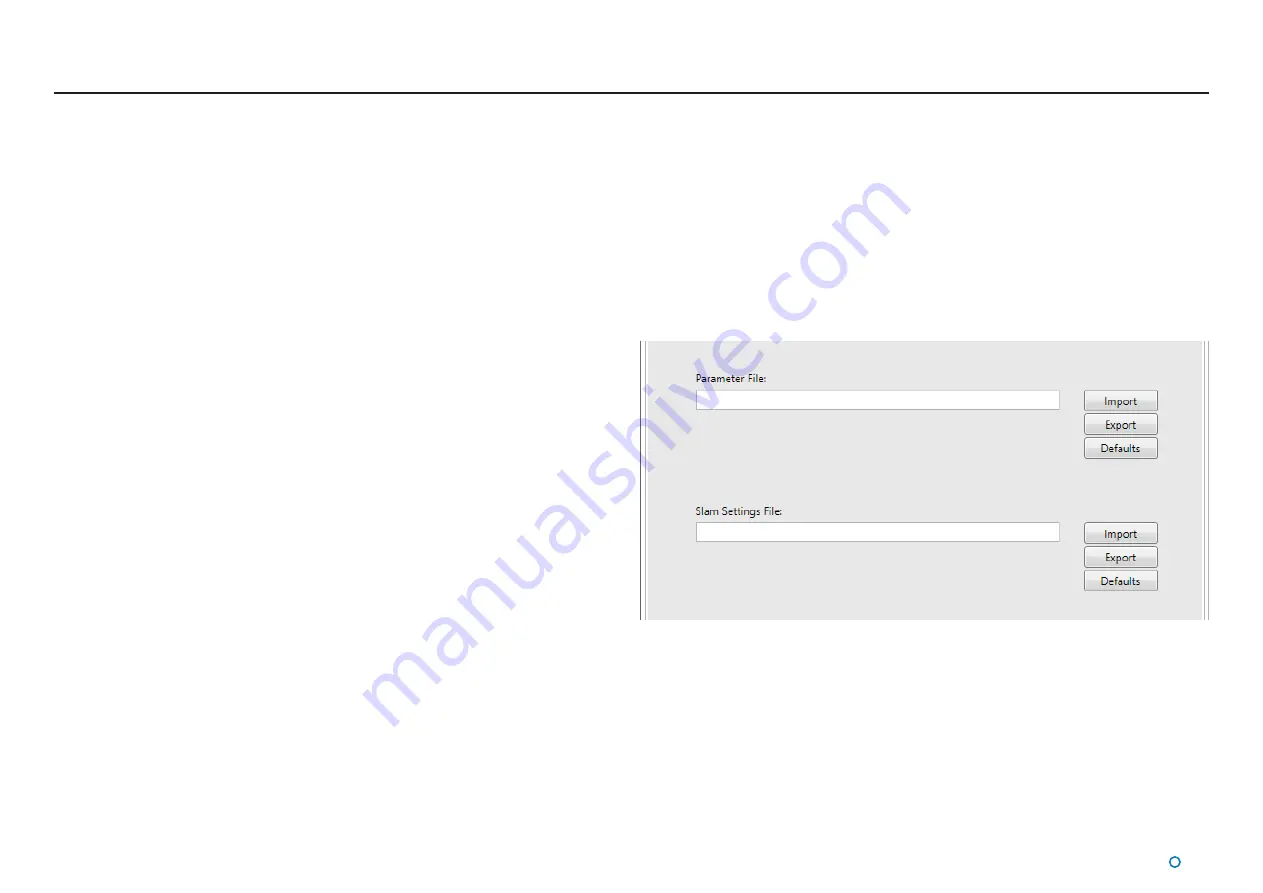
l
69
System Parameters
The Parameters tab allows a trained user to change a large number of settings which define
how the system behaves. We give the option to import, export, and reset configuration
files. The tilt configuration can also be changed in this tab, for more information on the tilt
configuration options please see page 25 for the
Dashboard Tilt Menu
.
!
Warning: Changing system parameters without supervision can result in
undesirable system behaviour. Parameters should not be modified unless
directed by Marine Service Engineers.
Managing System Parameters
To Import:
1. Click on the Resume button if the Sensor is suspended.
2. Ensure that the Sensor is not currently tracking.
3. Click on the Take Command button if the SceneScan Service Interface is not already In
Command.
4. Click on the Parameters Tab.
5. In the Parameter File section, click the Import button.
6. In the File Selection window, locate the xml file you wish to import.
7. Click the Open button.
8. Wait for the message box to inform you that the import has been successful.
To Export:
1. Click on the Resume button if the Sensor is suspended.
2. Ensure that the Sensor is not currently tracking.
3. Click on the Take Command button if the SceneScan Service Interface is not already In
Command.
4. Click on the Parameters Tab.
5. In the Parameter File section, click the Export button.
6. Choose a location that you would like to save the xml file.
7. Make sure you name the file something sensible.
8. Click the Save button.
9. Wait for the message box to inform you that the export has been successful.
To Reset to Factory Defaults:
1. Click on the Resume button if the Sensor is suspended.
2. Ensure that the Sensor is not currently tracking.
3. Click on the Take Command button if the SceneScan Service Interface is not already In
Command.
4. Click on the Parameters Tab.
5. In the Parameter File section, click on the Defaults button.
6. Wait for the message box to inform you that the reset has been successful.
Содержание 20-0253
Страница 81: ......



























