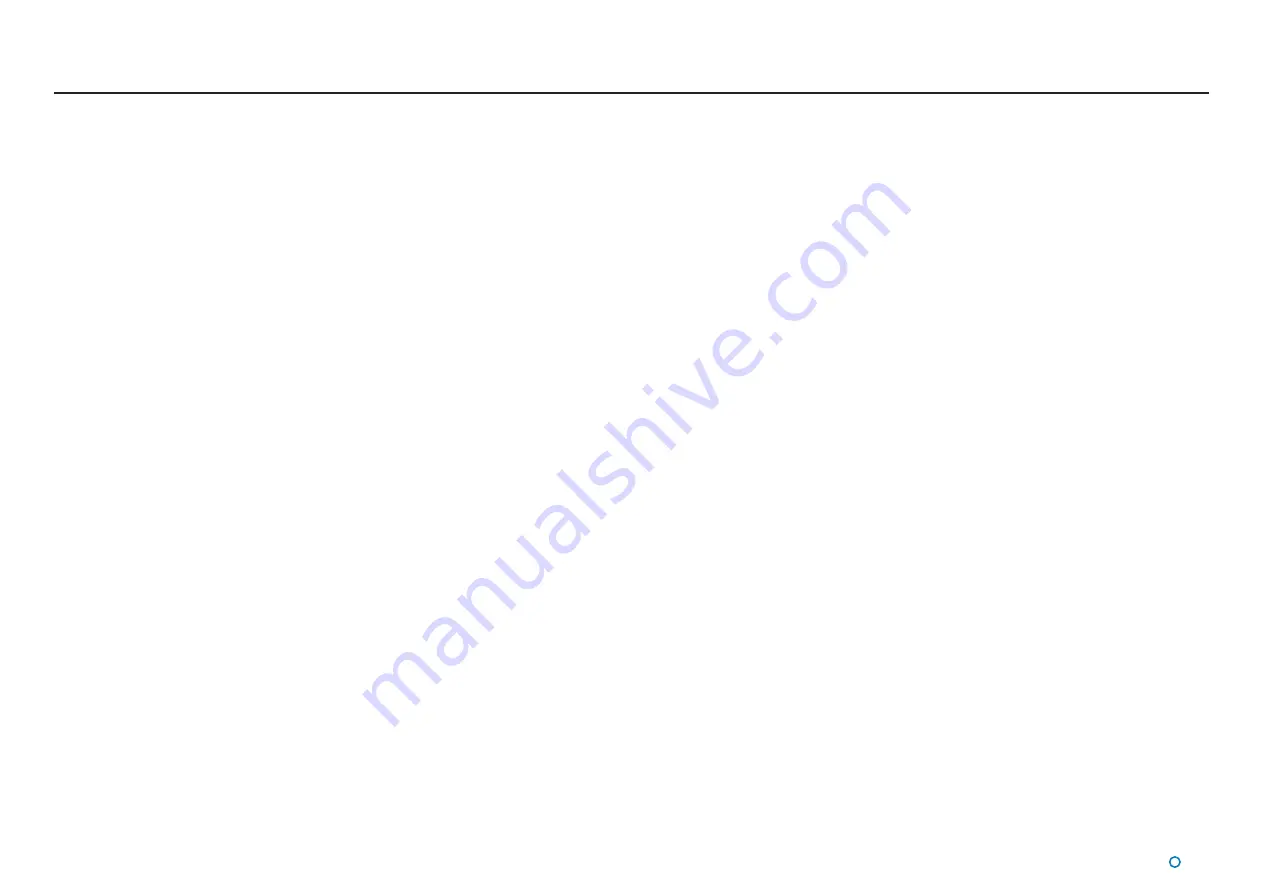
l
43
Problems and Possible Remedies
No communication between SceneScan Dashboard and
the Sensor
•
The Dashboard screen turns grey, the Primary Status Display reads “Communications
Error” “Unable to communicate with the Sensor”. Click the Disconnect button then the
Connect button.
•
Check the power and client connections to the Sensor.
•
Check that the unit is displaying the current time on the Sensor Information Display. If it
is showing any errors then power cycle the Sensor.
•
Check that the Sensor is displaying the same IP address on the Sensor Information
Display as the Dashboard Sensor Comms pane
Rotor does not rotate
•
Check the temperature of the unit is above -15°C degrees. Below this the rotor is
prevented from spinning to protect the Sensor mechanics.
•
Check that the Dashboard is not showing a ‘Motor Stall’ alarm; if so, suspend and then
resume the unit to restart the motor.
•
The Sensor rotor might be prevented from rotating due to mechanical
blockage. Investigate and remove blockage.
•
Check the Sensor Information Display on the system unit. Ensure that there are no
errors displayed. Otherwise power cycle the unit and observe the messages on the
display.
•
Check for ice build up under the rotor. Remove any ice which may be present.
To test that the vessel blanking zone is correctly configured you should tilt the Sensor optics
downwards the back of the vessel and ensure that no pulses from the vessel structure are
observed outside of the vessel outline in the Dashboard.
System appears to be operational but no scene is
displayed when the Sensor is close enough to a structure
to be able to detect it
•
Check that the dynamic and static blanking zones are configured correctly.
•
Clean the SceneScan Sensor window.
•
Check whether there are any pulses on the Dashboard Power menu and that the Zoom
control on the main screen is set appropriately.
•
Check that the Tilt controls are set appropriately.
•
Check that the Power controls on the Power menu are set appropriately.
•
Check that the Minimum Range Filter on the Power menu is set appropriately.
•
Check that the Sensor has a clear view of the scene.
System tracking but no data is received by the vessel’s
DP system
•
Check the DP Feed connection from the Sensor.
•
Check that the DP Message Format matches the configuration of the vessel’s DP
system.
•
Check that the Enable DP Output button is not visible on the Dashboard. If it is then
press it to enable the DP output.
System operates correctly but in cold weather loses
scene.
•
Check for condensation or ice on the window of the Sensor. Clean if necessary.
Vessel Blanking Zone
SceneScan applies a blanking zone based on the dimensions of the vessel and position of
the Sensor on the vessel. The following settings are used in the SceneScan Service Interface
to configure the size of the vessel blanking zone:
•
Vessel Length
•
Vessel Breadth
•
Bow Offset
•
Starboard Offset
See section on Vessel parameters for details of these settings.
Содержание 20-0253
Страница 81: ......






























