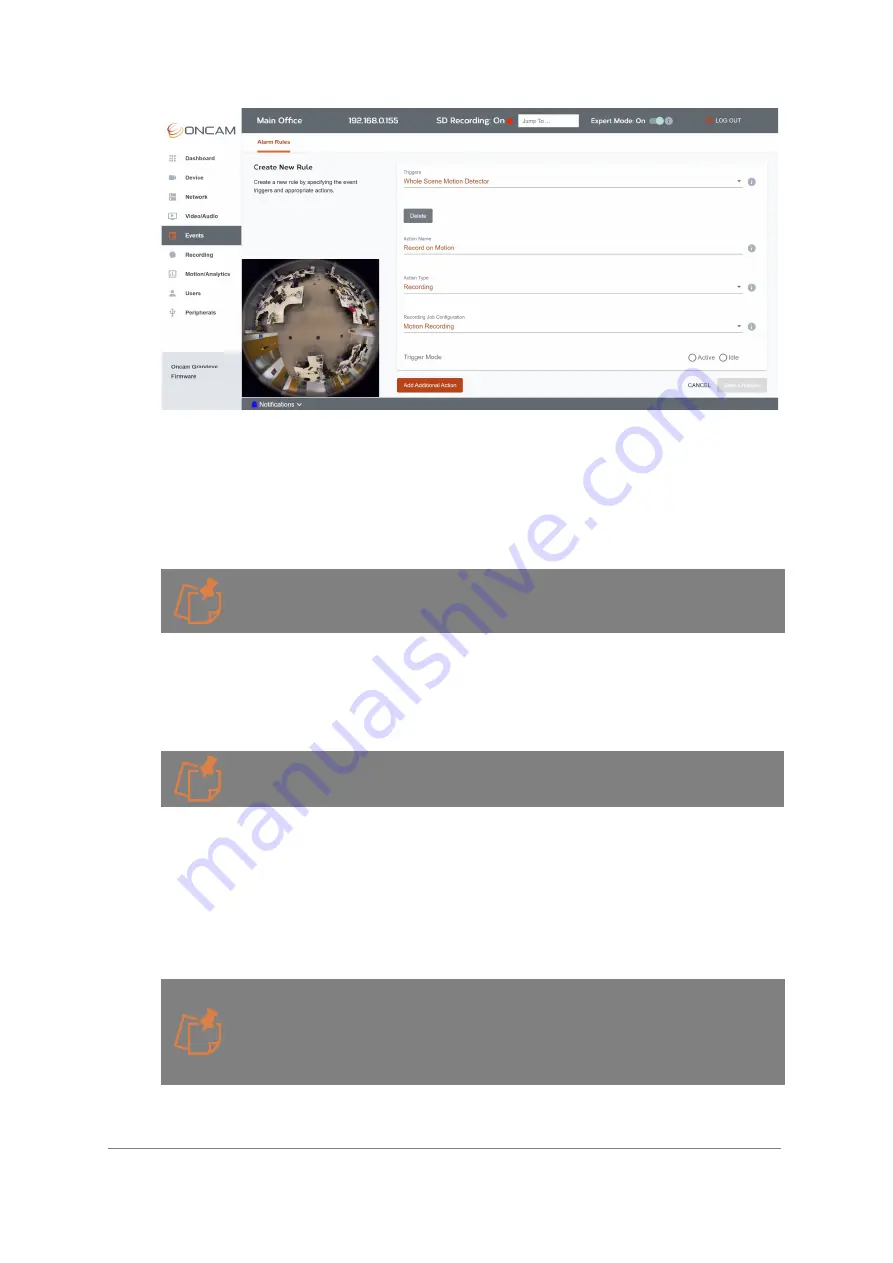
Installation & User Manual – Oncam C-12 Series
©
Oncam Global Group AG, 2021. All rights reserved.
170
Figure 244 Event Recording Action
5.5.1.2.6.1 Recording Job configuration
Select the
Recording Configuration
action that will be triggered by the event. Only event-
based recording configurations will be displayed in this list. These need to be created in the
Recording Section of the camera interface
Recording > Recording Configuration
, select
+ Create Recording
.
A maximum of two recording configurations can exist at any one time. Only H.264 codec
video streams can be recorded. The output format available for download will be H.264.
With Version 2.0.x firmware and above no other settings will be displayed when setting up
an event as event-based recording settings such as Pre-Record Duration and Record
Duration can only be set and applied from the Recording Section in the Camera Web
Interface.
V2.0.x firmware or above required to access this feature.
For firmware prior to V2.0.x the following additional settings will be displayed:
5.5.1.2.6.2 Pre Record Duration
Set the amount of time prior to the event occurring (maximum 10 seconds) that you want to pre-
record in order to capture the lead-up to the event. This is particularly useful for events triggered
by motion.
Any changes you make to Pre-Record Duration as part of this action will overwrite the
settings in the original recording configuration. The duration shown in the rule therefore may
not match the duration set for this recording configuration. Check and match the values to
your original recording configuration if you want it to remain the same, accessible via
Recording > Recording Configuration
. From the table select
Edit
next to the
configuration to view its details.






























