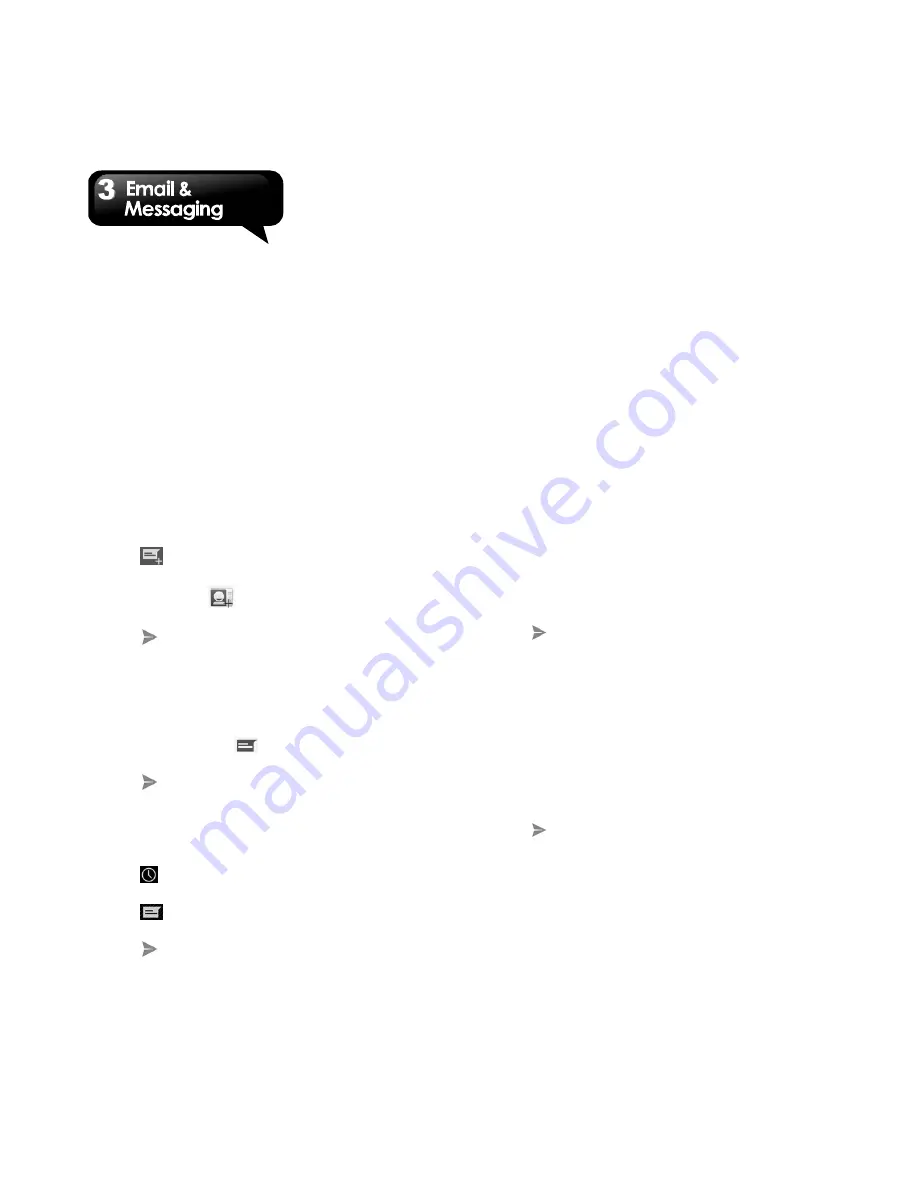
G1342
│
3-1
3. Email & Messaging
Use Messaging to access text and MMS messages.
Use Email to send and receive e-mail messages
via your Internet e-mail accounts.
3.1 Creating and sending a text
message
Your phone offers several ways to create and send
a new text message.
From Messaging screen
1. Tap Application Drawer > APPS > Messaging.
2. Tap
to create
new message.
3. In the “To” field, enter the recipient’s phone
number or tap
to add from your contacts.
4. Type your message in the “Type message”
field.
5. Tap
to send your message. You may select
SIM1 or SIM2 (If SIM2 inserted).
From People screen
1. Tap Application Drawer > APPS > People.
2. Tap a contact to display the contact information.
3. Tap the Text Icon
.
4. Compose your message.
5. Tap
to send your message. You may select
SIM1 or SIM2 (If SIM2 inserted).
From Phone screen
1. Tap Application Drawer > APPS > Phone.
2. Tap
tab to view all call history.
3. Tap a call contact from the call log.
4. Tap
Icon.
5. Compose your message.
6. Tap
to send your message. You may select
SIM1 or SIM2 (If SIM2 inserted).
NOTE:
If you exit Messaging before sending, unsent
message will be saved as a draft automatically.
Receiving and Managing Messages
When you send and receive messages from a
contact, these messages are grouped as a
message thread. A message thread looks like an
exchanged conversation.
To reply to a text message
1. Tap Application Drawer > APPS > Messaging.
2. Tap a contact sends message to you.
3. Tap “Type message” and enter your message.
4. Tap
to send your message.
To forward a text message
1. Tap Application Drawer > APPS > Messaging.
2. Tap the contact sends message to you to view a
message thread.
3. Tap and hold a message to display the message
options.
4. Tap “Forward”.
5. In the “To” field, and then enter the recipient’s
phone number.
6. Tap
to send your message. You can select
SIM1 or SIM2 (If SIM2 inserted).
To delete all messages
1. Tap Application Drawer > APPS > Messaging.
2. Tap Menu > Delete all threads.
3. Tap “Delete” to delete all messages in the
Содержание G1342
Страница 1: ...G1342 ...
Страница 27: ...G1342 2 5 To display the numerical and symbols keyboard tap ...
















































