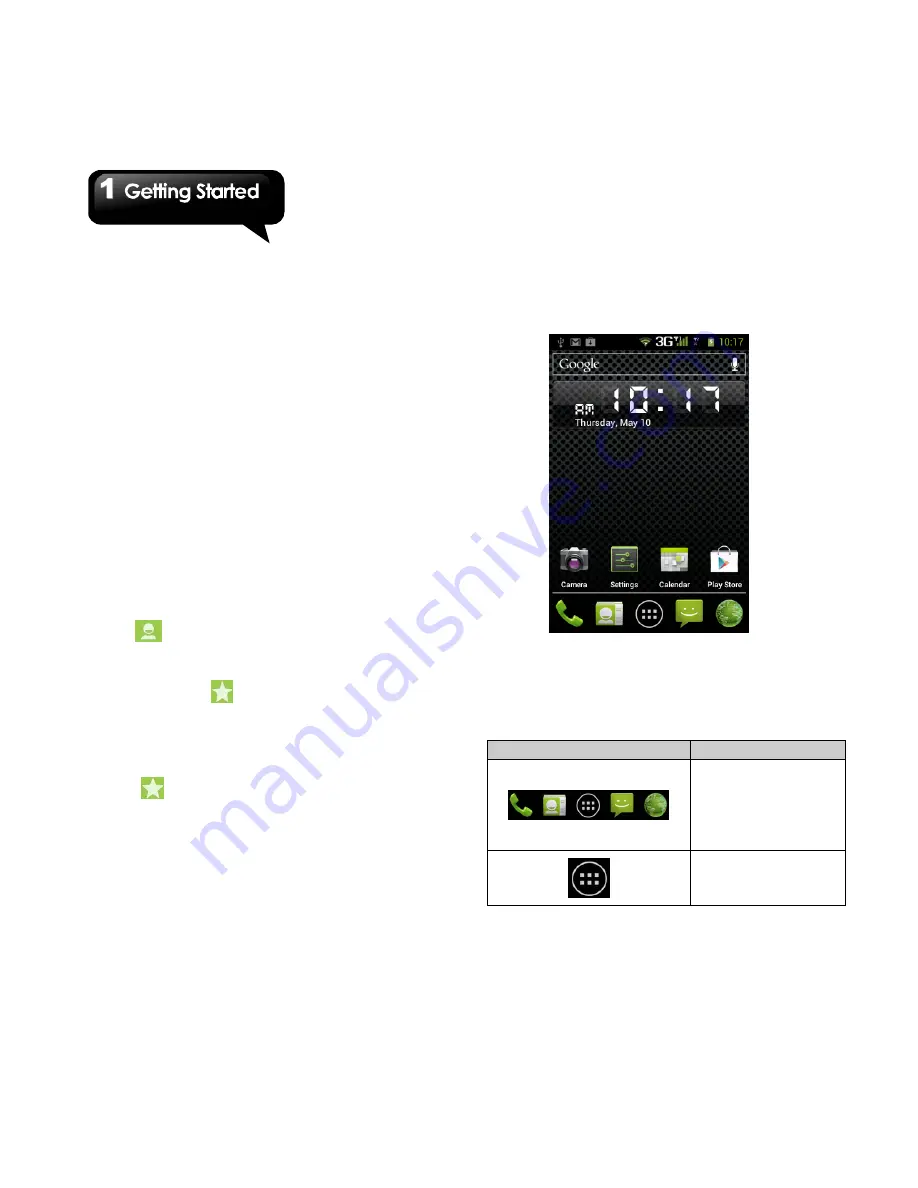
G1342
│
1-10
Export Contacts to SIM card
1. Tap Application Drawer > APPS > People.
2. Tap Menu > Import/Export > Export to SIM
card.
3. You can select SIM1 or SIM2 (If SIM2 card
inserted). Then tap “OK”.
4. Select contacts you want, or check “All”. Then
tap “Ok”.
Export Contacts to storage
1. Tap Application Drawer > APPS > People.
2. Tap Menu > Import/Export > Export to storage.
3. Tap “OK” to confirm.
Favorite Contacts
You can add the most frequently called contacts
to the favorite contact list which helps you to find
contacts quickly and easily.
Add to Favorites
1. Tap Application Drawer > APPS > People.
2. On
tab, tap the desired contact into the
information screen.
3. Tap star icon to add to Favorites.
4. When you tap
tab, you will find the contact
in the favorite list.
Remove from Favorites
1. Tap Application Drawer > APPS > People.
2. Tap
tab, the favorite contacts are
displayed.
3. Tap the desired contact into the information
screen.
4. Tap star icon to remove from Favorites.
1.11 The Home Screen
On Home Screen, you can quickly access
common features and view notifications of missed
calls, received messages, battery, and the status
of the connection.
Default Home Screen:
Main functions..
You can slide the Home Screen from the left side
to the right side or from the right side to the left
side to switch it. The icons located at the bottom
of the home page have different functions:
Icons
Descriptions
Favorites Tray
can keeps your
most important
shortcuts and
folders.
Tap to launch
Application
Drawer.
Содержание G1342
Страница 1: ...G1342 ...
Страница 27: ...G1342 2 5 To display the numerical and symbols keyboard tap ...






























