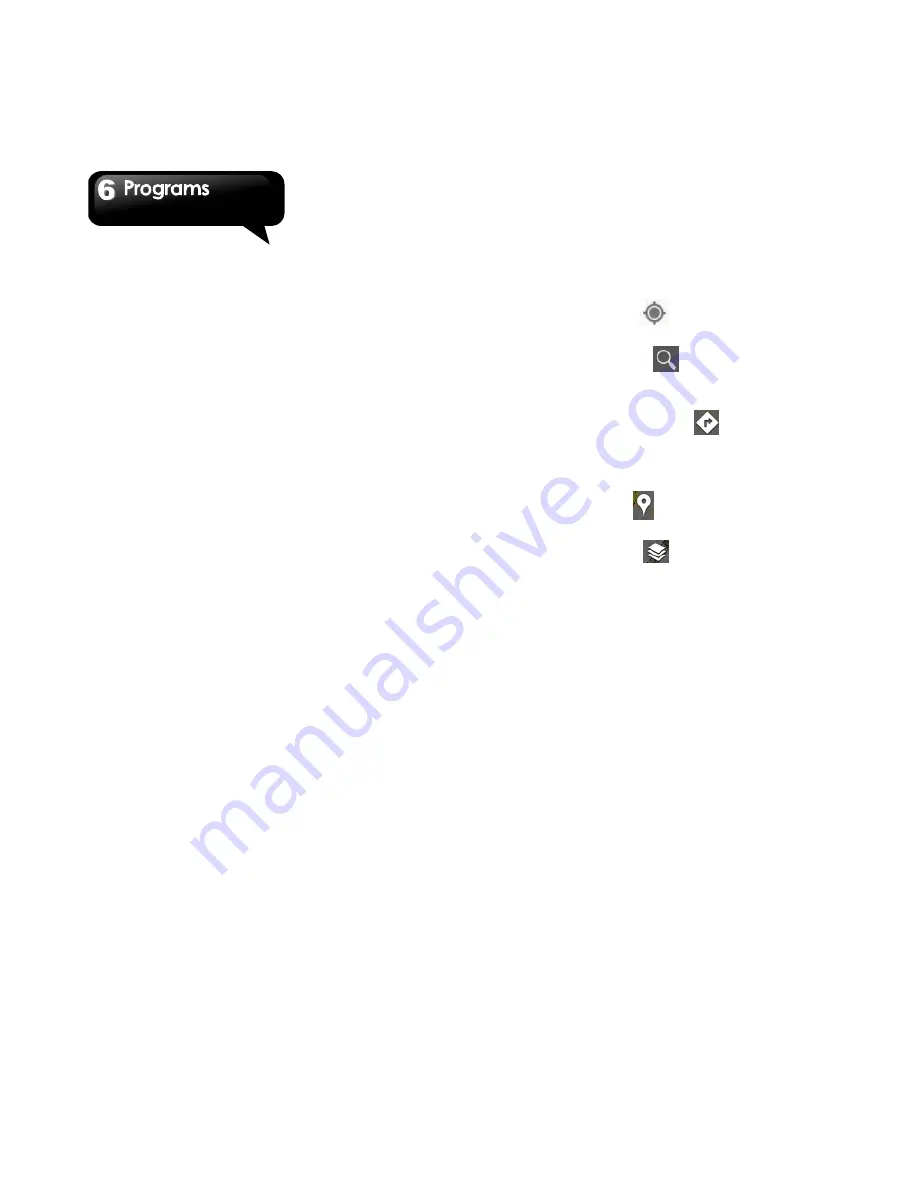
G1342
│
6-6
2. Tap Menu > New event.
3. Enter the details of the event.
4. Select the dates in the fields of “From” and “To”.
For an all-day event, check “ALL DAY”.
5. To set up the “repetition”, select one of the
options from the list.
6. To set up a reminder, select the time from the
list.
7. When finished, tap “DONE” to return to the
calendar.
NOTE:
The added and scheduled events will be
showed in the status bar.
6.5 Gmail
Gmail is Google's web-based email service. Gmail
can be configured when you set up your phone for
the first time. Depending on your settings of the
synchronization, Gmail on your phone may be
synchronized with your Gmail account on the web
automatically.
1. Tap Application Drawer > APPS > Gmail.
2. If you do not log in your Google Account, tap
“NEW ” to create an account, or tap “Existing” to
sign in the Google account. Please follow the
on-screen instruction to log in.
3. Once logged in, you can begin reading and
sending emails from your Gmail account.
6.6 Maps
Google's mapping service help you search for the
places you want.
NOTE:
If you connect to the Internet and turn on the
GPS, you may be charged.
To open Map
1. Tap Application Drawer > APPS > Maps.
2. Do any of the following:
My location: Tap
to go back to my
location.
Search maps: Tap
to search for a place
you want. You need type in a keyword to begin
to search.
To get the direction: Tap
. Input your start
point and your destination, and then, Maps will
direct you to attend the destination. You can
select Car, Bus, or Walk mode.
Find place: Tap
to find restaurants, cafes,
bars, attractions.
Check layers: Tap
, and then, you can select
different layers and functions.
Tap Menu
to set more options as below:
To clear the map: Tap Menu > Clear Map.
To view terms, privacy, and notices: Tap Menu
> Settings > Terms, Privacy & Notices.
To view information about Maps: Tap Menu >
Settings > About.
Содержание G1342
Страница 1: ...G1342 ...
Страница 27: ...G1342 2 5 To display the numerical and symbols keyboard tap ...


























