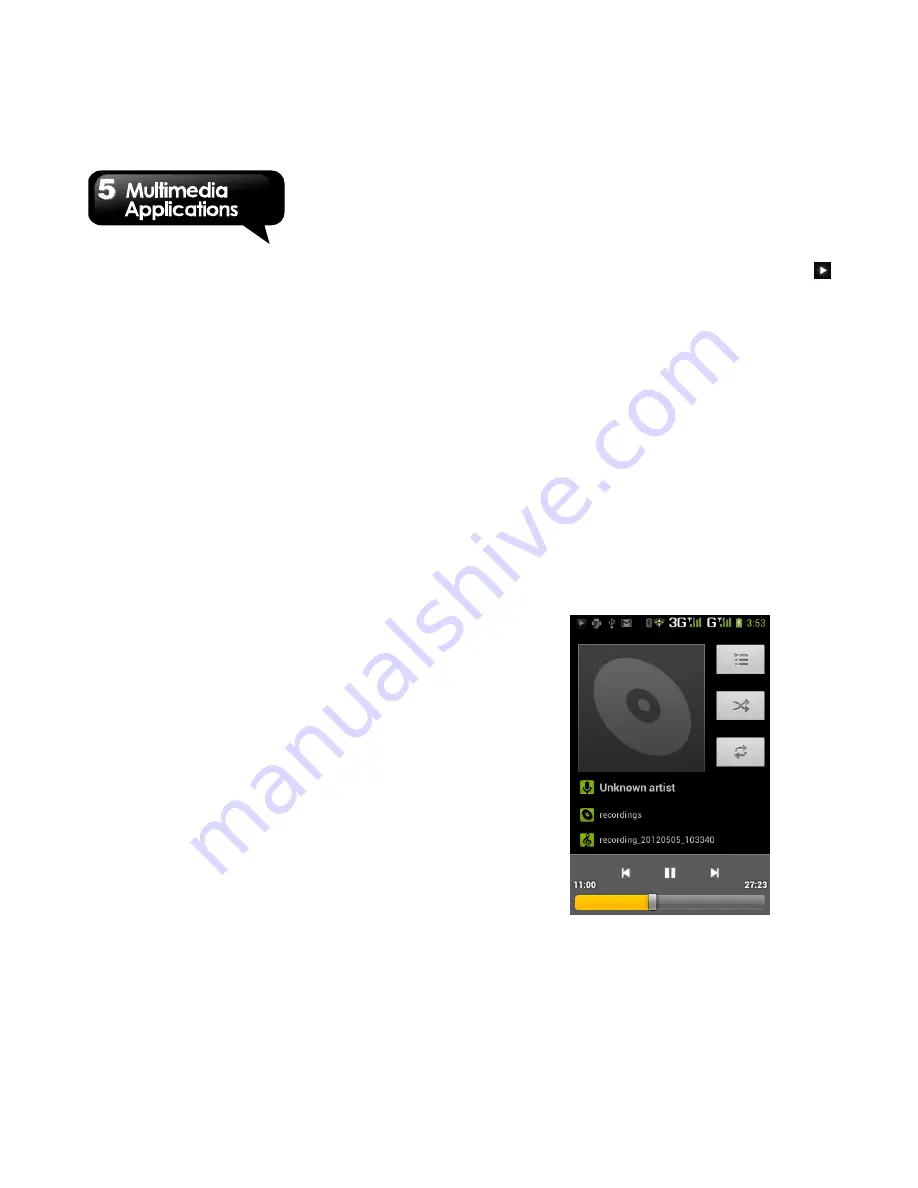
G1342
│
5-4
4. Slide the screen from left side to right side or
from right side to left side to view all the photos
in this album.
To play slideshow
1. While viewing an image, tap Menu > Slideshow.
2. Tap screen again to stop the slide show.
To set the image as Wallpaper
1. While viewing the image, tap Menu > Set
picture as > Wallpaper.
2. Drag your finger to select the crop area.
3. Tap “CROP” to set the image as the wallpaper.
To save a image to Contact photo
1. While viewing the image, tap Menu > Set
picture as > Contact photo.
2. Choose a contact to add image.
3. Drag your finger to select the crop area.
4. Tap “CROP” to save the image as the contact
photo.
To edit an image
While viewing the image, to edit an image:
To rotate image, tap Menu > Rotate left or
Rotate right.
To crop, tap Menu > Crop.
1. Drag your finger to select the crop area.
2. Tap “CROP” to save the image.
To add effects, tap Menu > Edit.
1. Tap an effect to apply to the image.
2. Tap “Save” to save the image.
To view file properties
1. While viewing the image, tap Menu > Details.
2. The file information is displayed.
3. Tap “Close” to return to the image.
Play video from the video file
1. Tap Application Drawer > APPS > Gallery >
select a video file.
2. The videos will be displayed, and then, tap
to play.
Play video from Videos
1. Tap Application Drawer > APPS > Videos.
2. The videos will be displayed, and then, tap one
to play.
5.3 Music
You have to copy your audio files to the storage
card before playing music, because the music
player only plays audio files saved in the storage
card of your phone. Tap Application Drawer >
APPS > Music.
Music Screen
Playback screen:
Displays the playback area
with the playback controls.
Содержание G1342
Страница 1: ...G1342 ...
Страница 27: ...G1342 2 5 To display the numerical and symbols keyboard tap ...






























