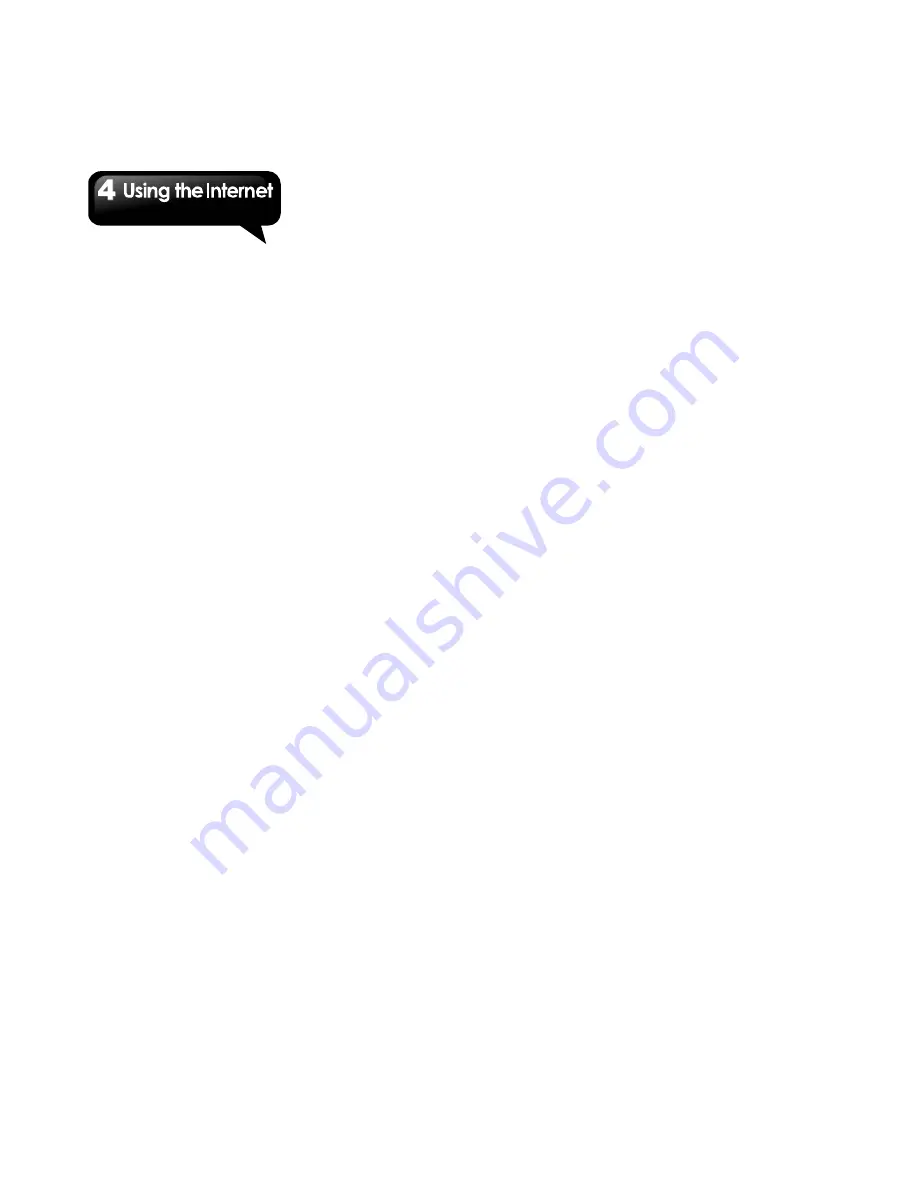
G1342
│
4-2
Wi-Fi hotspot, Bluetooth tethering and
configure the portable Wi-Fi hotspot settings.
VPN settings
Set up & manage Virtual Private Networks
(VPNs.)
1. Tap Application Drawer > APPS > Settings >
More > VPN.
2. You must set a lock screen PIN or password
first. Please select one way to lock screen.
3. Tap ”Add VPN network” to add VPNs.
4. Tap “Save” to finish the settings.
To start a data connection
If you set up multiple data connections, select the
connection you want to use.
1. Tap Application Drawer >APPS > Settings >
More > Mobile networks.
2. Check “Data enabled” to enable data access
over Mobile network.
3. If you would like to use network when roaming,
please check “Data roaming”.
4.2 Bluetooth modes
Bluetooth on your phone operates in three
different modes:
On:
Bluetooth is turned on. Your phone
detects other Bluetooth devices, but your
phone is not visible to others.
Discoverable:
Bluetooth is turned on, but your
phone is not visible to other Bluetooth devices.
Off:
Bluetooth is turned off.
To turn Bluetooth on or off
1. Tap Application Drawer > APPS > Settings >
Bluetooth.
2. Switch to turn Bluetooth on.
3. Tap “Bluetooth” to view the menu options.
4. Make your phone visible to others. Tap the
device’s name to make this phone visible to
other devices.
Connecting to Bluetooth Devices
A connection to a Bluetooth device is called a
partnership. You need to pair and create a
partnership with a Bluetooth device to exchange
information.
1. Tap Application Drawer > APPS > Settings >
Bluetooth.
2. Tap “Bluetooth” to view the menu options.
3. To search for a new device, tap “SEARCH FOR
DEVICES”.
4. Detected Bluetooth devices are displayed
below .Tap the device to connect.
5. Start to pair, enter the password, and then tap
“OK” to finish pairing.
NOTE:
1. The password enter on your phone must
be the same one be entered on the device
which you want to pair with. The password
is required at the first time, once a
partnership has been created, the
password will no longer require again.
2. If you want to view the received files, you
can tap Menu > Show received files.
Содержание G1342
Страница 1: ...G1342 ...
Страница 27: ...G1342 2 5 To display the numerical and symbols keyboard tap ...






























