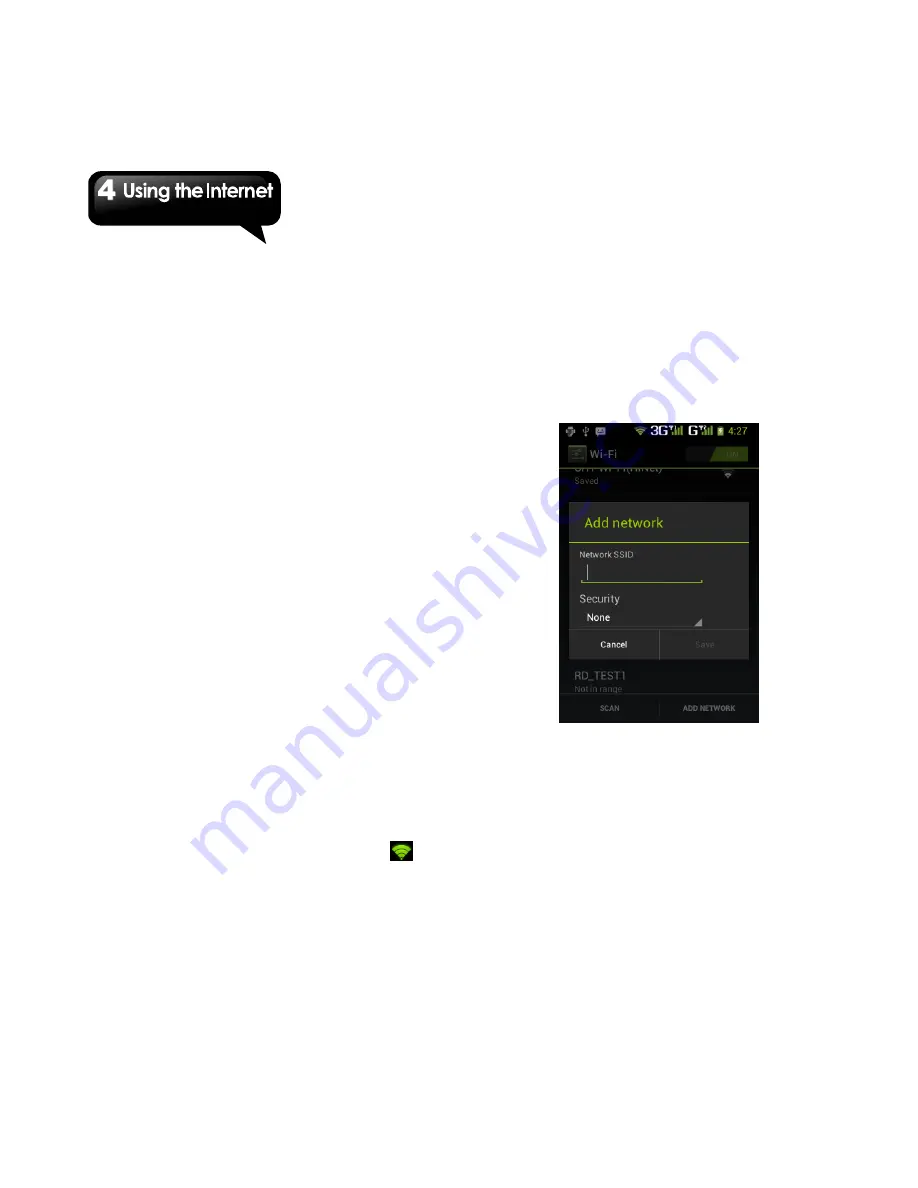
G1342
│
4-1
4. Using the Internet
4.1 Connecting to the Internet
Your phone connects to the Internet via:
Wi-Fi
GPRS / EDGE / 3G / 3.5G
NOTE:
If you connect to the Internet, you may be
charged.
If you want to stop the connection,
you need to tap Application Drawer > APPS >
Settings > More > Mobile networks >
to
unmark Data enabled.
Wi-Fi
Your device can connect to the detected network
through Wi-Fi.
1. Tap Application Drawer > APPS > Settings >
Wi-Fi.
2. Switch to turn “Wi-Fi” on or off.
To connect to a Wi-Fi network
1. Tap “Wi-Fi”, check Wi-Fi function and turn it on.
Begin to search the Wi-Fi networks.
2. Detected networks are displayed below. Tap a
network connection, and then, tap “Connect”.
3. If you select an open network, the connection
is established automatically.
4. To connect a secured connection, you will be
prompted for the password. Enter the
password, and then, tap “Connect”. When
Wi-Fi is connected, the connection icon
is
displayed on the status bar.
To add Wi-Fi network
1. Tap Application Drawer > APPS > Settings >
Wi-Fi.
2. Tap “Wi-Fi”.
3. In W i-Fi screen, tap “ADD NETW ORK”. A new
window is pop-up.
4. Follow the on-screen instructions and enter the
necessary information, and then, tap “Save” to
store settings.
To configure Wi-Fi settings
1. Tap Application Drawer > Settings > Wi-Fi.
2. Tap “Wi-Fi”.
3. Tap Menu > Advanced to check the Wi-Fi
settings.
Tethering & portable hotspot
Share your phone’s mobile data connection via
USB, Bluetooth, or as a portable Wi-Fi hotspot.
1. Tap Application Drawer > APPS > Settings >
More > Tethering & portable hotspot.
2. You can turn on/off USB tethering, Portable
Содержание G1342
Страница 1: ...G1342 ...
Страница 27: ...G1342 2 5 To display the numerical and symbols keyboard tap ...
















































