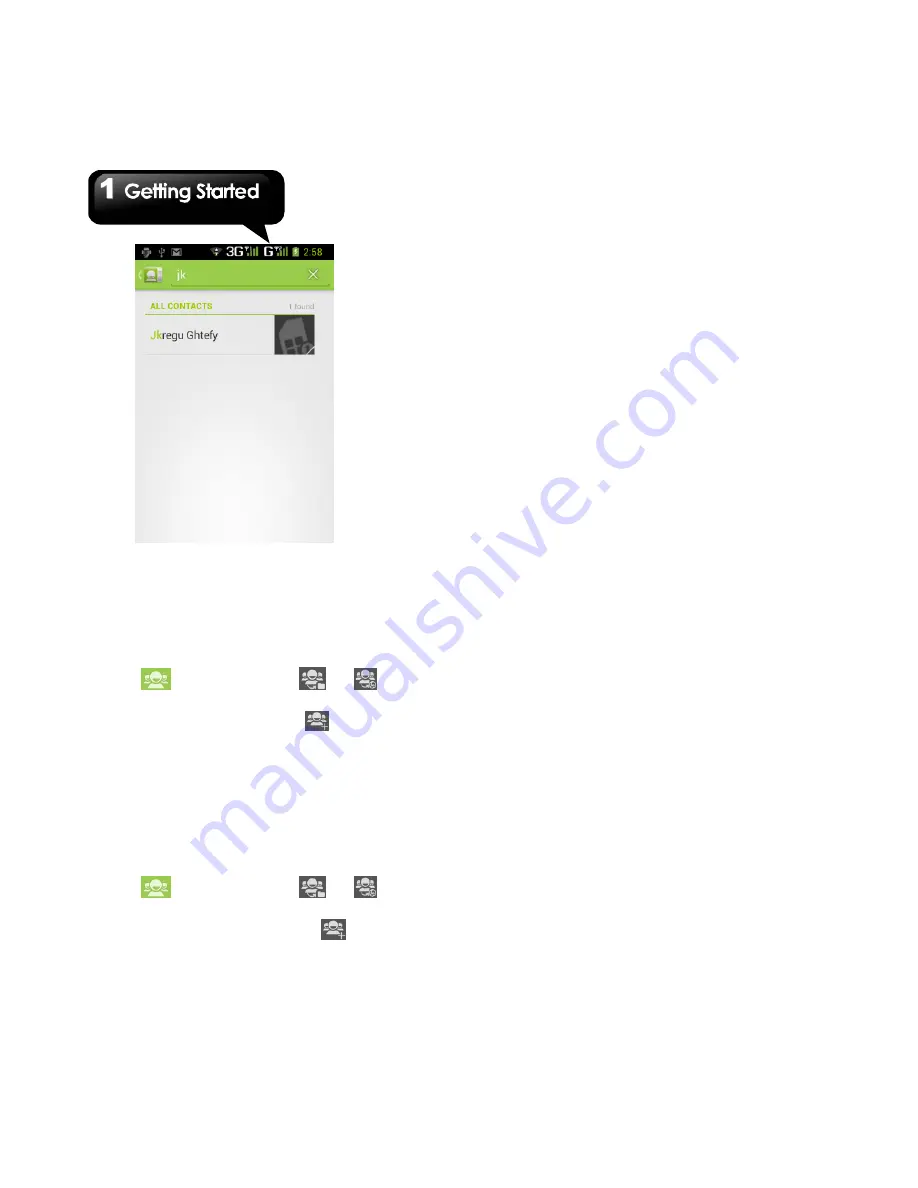
G1342
│
1-9
Contact groups
If you want to categorize the contacts, please
follow the steps as below:
To add Contact groups in local groups
1. Tap Application Drawer > APPS > People.
2. Tap
tab. You can tap
or
to
switch the group of sorts.
3. On local groups screen, tap
to add a new
group. Please follow the on-screen steps to set.
4. Tap the group name into the group settings.
5. Tap “Add members” to select new members.
Tap “Ok” to save your settings.
6. Members of the group are displayed below.
To add Contact groups in remote groups
1. Tap Application Drawer > APPS > People.
2. Tap
tab. You can tap
or
to
switch the group of sorts.
3. On remote groups screen, tap
to add a
new group.
4. Select an account to add the group (If you have
two more accounts).
5. Enter the group name.
6. Type persons’ name to add members.
Members of the group are displayed below.
7. Tap “DONE” to finish settings.
Manage Accounts
1. Tap Application Drawer > APPS > People.
2. Tap Menu > Accounts.
3. You could turn ”Accounts & sync ” on . If so,
Applications can sync, send, and receive data
automatically.
Import / Export Contacts
Import Contacts from SIM card.
1. Tap Application Drawer > APPS > People.
2. Tap Menu > Import/Export > Import from SIM
card.
3. You can select SIM1 or SIM2 (If SIM2 card
inserted). Then tap “OK”.
4. You can also select an account to save the
import contacts.
5. Select contacts you want, or check “All”. Then
tap “Ok”.
6. You can view the import situation in the status
bar.
Import Contacts from storage
1. Tap Application Drawer > APPS > People.
2. Tap Menu > Import/Export > Import from
storage.
3. You can select an account to save the import
contacts.
4. Select the vCard files. Please follow the steps
in the submenu.
5. You can view the import situation in the status
bar.
Back up Contacts
Содержание G1342
Страница 1: ...G1342 ...
Страница 27: ...G1342 2 5 To display the numerical and symbols keyboard tap ...






























