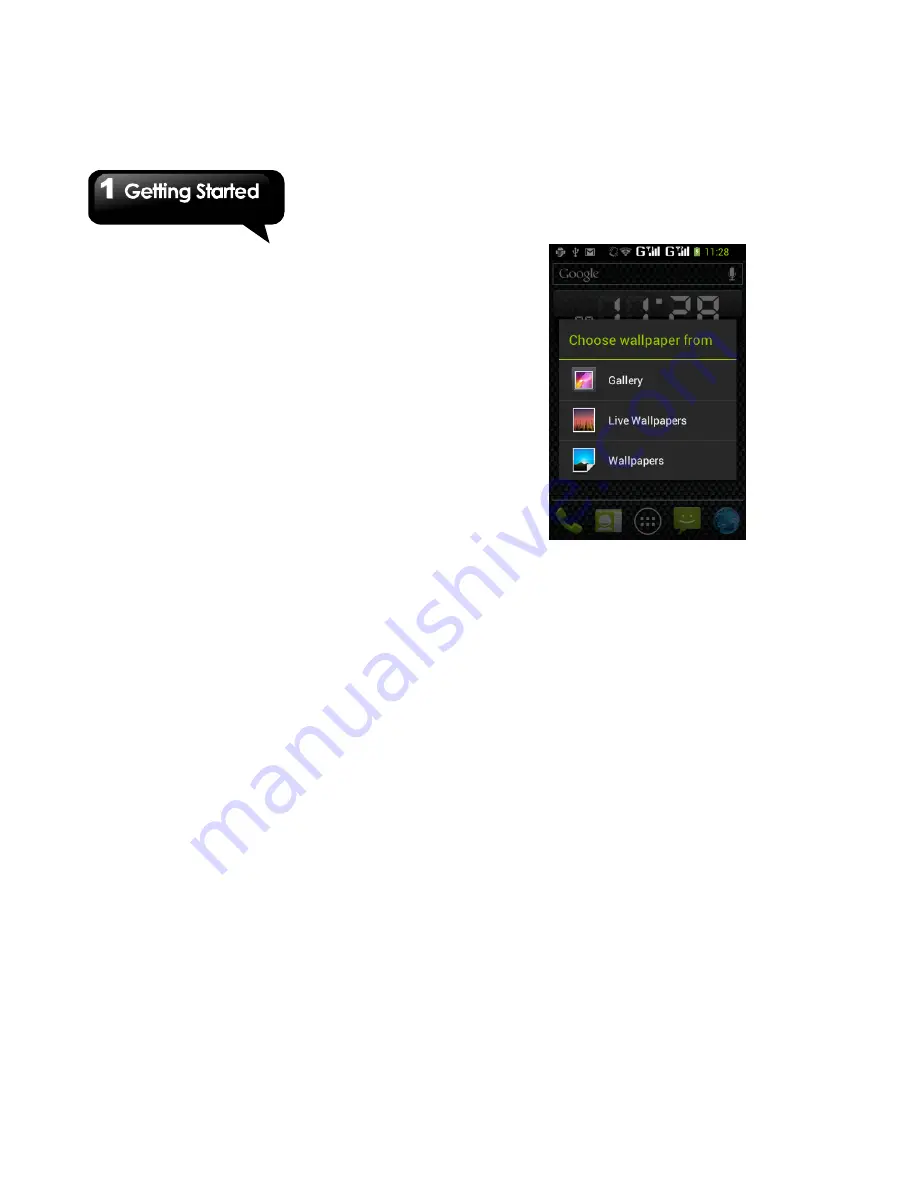
G1342
│
1-14
Folders
You can also add / delete folders to your Home
Screen or Favorites Tray.
To create folders
1. Tap and hold an app icon, then drag it over to
another app icon to automatically create a
folder. You can also drag other apps to add to
the folder.
2. Tap the folder to open it.
3. Tap “Unnamed Folder” to enter the folder’s
name.
To delete folders
1. Tap and hold a folder of Home Screen. The
folder will enlarge and “Remove” will appear at
the top of Home Screen.
2. Drag the folder to the “Remove” to delete.
Setting the wallpaper
Customize the wallpaper of your Home Screen
with default wallpapers or with pictures in your
phone.
Set wallpaper from Live wallpapers or
Wallpapers
1. Long press any place on the Home Screens.
There is a menu that will pop up.
2. Tap “W allpapers” or “Live W allpapers”.
3. All system wallpapers are displayed. You can
tap to preview it.
4. Tap “Set wallpaper”
to set up your selection.
Set wallpaper from Pictures
1. Long press anywhere on the Home Screens.
There is a menu that will pop up.
2. Tap “Gallery”. You can view pictures from the
files.
3. Tap to select a picture you want to use.
4. Use your finger to select the crop area.
5. Tap “CROP”
and the cropped image will be
your wallpaper on the Home Screen.
Содержание G1342
Страница 1: ...G1342 ...
Страница 27: ...G1342 2 5 To display the numerical and symbols keyboard tap ...
















































