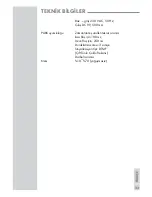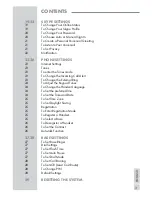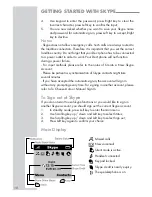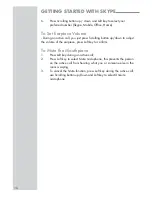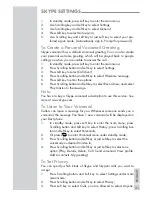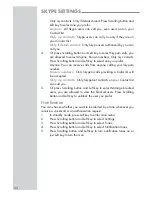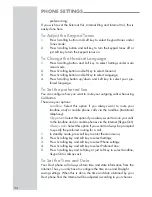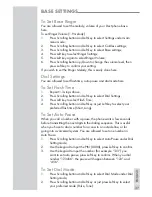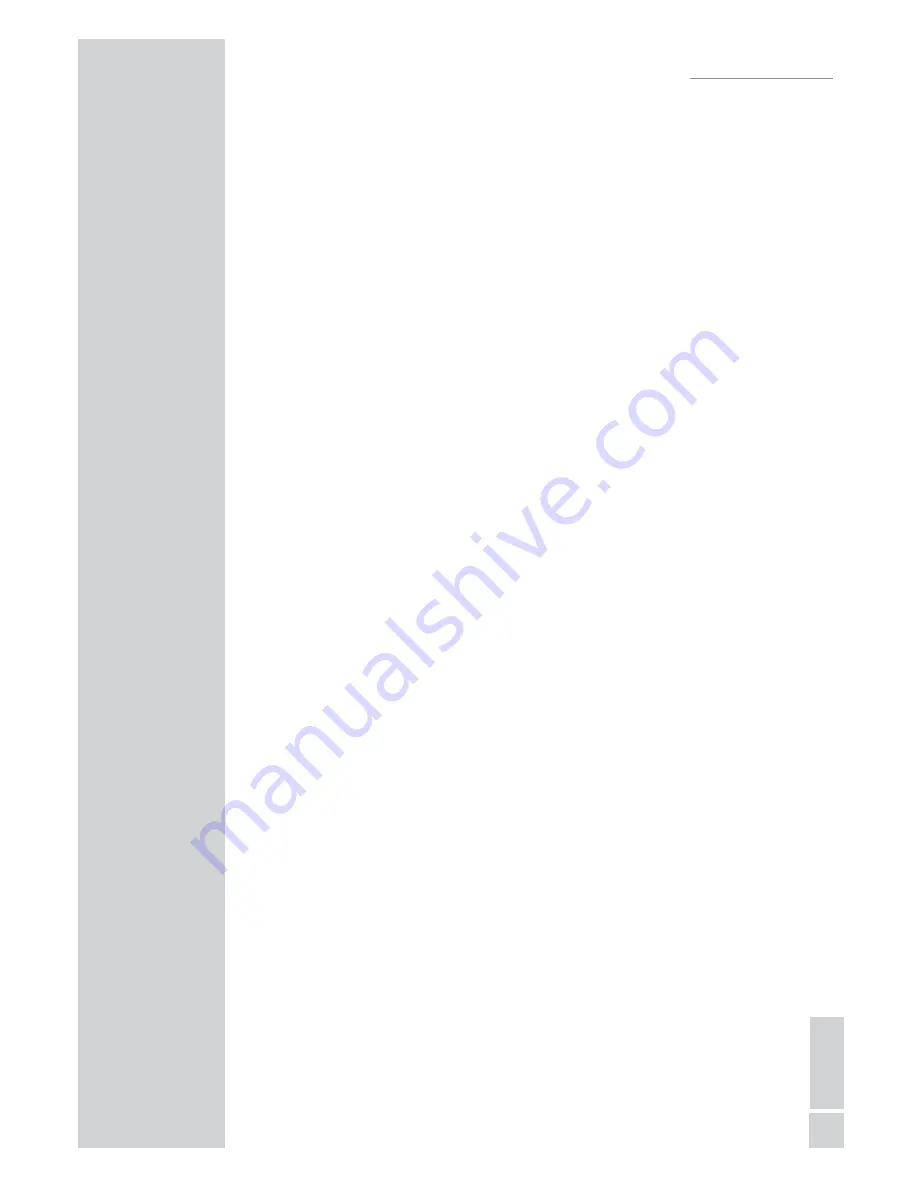
ENGLISH
15
GETTING STARTED WITH SKYPE
GETTING STARTED WITH SKYPE
Or press Right key to enter the Contacts menu in standby mode;
2.
Press Scrolling button up / down to highlight your preferred
3.
contact, press Left key to select;
Press Left key again to select call;
4.
Press Scrolling button up / down and Left key to select your
5.
preferred number (Skype, Mobile, Office, Home).
To Make a Call from Contacts
In standby mode, press Left key to enter the main menu;
1.
Press Left key to select Contacts, the display shows the stored
2.
names;
Press Scrolling button up / down to highlight your preferred con
-
3.
tact, press Left key to select;
Press Left key to select Call;
4.
If you select a Skype account, press Left key again to call; if you se
-
5.
lect a landline number, press Scrolling button and Left key to select
PSTN or SkypeOut.
To Make a call from Call Logs
In standby mode, press Left key to enter the main menu;
1.
Press Left key to select History, the display shows All calls, Missed
2.
calls, Incoming calls, etc;
Press Scrolling button up / down to highlight your preferred call
3.
logs, press Left key to select;
Press Scrolling button up / down and Left key to select the number
4.
you want to call;
Press Left key to select Call;
5.
When the selected log is a Skype account, press Scrolling button
6.
up / down and Left key to select your preferred number (Skype,
Mobile, Office, Home).
Note:
You are also allowed to dial a landline number from the call logs by
selecting Landline calls (Received call, Dialed call, Missed call) under
History mode.
To make a call From Network
In standby mode, press Left key to enter the main menu;
1.
Press Scrolling button up / down and Left key to select Search;
2.
Use the keypad to enter the full name or Skype name or email ad
-
3.
dress you want to search, press Left key to confirm;
The display shows all the matched accounts, use Scrolling key up /
4.
down to highlight one, press Left key to select;
Use Scrolling key and Left key to select Call.
5.