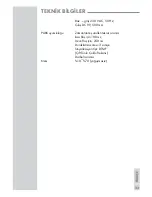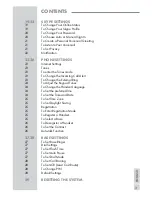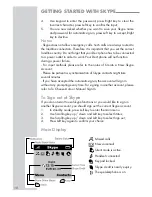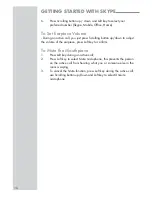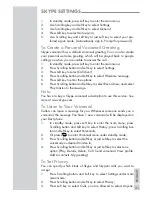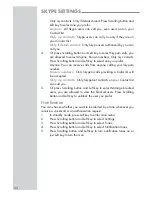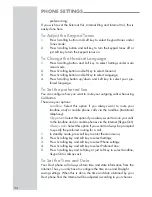ENGLISH
9
You can configure your Dect phone with an existing Skype account
during the first-time installation or you can optionally create a new Skype
account. You only need a Skype username and password defined by you
to create a new account.
Create a New Skype Account
If you do not have a Skype account, follow the instruction below:
In standby mode, press Right key to enter Sign-in page;
1.
Use Scrolling button up / down to highlight Create new account,
2.
press Left key to select this item;
Use keypad to enter the Skype name, press Right key to clear the
3.
incorrect character, press Left key to confirm your input.
Use keypad to enter the password, press Right key to clear the
4.
incorrect character, press Left key to confirm the input, you are
asked to repeat the password by entering it again.
You are then directed to the Skype Agreement, use Scrolling button
5.
up / down to read the entire text, then press Left key to accept.
Notes:
- Press * key continuously to switch between the input methods, abc (lower
case), ABC (upper case), 123 (digit), Abc (all).
- Press 1 button to input punctuation marks when entering your Skype
account.
- Skype names can be 6 to 32 characters. You can use any mix of upper
and lower case characters, numbers and punctuation marks. You cannot
use spaces and your name cannot begin with a number or punctuation
mark. If the name is already in use, you will be prompted to try another
name.
- Password can be 4 to 20 characters. You can use any mix of upper and
lower case characters, numbers and punctuation marks. Your password
cannot begin with a number or punctuation mark, and it cannot be the
same as your Skype name.
- Please be patient as the creation of your Skype account may take several
minutes to perform.
To Sign in to Skype
When you already have a Skype account, you can sign in to Skype
directly.
In standby mode, press Right key to enter Sign-in page;
1.
Use Scrolling button up / down to highlight Sign in to Skype, press
2.
Left key to select the entry;
Use keypad to enter the Skype name, press Right key to clear the
3.
incorrect character, press Left key to confirm your input.
GETTING STARTED WITH SKYPE