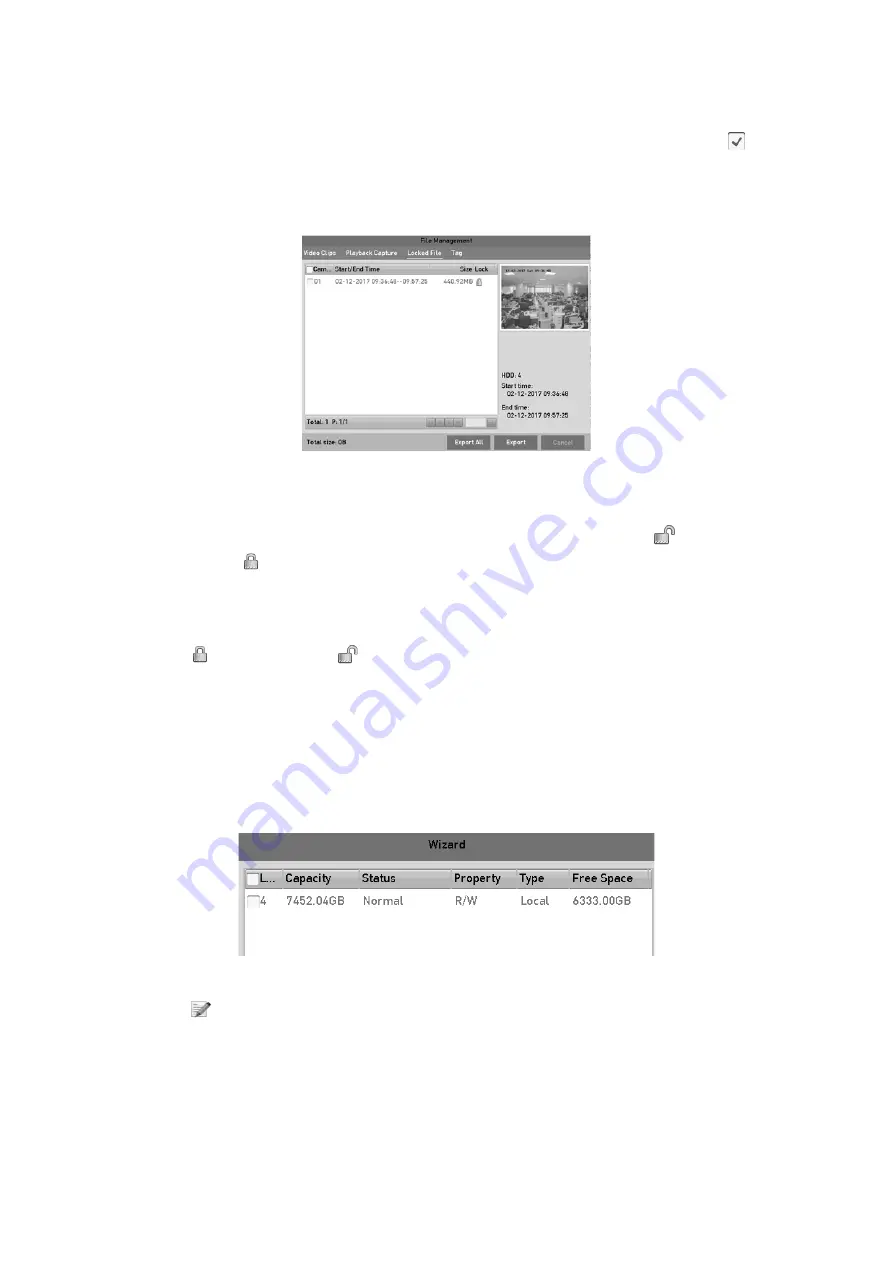
89
Step
2
Select the channels you want to investigate by checking the checkbox to
.
Step
3
Configure the record mode, record type, file type, start time and end time.
Step
4
Click
Search
to show the results.
Export-Search Result
Step
5
Protect the record files.
1) Find the record files you want to protect, and then click the
icon which will
turn to
, indicating that the file is locked.
Note:
The record files of which the recording is still not completed cannot be locked.
2) Click
to change it to
to unlock the file and the file is not protected.
Protect file by setting HDD property to Read-only
Before you start
To edit HDD property, you need to set the storage mode of the HDD to Group. See
Chapter
14.3 Managing HDD Group.
Step
1
Go to
Menu > HDD > General
.
HDD General
Step
2
Click
to edit the HDD you want to protect.
Содержание GD-RT-5008P
Страница 2: ......
Страница 134: ...134 Set PTZ Linking Step 8 Click OK to save the settings...






























