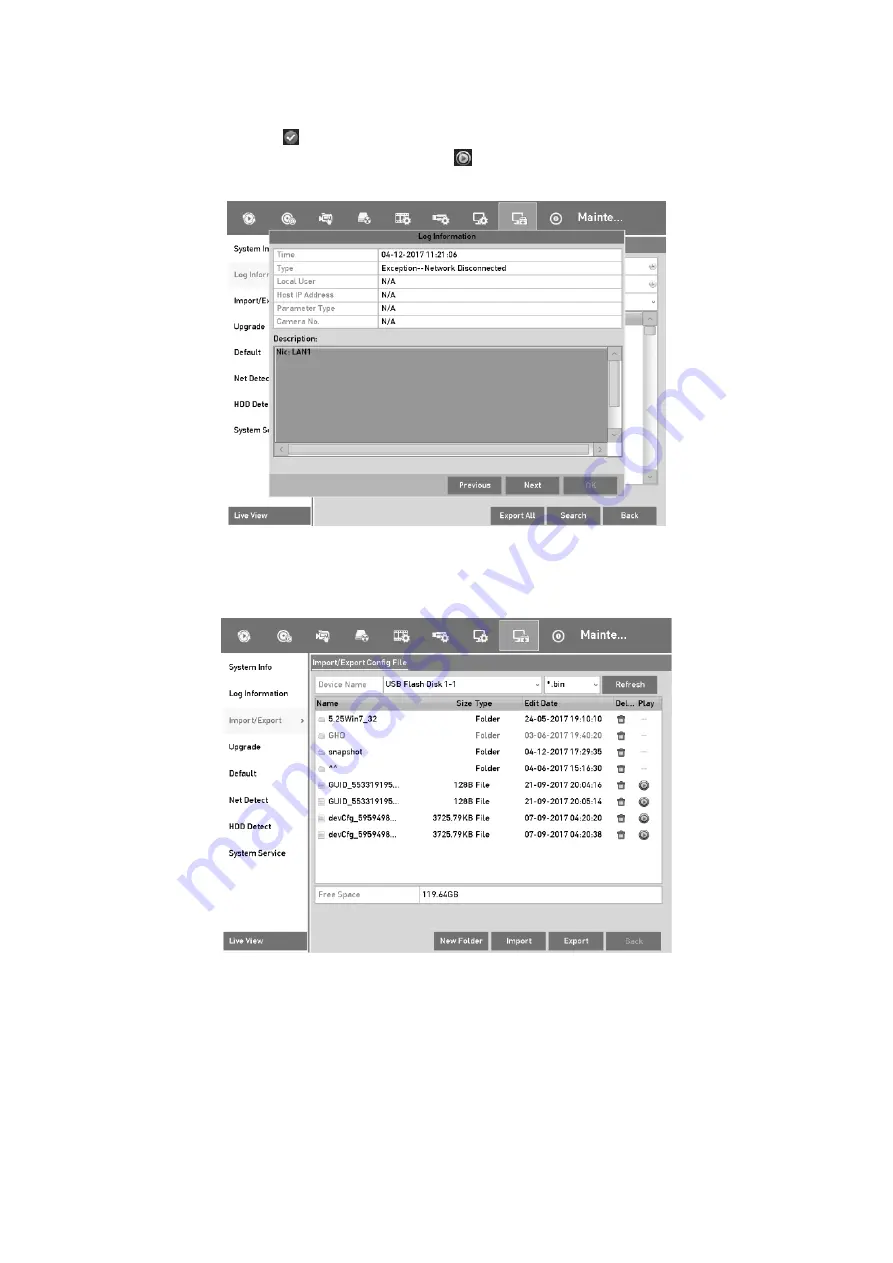
193
Step
5
You can click the button of each log or double-click it to view its detailed
information. And you can also click the
button to view the related video files if
available.
Log Information Interface
Step
6
If you want to export the log files, click the
Export
button to enter the Export menu,
as shown below.
Export Log Files
Step
7
Select the backup device from the drop-down list of
Device Name
.
Step
8
Click the
Export
to export the log files to the selected backup device.
You can click the
New Folder
button to create new folder in the backup device, or
click the
Format
button to format the backup device before log export.
Содержание GD-RT-5008P
Страница 2: ......
Страница 134: ...134 Set PTZ Linking Step 8 Click OK to save the settings...






























