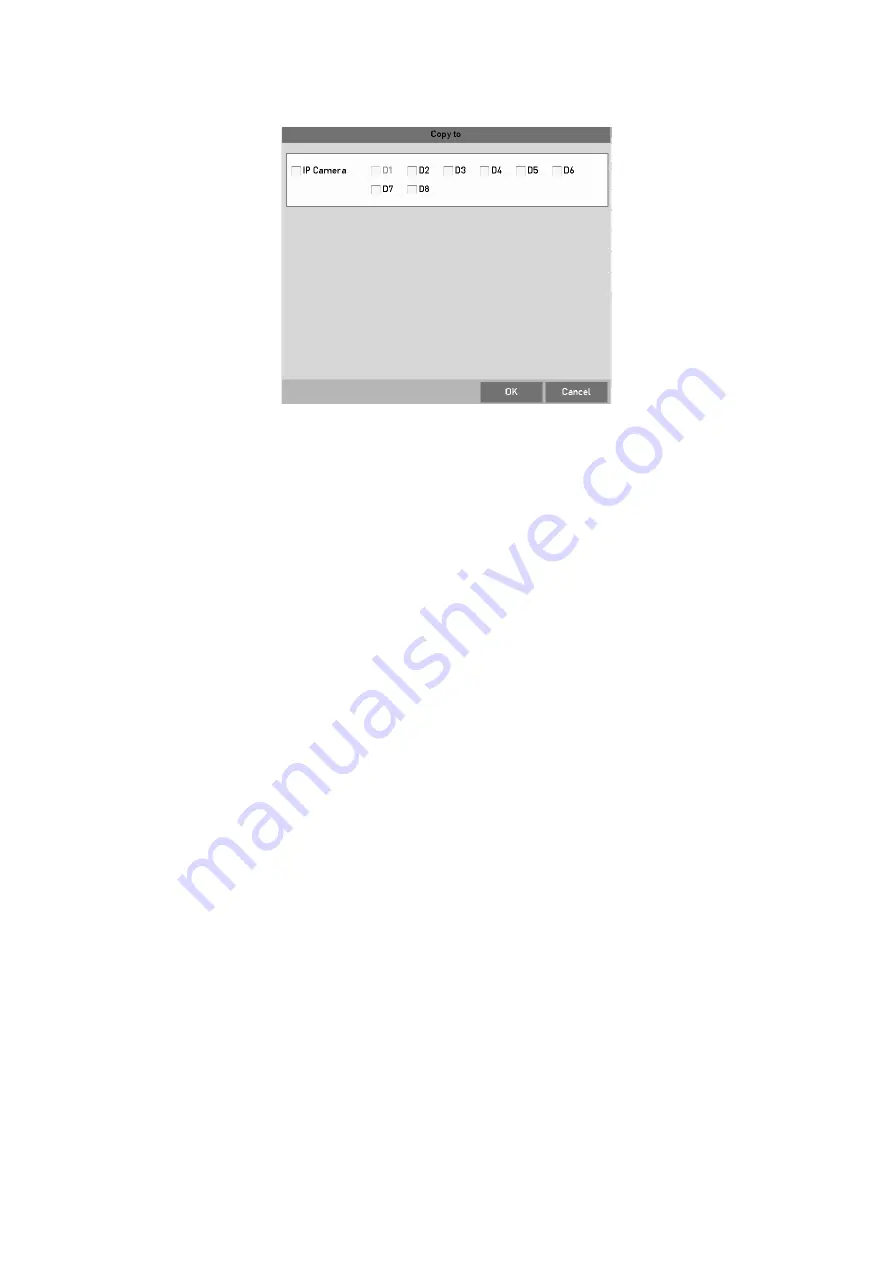
180
Copy Settings to Other Camera(s)
Step
6
Select the camera (s) to be configured with the same quota settings. You can also
click the checkbox of Analog to select all cameras.
Step
7
Click the
OK
button to finish the Copy settings and back to the Storage Mode
interface.
Step
8
Click the
Apply
button to apply the settings.
Note:
If the quota capacity is set to
0
, then all cameras will use the total capacity of HDD for
record.
14.5 Configuring a Cloud Storage
The cloud storage facilitates you to upload and download the recorded files at any time and
any place, which can highly enhance the efficiency.
Step
1
Go to
Menu > HDD > General > Cloud Storage
.
Step
2
Check the
Enable Cloud
checkbox to enable the feature.
Step
3
Select the
Cloud Type
from the drop-down list to One Drive, Google Drive or Drop
Box.
Содержание GD-RT-5008P
Страница 2: ......
Страница 134: ...134 Set PTZ Linking Step 8 Click OK to save the settings...






























