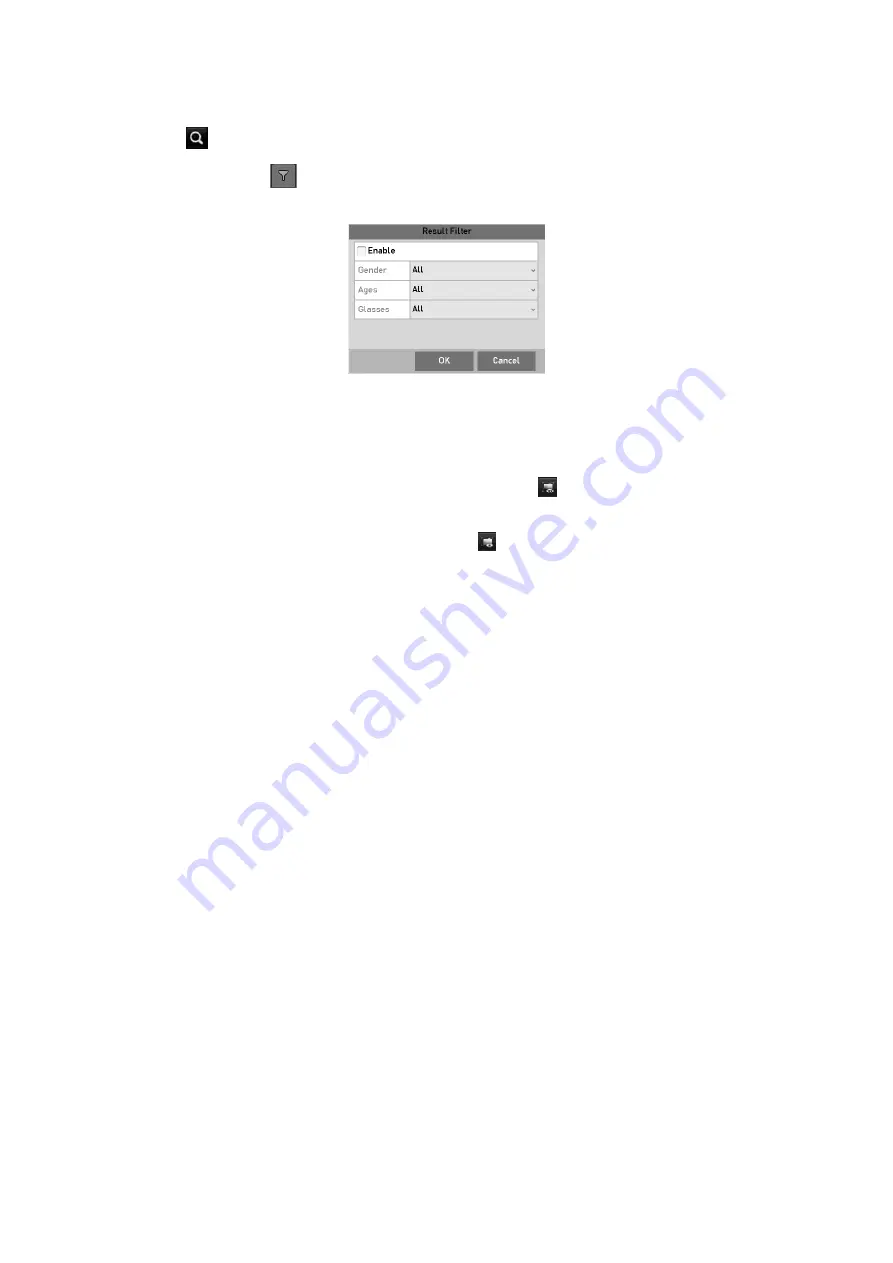
102
Step
7
Click
to search and play the matched video files.
Step
8
(Optional) Click
to filter the searched video files by setting the target characters,
including the gender and age of the human and whether he/she wears glasses.
Set Result Filter
Note:
The Result Filter function is supported by the IP camera only.
Step
9
(Optional) For the cameras supporting VCA, click
to show the VCA information.
Then the configured line or quadrilateral in VCA configuration and target frame(s) will
be shown on the playback interface. Click
to hide the VCA information.
Note:
This function is supported by GD-RT-AP5004P, GD-RT-AP5008P, GD-RT-AP5016N,
GD-RT-AT5016N.
In smart playback, both the analog and IP cameras support VCA information overlay.
If the connected camera does not support VCA, the icon is grey and unavailable.
For the analog cameras, the VCA information includes line crossing detection and
intrusion detection. For the IP cameras, the VCA information includes all the VCA
detections of smart IP camera.
6.1.6 Playing Back by System Logs
Play back record file(s) associated with channels after searching system logs.
Step
1
Go to
Menu > Maintenance > Log Information > Log Search
.
Содержание GD-RT-5008P
Страница 2: ......
Страница 134: ...134 Set PTZ Linking Step 8 Click OK to save the settings...






























