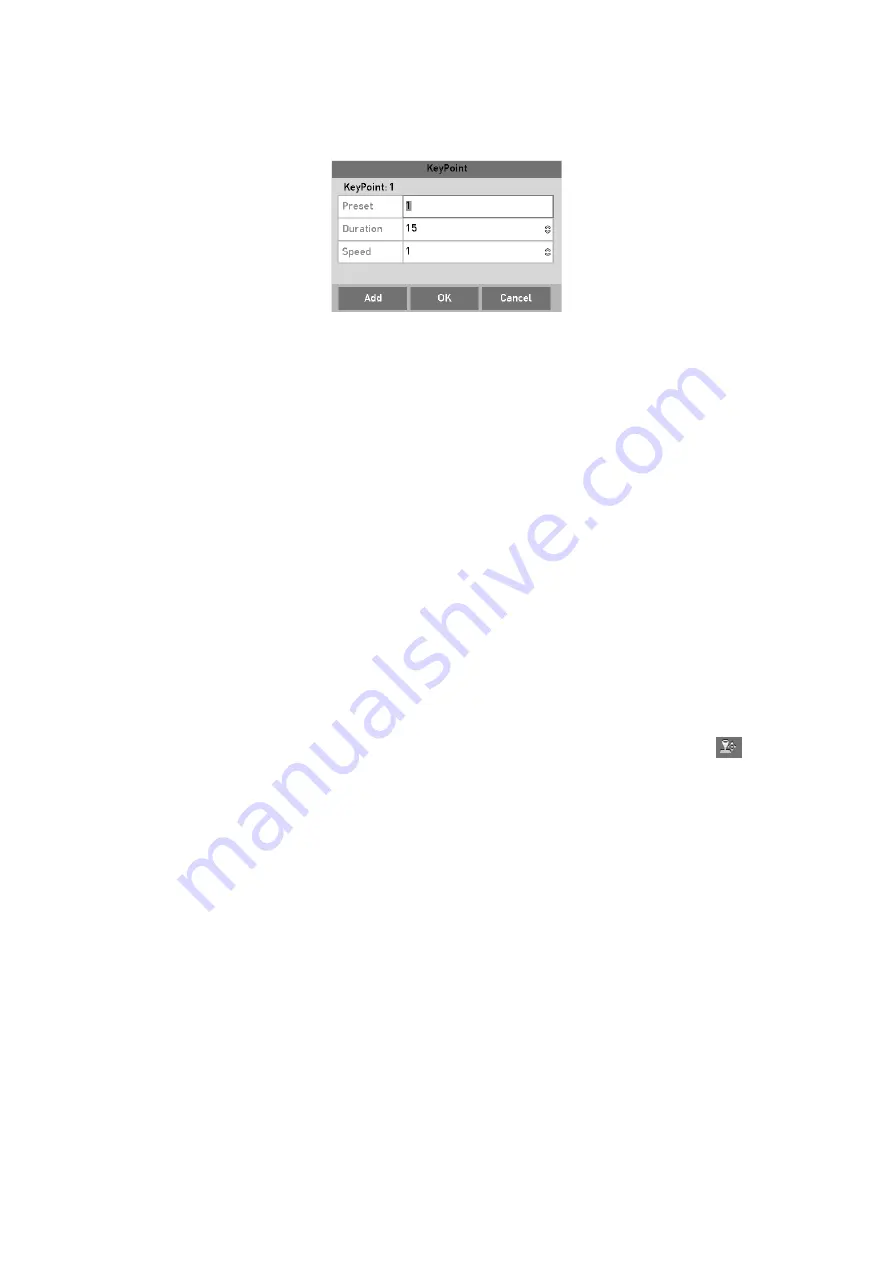
63
Step
3
Click the
Set
button to add key points for the patrol.
Key point Configuration
Step
4
Configure key point parameters, such as the key point No., duration of staying for
one key point and speed of patrol. The key point is corresponding to the preset. The
Key Point No.
determines the order at which the PTZ will follow while cycling
through the patrol. The
Duration
refers to the time span to stay at the corresponding
key point. The
Speed
defines the speed at which the PTZ will move from one key
point to the next.
Step
5
Click the
Add
button to add the next key point to the patrol, or you can click the
OK
button to save the key point to the patrol.
You can delete all the key points by clicking the
Clear
button for the selected patrol,
or click the
Clear All
button to delete all the key pints for all patrols.
4.2.4 Calling Patrols
Calling a patrol makes the PTZ to move according the predefined patrol path.
Step
1
Click the button
PTZ
in the lower-right corner of the
PTZ Settings
interface;
Or press the PTZ button on the front panel or click the PTZ Control icon
in the
quick setting bar, or select the PTZ option in the right-click menu to show the PTZ
control panel.
Step
2
Click the
General
tab to show the general settings of the PTZ control.
Содержание GD-RT-5008P
Страница 2: ......
Страница 134: ...134 Set PTZ Linking Step 8 Click OK to save the settings...






























