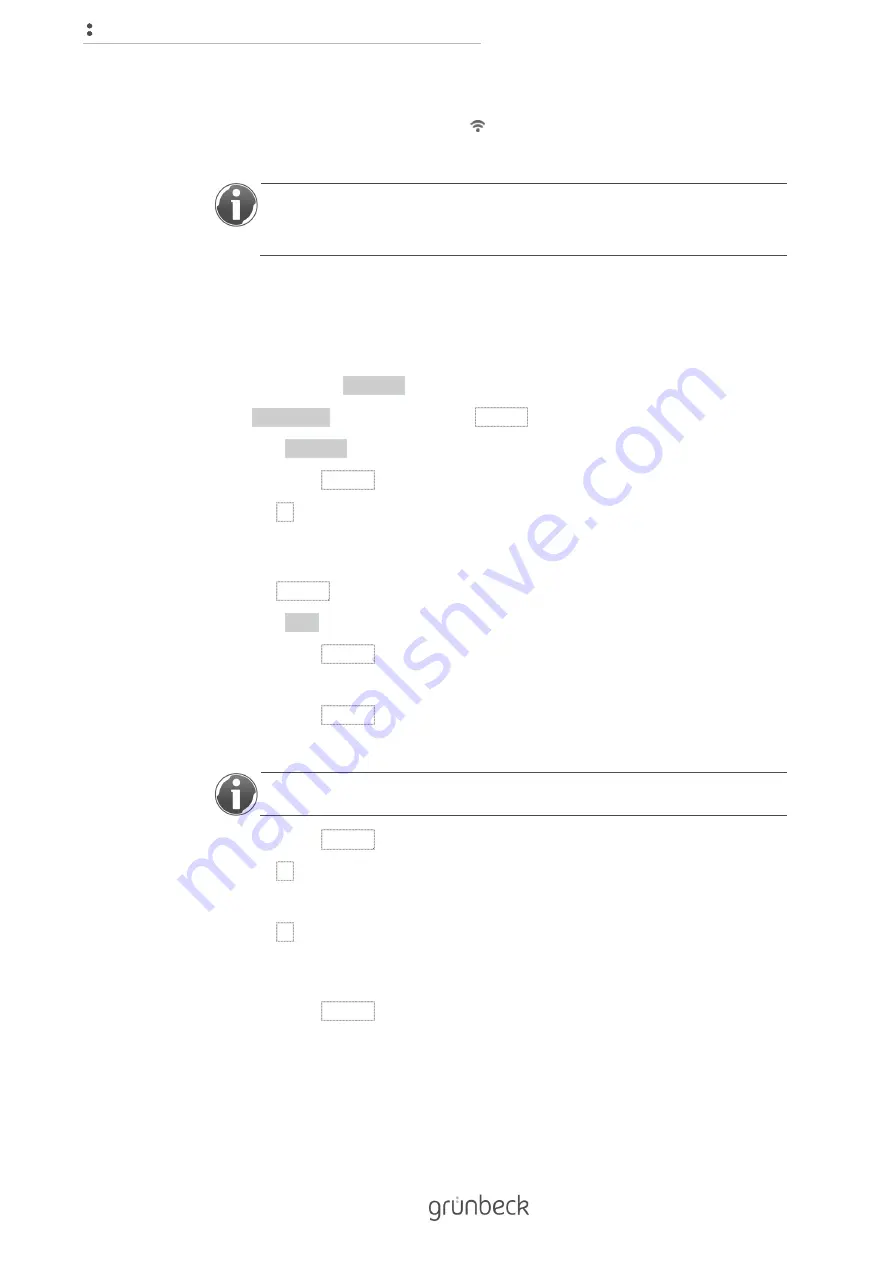
Control unit
30 | 76
» If the logon is successful, the "Connected" status is displayed under "WLAN
network status". The Wi-Fi symbol ( ) will appear in the top left-hand corner of the
display.
If the connection process takes longer than two minutes, disconnect the
WLAN connection of your WLAN device. Start the connection process again
as described in chapter 4.8.
4.8.3
Connect the softliQ to the Wi-Fi network via the control unit
Status level>Menu level>Settings>Configure Wi-Fi>Wi-Fi module
1.
Check whether "activated" was selected.
2.
If "deactivated" was selected, press ENTER.
3.
Select "activated".
4.
Confirm with ENTER.
5.
Press ▼.
Status level>Menu level>Settings>Configure Wi-Fi>Configure Wi-Fi
6.
Press ENTER.
7.
Select "Start".
8.
Confirm with ENTER.
» All Wi-Fi networks within range are displayed.
9.
Confirm with ENTER.
10.
Select the SSID of your WLAN.
The selected WLAN is indicated by "-" next to the SSID.
11.
Confirm with ENTER.
12.
Press ▼.
» SSID of the selected Wi-Fi network is displayed.
13.
Press ▼.
Status level>Menu level>Settings>Configure Wi-Fi>Enter password
14.
Confirm with ENTER.
15.
Enter the password of your router.
Содержание softliQ:PA
Страница 1: ...We understand water Water softener softliQ PA Operation manual...
Страница 75: ......






























