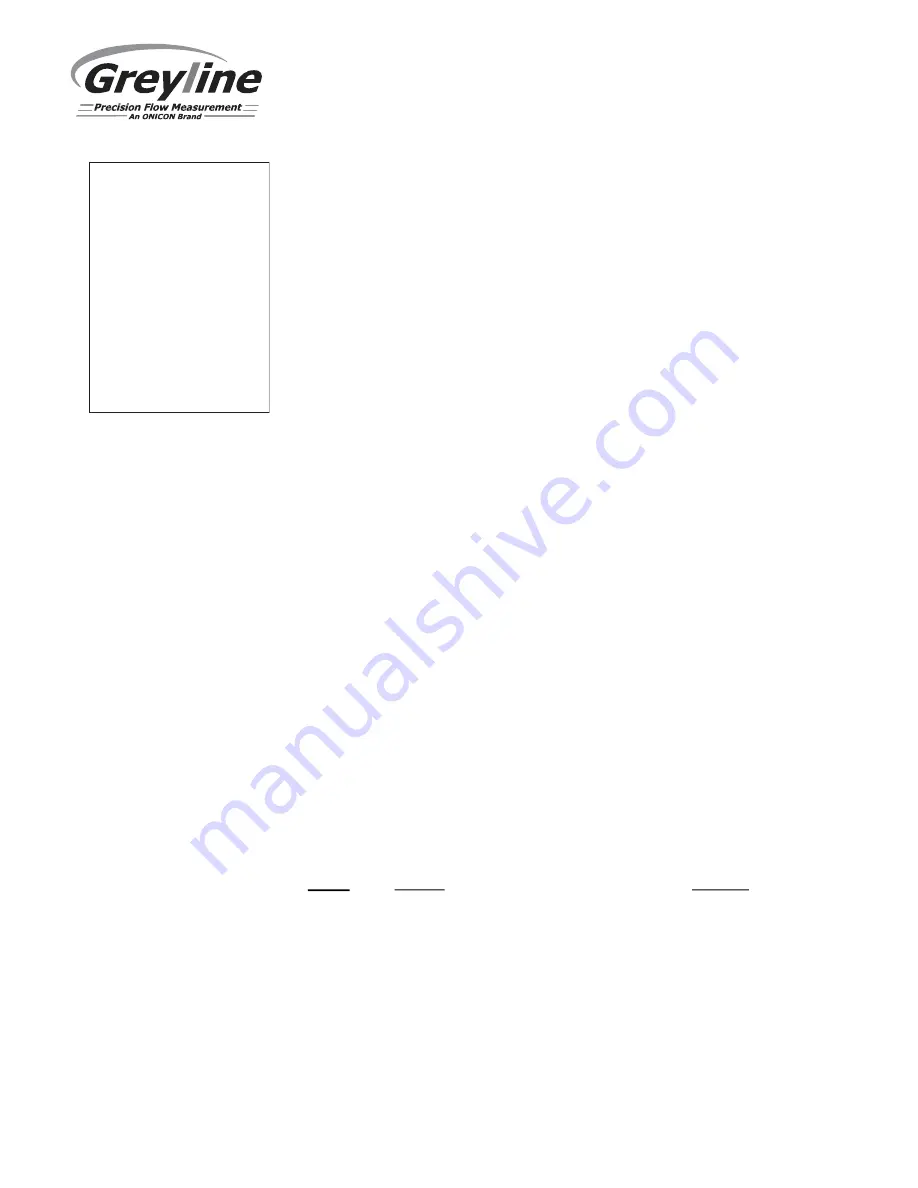
Page 20
OCF 6.1 Open Channel Flow Monitor
DATA LOGGING
Setup
Select Data Logging from Menu Selections.
Log Site ID
Enter a number from
00
to
99
. The site ID will
become part of the downloaded file name to help
distinguish downloads from different instruments.
Press
to store the setting.
Mode
Select
Level
,
Range
,
Flow
,
HRT
and
Volume
.
Flow
(e.g. USGPM or l/sec).
Press
to store the setting.
File Format
Choose .LG2 to download data in .lg2 format for
viewing on Greyline Logger software. Choose .CSV
to download data in .csv format for import directly to
Excel. This menu option can be changed at any time
without adversely affecting existing data.
Date
Press
or
to scroll and select Month, Day and
Year. Press
to store the setting.
Time
Press
or
to select the current time in Hours,
Minutes and Seconds. Press
to store the setting.
Interval
Press
or
to select the logging interval.
Press
to store the setting.
Data Log
Stop
,
Start
or
Delete
the log file.
Press
or
to
Delete
and
to delete the log file.
Press
or
to
Start
and
to start the logger.
Note:
You MUST delete old log and start a new log AFTER having set
changes to
Log Site ID
,
Mode
and/or
Interval
for those changes to
be applied to the log file.
RETRIEVE LOG FILE
- - Da t a L o g g i n g - - - - - - -
L o g Si t e I D
0 0
9 9
Mo d e
Fl o w
Fi l e F o r ma t
. L G2
Da t e
J u n 2 2 / 2 0 2 0
Ti me
1 1 : 2 7 : 4 0
I n t e r v a l
1 0 s e c
6 0 mi n
3 0 mi n
1 5 mi n
1 0 mi n
5 mi n
2 mi n
1 mi n
3 0 s e c
Da t a L o g
St a r t
St o p
De l e t e






























