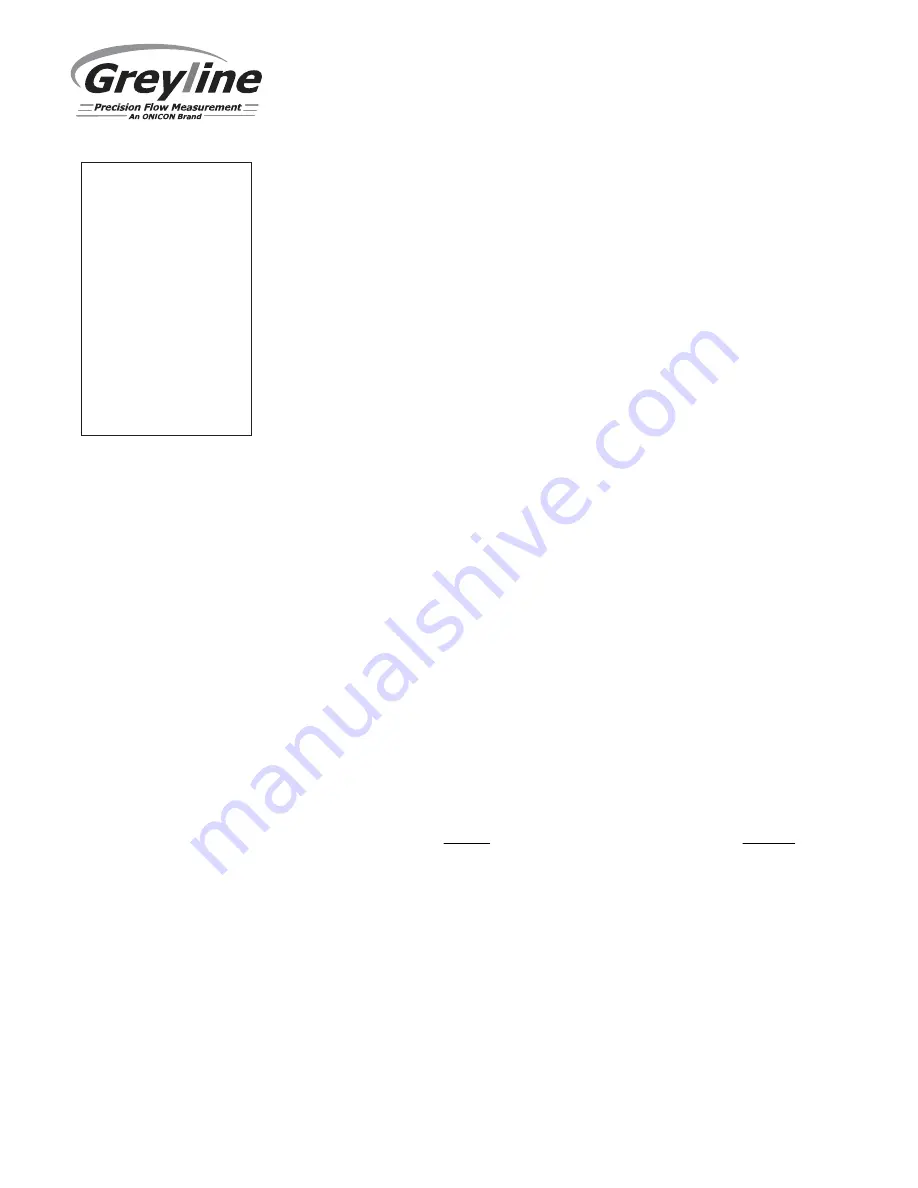
Page 19
AVFM 6.1 Area-Velocity Flow Meter
DATA LOGGING
Press
or
to position curser at Data Logging, and
to enter. Use
or
to
position cursor before each menu item and
to enter. When settings are
completed press
to store and
again to return to the Main Menu.
Log Site ID
Enter a number from 00 to 99. The site ID will become part of
the downloaded file name to help distinguish downloads from
different instruments. Press
to store the setting.
File Format
Choose .LG2 to download data in .lg2 format for viewing on
Greyline Logger software. Choose .CSV to download data in
.csv format for import directly to Excel. This menu option can
be changed at any time without adversely affecting existing
data.
Date
Press
, and
or
to scroll and select Month, Day and
Year. Press
to store the setting.
Time
Press
, and
or
to select the current time in Hours,
Minutes and Seconds. Press
to store the setting.
Interval
Press
or
to select the logging interval. Press
to store
the setting. Greyline recommends choosing an interval which
will give you as much resolution as required and no more.
Choosing too often of an interval for what is required will
result in larger data files, which may take a long time to
download to USB. Reference page 15 for specific download
times. In critical installations, data should be downloaded
often.
Data Log
Stop, Start or Delete the log file. Press
or
to select Delete
and
to delete the log file. Press
or
to select Start and
to start the logger.
Important Note:
You MUST Delete an old log and Start a new log AFTER
having made changes to Log Site ID, Mode, Date, Time and/or Interval for those
changes to be applied.
Important Note:
Changing any of the parameters in the Units/Mode menu will
start a new log. It is recommended that you Delete and start a new log after
changing any Units/Mode settings.
View 24-hr formatted Reports on the AVFM 6.1 display. Press
from the main
display to view a formatted flow report from instruments with a built-in data
logger. Press
to pan through
Level
,
Velocity
and
Flow
summaries. Press
to scroll down one day or repeatedly to scroll to a specific
date. Up to 365 days can be stored. Newest date will overwrite the oldest. Press
to return to the main display.
--Data Logging-------
Log Site ID
0
Mode
Flow
File Format
.LG2
Date
May 18/2018
Time
11:27:40
Interval
10sec
60min
30min
15min
10min
5min
2min
1min
30sec
Data Log
Stop
Start
Delete
Содержание AVFM 6.1
Страница 2: ...Note This page has been left blank intentionally ...
Страница 28: ...Page 28 AVFM 6 1 Area Velocity Flow Meter ...
Страница 34: ...Page 34 AVFM 6 1 Area Velocity Flow Meter Resistance vs Temperature ...
Страница 40: ...Page 40 AVFM 6 1 Area Velocity Flow Meter SS PIPE MOUNTING BAND OPTION VSJ ...
Страница 61: ...Page 61 AVFM 6 1 Area Velocity Flow Meter Dual Non Contacting Sensor Configuration ...






























