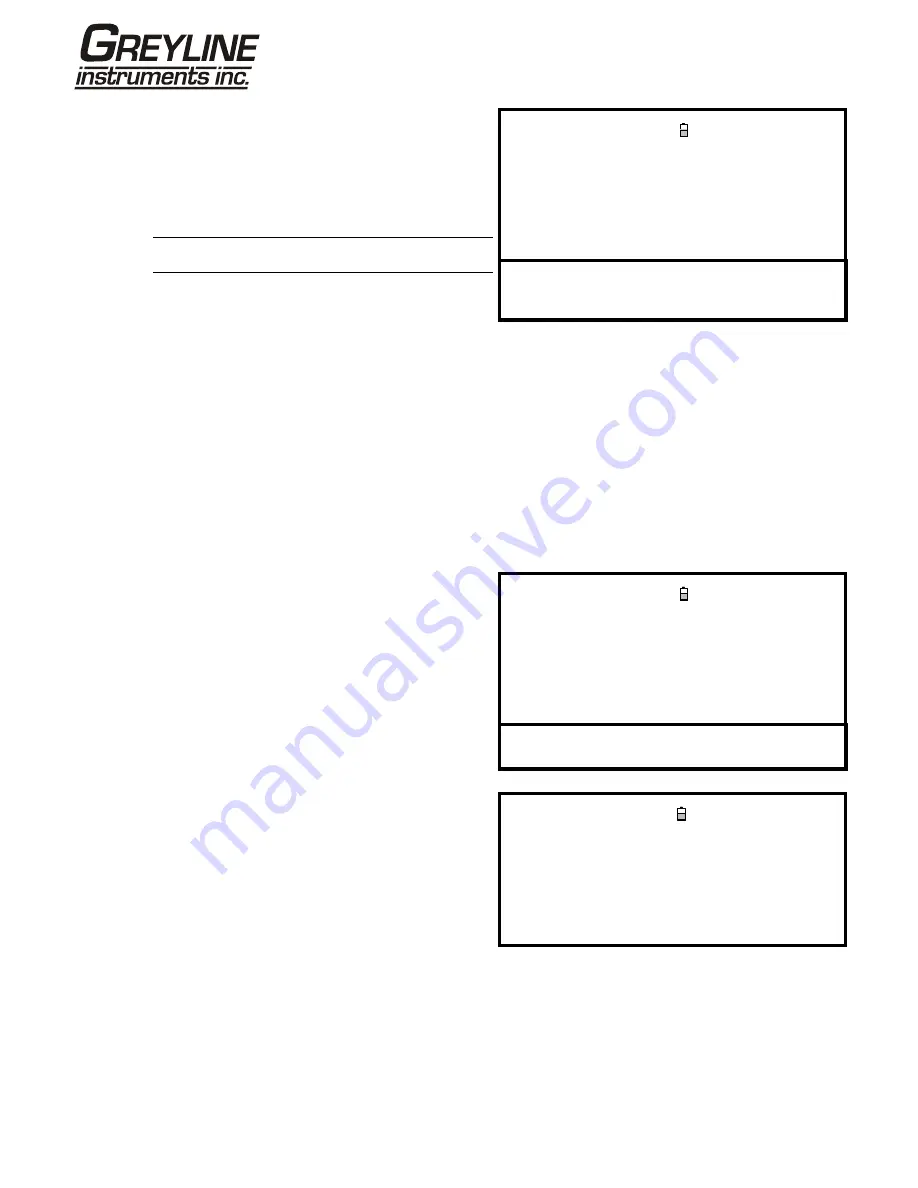
Page
40
www.greyline.com
SETUP RS232 / USB
DD-MM-YY HH:MM:SS
Dim: mm
Handshaking
:
Xon/Xoff
Baud Rate
:
1200
Data Bits
:
8
Stop Bits
:
1
Parity
:
None
New line
:
CR+LF
2. Select Setup RS232 / USB from the MAIN MENU.
This will access the SETUP RS232/USB screen
shown here.
3. Set the RS232 parameters to comply with those for
the printer.
Note:
The parameters shown here are for the Seiko
DPU-414 Thermal Printer.
Printer test :
Exit
4. Ensure that the printer has sufficient paper, is switched ON and ON LINE.
5. To check that the Portaflow PT500 printer interface is operational, select Printer test from the SETUP
RS232/USB menu. If the RS232 interface is working correctly the following message will be printed:
Greyline Instruments
<unit serial number>
If nothing is printed, check that the RS232 parameter settings are correct for the printer and that the PT500
TxD and RxD signals are compatible with the printer’s RS232 interface. A gender changer may be required to
swap the TxD and RxD signals.
Printing logged data
VIEW LOGGED DATA
DD-MM-YY HH:MM:SS
Dim:
mm
Choose from list of sites
View log as text
View log as graph
Graph Y axis max. :
1.00
Download log
Clear log
1. Select View Logged Data from the MAIN MENU.
This will display the VIEW LOGGED DATA screen
shown.
2. Select Choose from list of sites and select the site
name for the log you want to print.
3. When you are ready to begin printing the log select
Download log.
Exit
4. From the DOWNLOAD LOG screen select RS232.
This will open the SETUP RS232/USB screen
shown below.
DOWNLOAD LOG
DD-MM-YY HH:MM:SS
Dim:
mm
Select Serial port or printer & press
USB
RS232
Bluetooth Printer
Exit






























