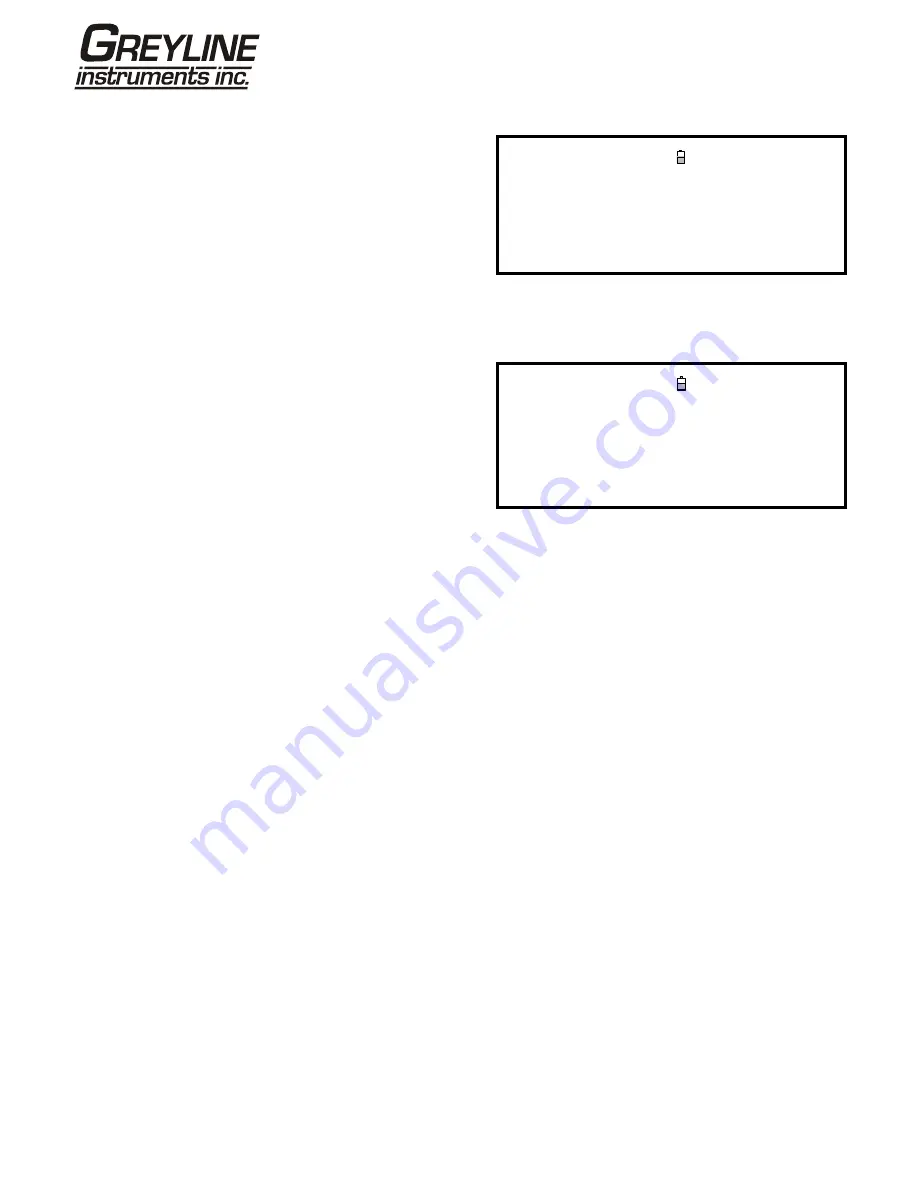
Page
39 www.greyline.com
3.7.6 How to turn the pulse output OFF/ON
PULSE OUTPUT
DD-MM-YY HH:MM:SS
Pulse output is ON
Dim: mm
Flow units
:
litres
Output
:
Off
Vol per pulse
:
10.00
Pulse width (ms)
:
10
Exit
1. With the instrument operating in the FLOW
READING mode, press the Pulse function key to
access the PULSE OUTPUT screen.
2. A Pulse output is ON message appears in the
second line of the display.
3. Select Exit and press ENTER to return to the
FLOW READING screen.
3.7.7 Pulse output signal calibration
1. With the instrument operating in the FLOW
READING mode, press the Pulse function key to
access the PULSE OUTPUT screen.
2. To change the flow measurement units select Flow
units and press the required units function key (7),
(8), (9).
PULSE OUTPUT
DD-MM-YY HH:MM:SS
Pulse output is ON
Dim: mm
Flow units
:
litres
Output
:
Off
Vol per pulse
:
10.00
Pulse width (ms)
:
10
Exit
3.7.7
3. Select Vol per pulse and enter the required value. (In the example shown, a pulse is produced every 10 litres
of flow).
4. Select a Pulse width (in ms) to suit the particular application – e.g. electro-mechanical counter. Refer to the
manufacturer’s data sheet for the minimum pulse width.
5. Select Exit and press ENTER to return to the FLOW READING screen.
3.8 Printing
Logged data can be printed using either an RS232-compatible printer or by wireless connection via the Bluetooth
interface.
3.8.1 How to print logged data using the RS232 printer
This procedure shows you how to set up and use the RS232 printer to print logged data.
Setting up an RS232 connection
1. Connect the Portaflow PT500 to the printer using the printer cable supplied. This cable is fitted with a 9-way
D-Type plug terminated as follows:
Pin 1 – N/C (No connection)
Pin 2 – TxD data from Portaflow PT500 to printer
Pin 3 – RxD data from printer to Portaflow PT500
Pin 4 – N/C
Pin 5 – Signal ground
Pin 6 – N/C
Pin 7 – N/C
Pin 8 – N/C
Pin 9 – N/C






























