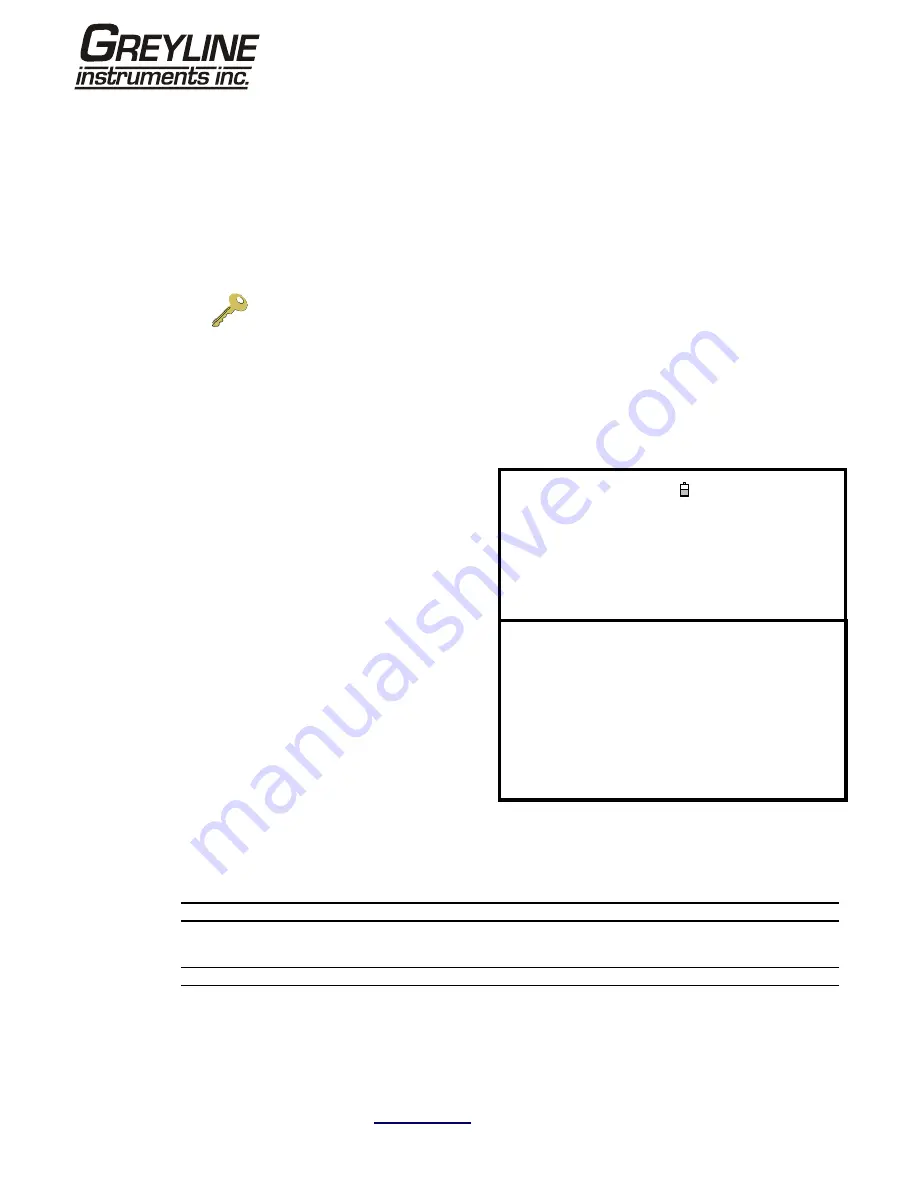
Page
32
www.greyline.com
3.6.3 How to set up automatic (timed) logging mode
This procedure shows you how to set up an auto logging session under timed start/stop control. The logged data
is saved to the instrument’s memory and can be downloaded to a PC at a later time.
Starting point
This procedure assumes that the Portaflow has been correctly installed and is operating in the FLOW READING
mode. Also that the date and time are correctly set.
Setting up and starting the logging
Key Point:
When entering the Start and Stop times in this procedure, you must enter
‘00’ in the seconds field rather than leave it blank, otherwise an error message is
displayed.
Key Point:
If you enter a Start time later than the Stop time you will see an error
message until the stop time has been set to be later. This does not however affect
the operation of the equipment once the correct times have been set.
1. With the Portaflow operating in FLOW READING mode, check that the indicated flow units are the same as
those you want to appear on the logger output (e.g. l/min).
REAL TIME LOGGER
DD-MM-YY HH:MM:SS
4-20mA O/P is ON.
Dim: mm
Unit
: l/min
Log name
: Quickstart
Log data to
: Memory
Logging interval
: 10 seconds
Start date & time
: dd-mm-yy hh:mm:ss
Stop date & time
: dd-mm-yy hh:mm:ss
2. Press the Logger function key to access the REAL
TIME LOGGER screen.
3. Select Log data to and choose Memory. This will
store the log to the internal memory.
4. Select Logging interval and enter the required
period.
5. Select Start date & time and enter the time you
wish logging to commence. Note this must be in
the future.
6. Select Stop date & time and enter the time you
wish logging to cease. Note this must be later than
the start time.
MM DD HH MM SS
Remaining time
: mm dd hh mm ss
Memory Rollover
: Overwrite
Graph Y axis max.
: 50
View log as text
View log as graph
START NOW
Set Auto start
Clear log
Exit
7.
If the instrument is to be left unattended for a long logging period which could possibly fill the memory, select
the Memory Rollover option to either Stop or Overwrite. This determines what happens to the stored data if
the memory becomes full. Similarly, select Clear log if you want to ensure that maximum memory is available.
Note:
if you select to clear all logs you will lose all the currently held log data.
8. Select Set auto start. This enables the auto logging application.
Note:
To cancel the auto start you must select START NOW then STOP NOW to exit the auto mode.
9. Select Exit to return to the FLOW READING screen.
Monitoring the logged events
10. If you wish to view the logging progress at any time while you are operating in FLOW READING mode, press
the Logger function key as described above to access the REAL TIME LOGGER screen. You can then select
View log as text or View log as graph, as required, without interfering with the logging operation. This is
described in detail in procedure
Paragraph 3.6.2
.






























