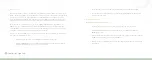22
Connected Lighting
The intentional power failure and restoration will cause the light bulb to power on. You can then turn the light off
later when your smart device or remote control is available.
Similarly, if you want to turn off a network light bulb without your smart device or remote control, you can
manually turn off the light fixture. Remember, though, that the light bulb cannot be controlled again with your
smart device (including Smart Controls) or remote control until you turn power back on to the fixture. Also, when
you eventually power the fixture back on, the affected light bulb will automatically turn on as discussed above.
Power Failure with Wireless Light Bulbs
During a power failure, network light bulbs will turn off since there will be no power being supplied to the
affected fixtures. Since all affected light bulbs power on when power is restored, you will have to use your smart
device or remote control to turn off any light bulbs you do not want to keep on. Remember, your Smart Controls
will still work and continue to turn on or off any programmed light bulbs.
Smart Device Application and Consumer Portal Use During Power Failure
When power is physically turned off from network light bulbs (either from a power failure or from manually
turning the power off), the smart device application and Consumer Portal will show the affected light bulbs as
being offline. Even though the light bulbs appear in the application, you will not be able to control them until
power is restored.
Installation & Setup
Before you install your Connected Lighting, make sure that your home network router is operating and
connected to the internet.
Step 1: Reset Existing Network Light Bulbs, if Any
Note: If you are not upgrading from a remote control lighting kit, you can skip this step.
If you are upgrading from a remote control lighting kit, then you must reset all light bulbs that you previously
installed as part of that kit’s setup. The easiest way to reset all light bulbs is to do so through the original remote
control (the remote control that came with the kit you are upgrading):
Note: If the original remote control is not available, you can reset the original light bulbs manually. To do so, refer
to the Remote Control chapter.