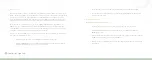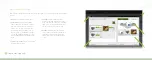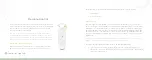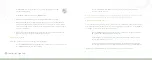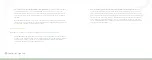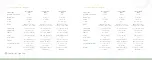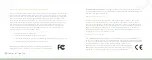68
Connected Lighting
•
Your remote control can control up to 4 different lighting groups. If you add additional remote controls
to your network, each of them can control 4 additional lighting groups.
•
Each lighting group can contain up to 40 light bulbs.
Remote Control Range
When using your remote control, you must be within range of your lighting network for the remote control to
be able to control your lighting. However, this does not mean that it has to be within range of all network light
bulbs. Since the light bulbs are interconnected across the network, they can pass commands to each other
as long as they are within network range of each other. This means that a nearby light bulb can receive your
remote control command and pass that command across the network of connected light bulbs, ultimately to a
light bulb you want to control in a distant room. Because of this effect, larger homes would make better use of
having more network light bulbs spread across the home, maintaining a distance that allows each light bulb to
communicate with one another.
Note: You can set up a lighting group using your smart device or Web browser; however, you can only control
lighting groups (for example, turn light bulbs on or off) through your remote control.
Preparing Your Remote for Use
Before you can use the remote control with your network lighting, you must first prepare it.
Remove the battery compartment cover from the back of the remote control, and insert two AA alkaline
batteries (included). The first time you insert batteries, the primary indicator light flashes while the remote control
determines the best signal for your lighting system. When this process is complete, the indicator light will remain
on for approximately five seconds. When the indicator light turns off, your remote control is ready.
Once this process is complete, you can use the remote control as discussed in the rest of this chapter.
Connecting a New or Pre-existing Remote Control to the Gateway
The remote control in your lighting kit is already connected to your Gateway by default, so it is ready to use after
you prepare it as discussed above. However, there are a few situations in which you would have to manually
connect a remote control to your Gateway:
•
If you are adding a new remote control to your network
•
If you are upgrading your lighting network from a remote control kit and would like to use the old
remote control with your new network
•
If you performed a factory reset on your remote control and need to re-connect it to the Gateway
To physically connect a new or pre-existing remote control to the Gateway:
1. Make sure your remote control is in range of the Gateway. Remove the battery cover from the back
of the remote control so that you have access to the
Program
button.