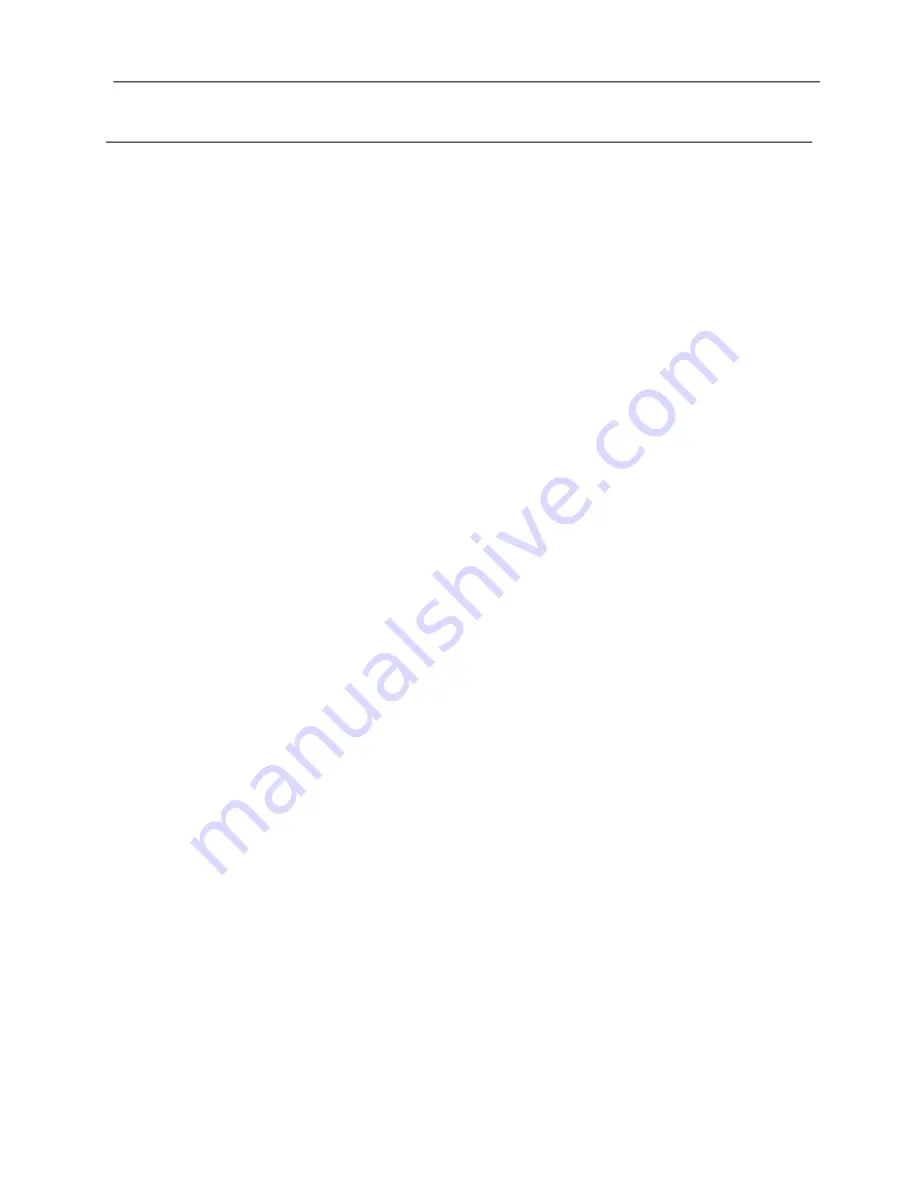
LiAir
22
0N User Guide • GreenValley International Inc.
Page 2
GreenValley International Inc. (GVI) reserves all right for final explanation, and at its
sole discretion, to change, modify, and remove portions of this document.
No Part of this document may be reproduced or transmitted in any form or by any
means, electronic, mechanical, photocopying, recording, or otherwise, without prior
written permission of GreenValley International Inc.
GreenValley International Inc.
2120 University Ave. Ste. 210
Berkeley, CA. 94706
USA
+1 510.345.2899



































