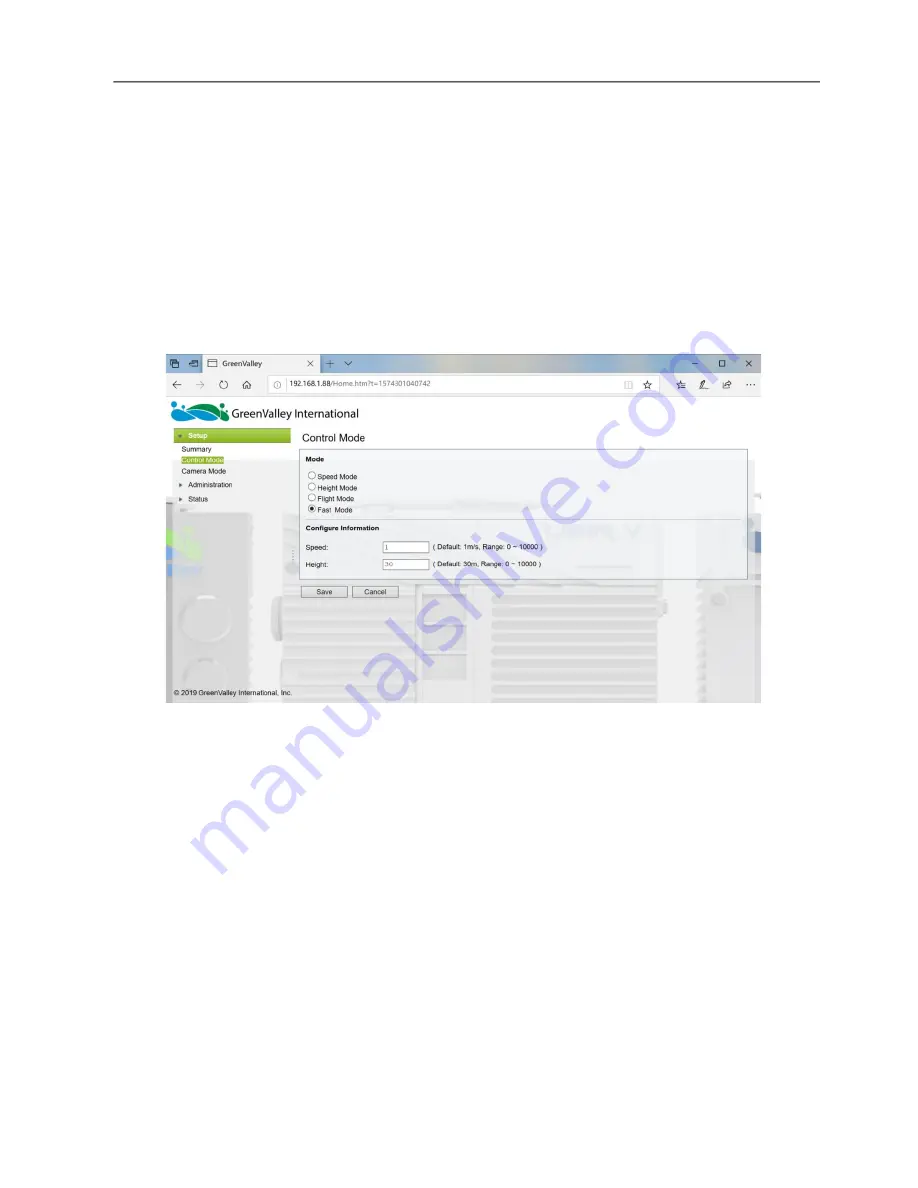
LiAir
22
0N User Guide • GreenValley International Inc.
Page 18
6.
Set up collection parameters
Before start scanning:
a) Skip this step if there’s no needs for resetting, and the previous
parameters
setting up have been already memorized as a reference.
b) However, if there is a need for resetting, settings of LIDAR and camera could be
considered as a priority. And the browser-based UI for setting up parameters looks
like this:
Figure 9. LiAir 220N Ultralight User Interface
-
Fast Mode:
Click collection button, create new project, and synchronize the collection
of both IMU data and LIDAR data simultaneously.
Note: Fast Mode was set as Factory Default
-
Set of Control Mode type (Speed or Height) and value that will control the
collection of LiAir 220N Laser Scanner data
:
-
Speed Mode
-
If the actual flight speed in meters per second is ≥ the user defined value, the
laser scanner will start
-
If the actual flight speed in meters per second is
<
the user defined value for
more than 10 seconds, the laser scanner will stop






























