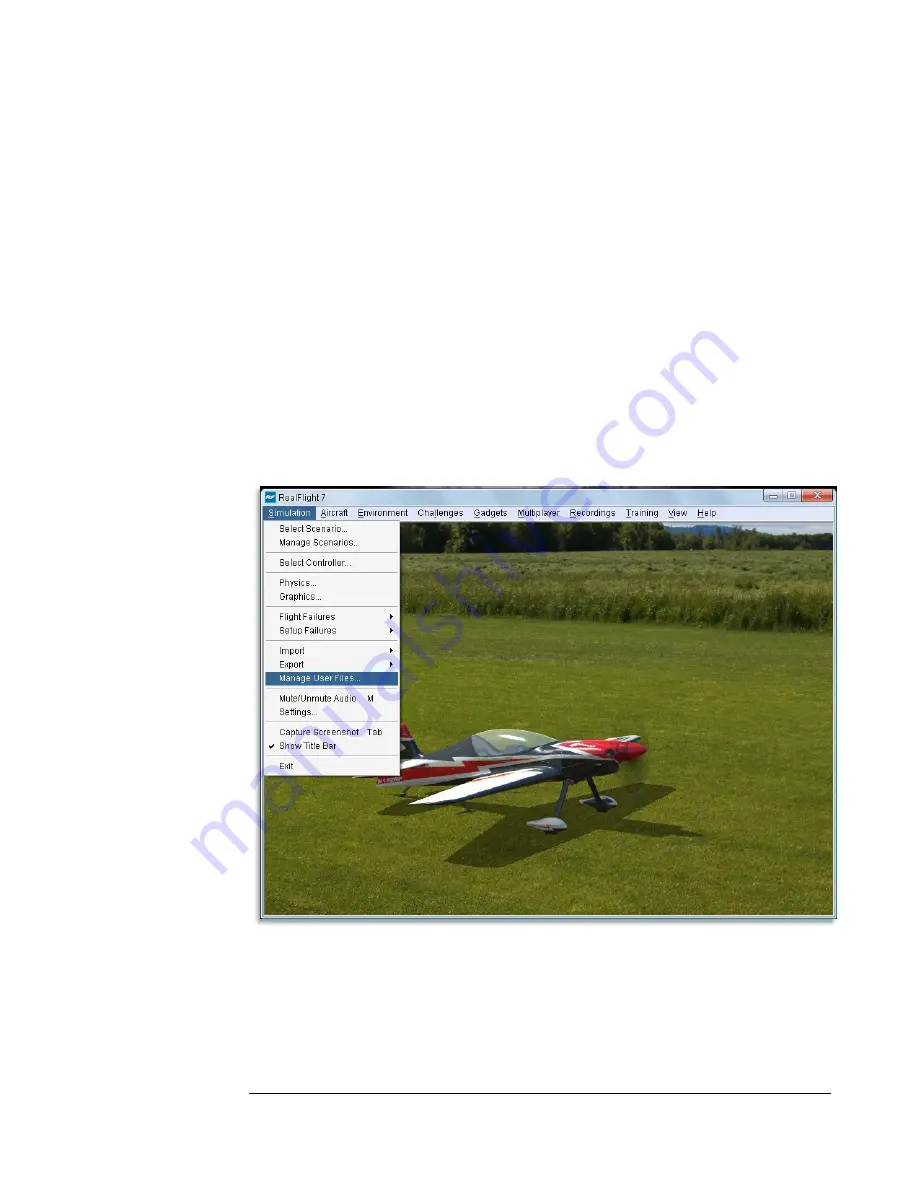
75
Airport (include Panoramic Image)-
This option enables you to export an airport along with its custom panoramic
image. To do so, select the
Export
menu item followed by the
Airport
(include Panoramic Image)
option. A save dialog will appear which allows
you to choose where you want to export the airport and what you want to
name the file. A verification message will appear on-screen advising you
whether or not the export was successful. This message will also list the
location and name of the file that was exported.
Manage User Files
The Manage User Files menu item allows you to modify the new user content that you
have added to the simulation. You will find that the Manage User Files menu item is a
handy tool; it maintains all such files in one, easy to find location.
The Manage User Files dialog allows you to copy, rename, delete, or export
any custom resource that exists in the simulation. It is important to note that
the various Manage User Files buttons will be inactive until a modification to
one of the files exists. That is, this menu item is only utilized to modify user-
Содержание RealFlight 7
Страница 1: ......
Страница 36: ...32...
Страница 49: ...45 Look for the icon to the left throughout this manual for suggestions on when to use the QuickSelect buttons...
Страница 50: ......
Страница 118: ...114 Exit Use this menu item to exit the program entirely...
Страница 148: ......
Страница 178: ......
Страница 188: ......
Страница 208: ......
Страница 245: ...241 Clicking No on the microphone test dialog will display the following screen with troubleshooting tips...
Страница 248: ...244 To access the MultiMode menu item click on the Multiplayer menu followed by the Enter MultiMode menu item...
Страница 250: ......
Страница 258: ......
Страница 294: ...290...
Страница 308: ......
Страница 329: ...325...
Страница 374: ......






























