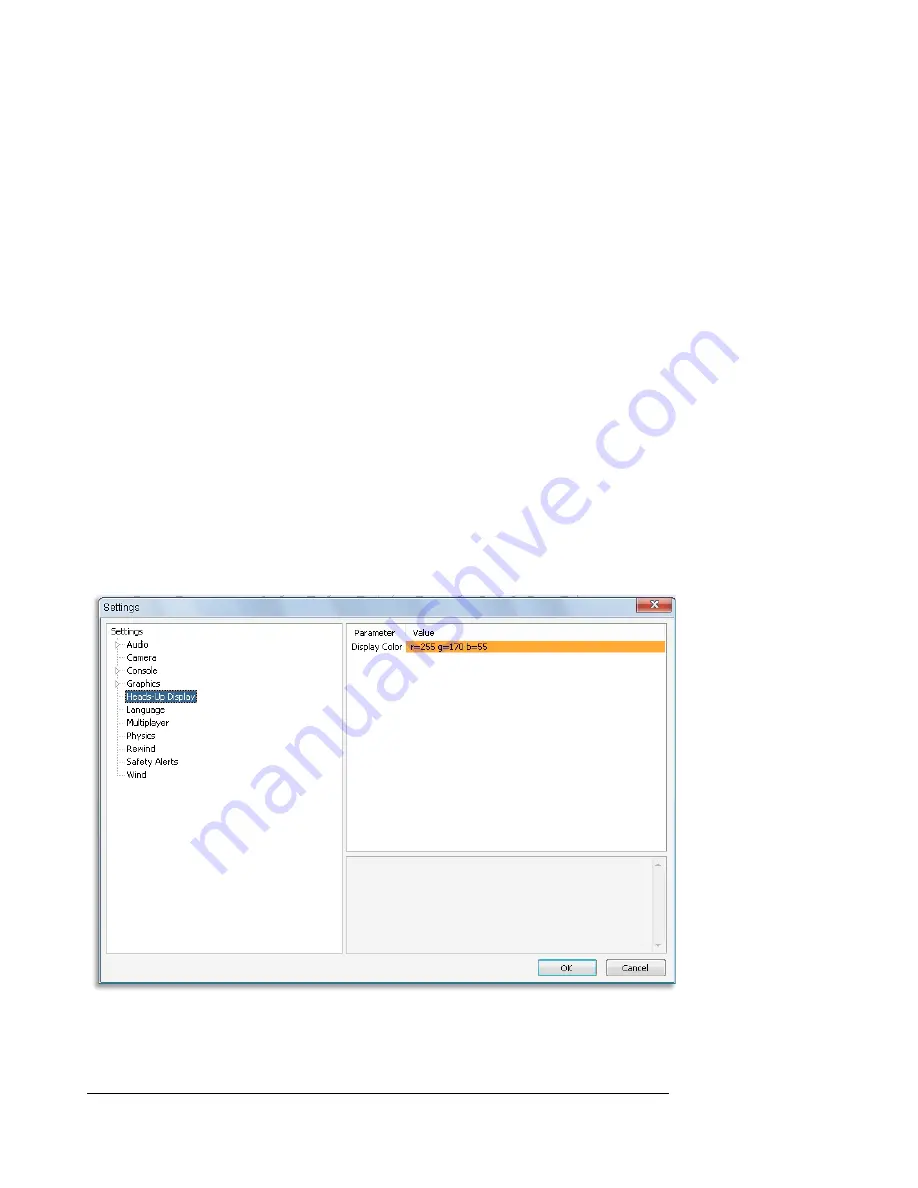
102
simulation. As with Resolution, this option is only effective when
running RealFlight in the Full Screen mode.
To adjust the refresh rate, click the value that is indicated in the
column to the right of the Refresh Rate name. If there are multiple
options in this list, you might opt for a lower value to determine if this
improves the frame rate of your simulation.
Vertical Sync-
Enabling this option can create smoother motion by forcing
RealFlight to limit your frame rate to the refresh rate of your computer
monitor. Vertical sync may improve performance if you experience
excessive ‘tearing’ of screen images or regular ‘stuttering’ or ‘hitching’,
especially if your average frames per second (FPS) is above 60.
To adjust the Vertical Sync, click the respective value. Select
Yes
or
No
from the pull-down menu that appears.
Heads-Up Display-
Heads-Up Display is a useful tool to display a variety of flight data in real time similar
to a fpv (First Person Video) system. Depending on the environment, you may wish
to change the color of the HUD.
Содержание RealFlight 7
Страница 1: ......
Страница 36: ...32...
Страница 49: ...45 Look for the icon to the left throughout this manual for suggestions on when to use the QuickSelect buttons...
Страница 50: ......
Страница 118: ...114 Exit Use this menu item to exit the program entirely...
Страница 148: ......
Страница 178: ......
Страница 188: ......
Страница 208: ......
Страница 245: ...241 Clicking No on the microphone test dialog will display the following screen with troubleshooting tips...
Страница 248: ...244 To access the MultiMode menu item click on the Multiplayer menu followed by the Enter MultiMode menu item...
Страница 250: ......
Страница 258: ......
Страница 294: ...290...
Страница 308: ......
Страница 329: ...325...
Страница 374: ......






























