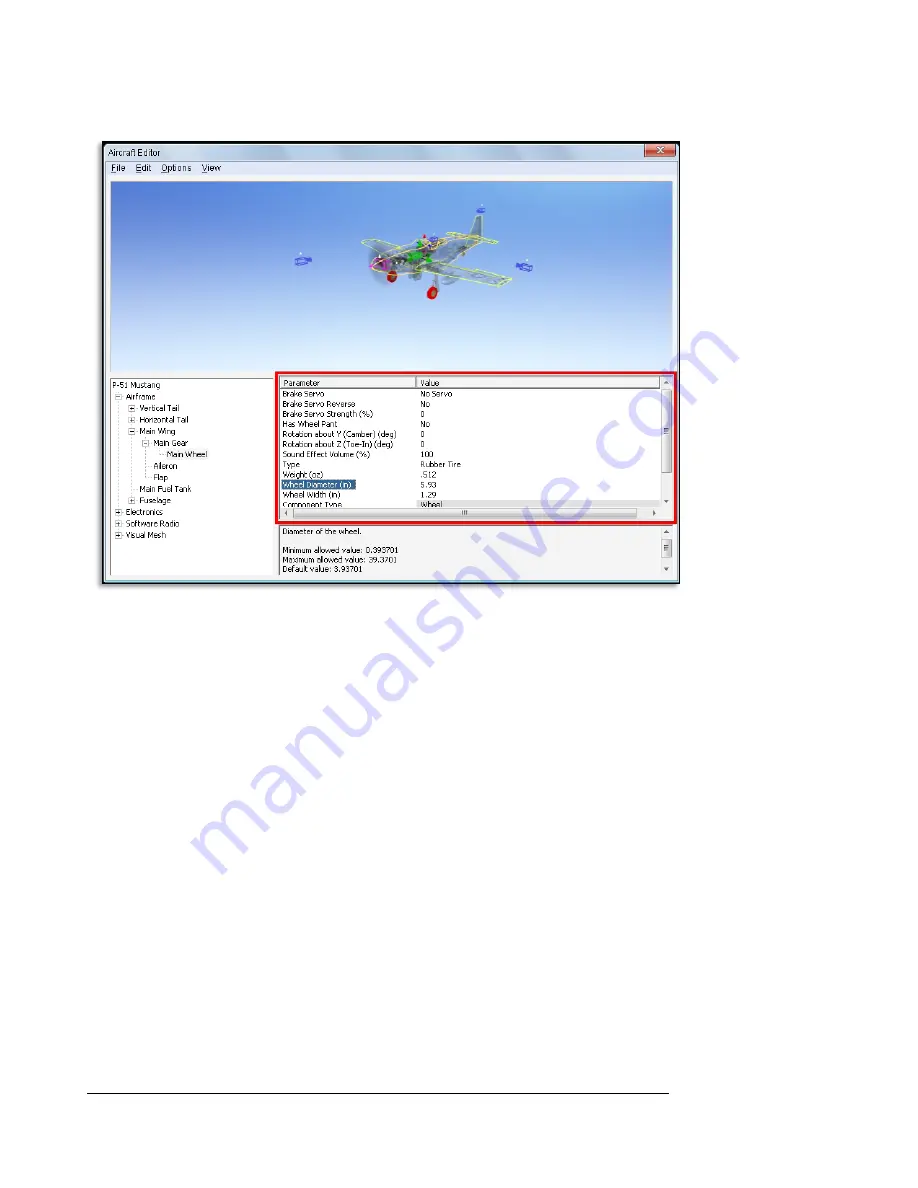
132
Clicking on the parameter will allow you to view a description of its use in the
Description pane directly below the Parameter window. This will also allow you to
modify the currently selected parameter.
Adding and Removing Components-
There are times when you may want to add a new component to the aircraft. The first
step is to determine the location for the new part. For example, if you were to add
flaps, it makes more sense to add them to the main wing, than to the fuselage.
After determining a location for the new part, you can add it in one of two ways.
Select the new part from the
Edit
menu then right-click on the component to which
you are adding the new part. Again, if you were adding flaps, right-click on the
Main
Wing
component, then select
Add Control Surface
.
Removing a component works in much the same way. In the Aircraft Parts Tree,
select the component you wish to remove and then select
Delete Component
from
the
Edit
menu. You can also accomplish the same thing by right-clicking on the part
to remove and selecting
Delete Component
.
Содержание RealFlight 7
Страница 1: ......
Страница 36: ...32...
Страница 49: ...45 Look for the icon to the left throughout this manual for suggestions on when to use the QuickSelect buttons...
Страница 50: ......
Страница 118: ...114 Exit Use this menu item to exit the program entirely...
Страница 148: ......
Страница 178: ......
Страница 188: ......
Страница 208: ......
Страница 245: ...241 Clicking No on the microphone test dialog will display the following screen with troubleshooting tips...
Страница 248: ...244 To access the MultiMode menu item click on the Multiplayer menu followed by the Enter MultiMode menu item...
Страница 250: ......
Страница 258: ......
Страница 294: ...290...
Страница 308: ......
Страница 329: ...325...
Страница 374: ......






























