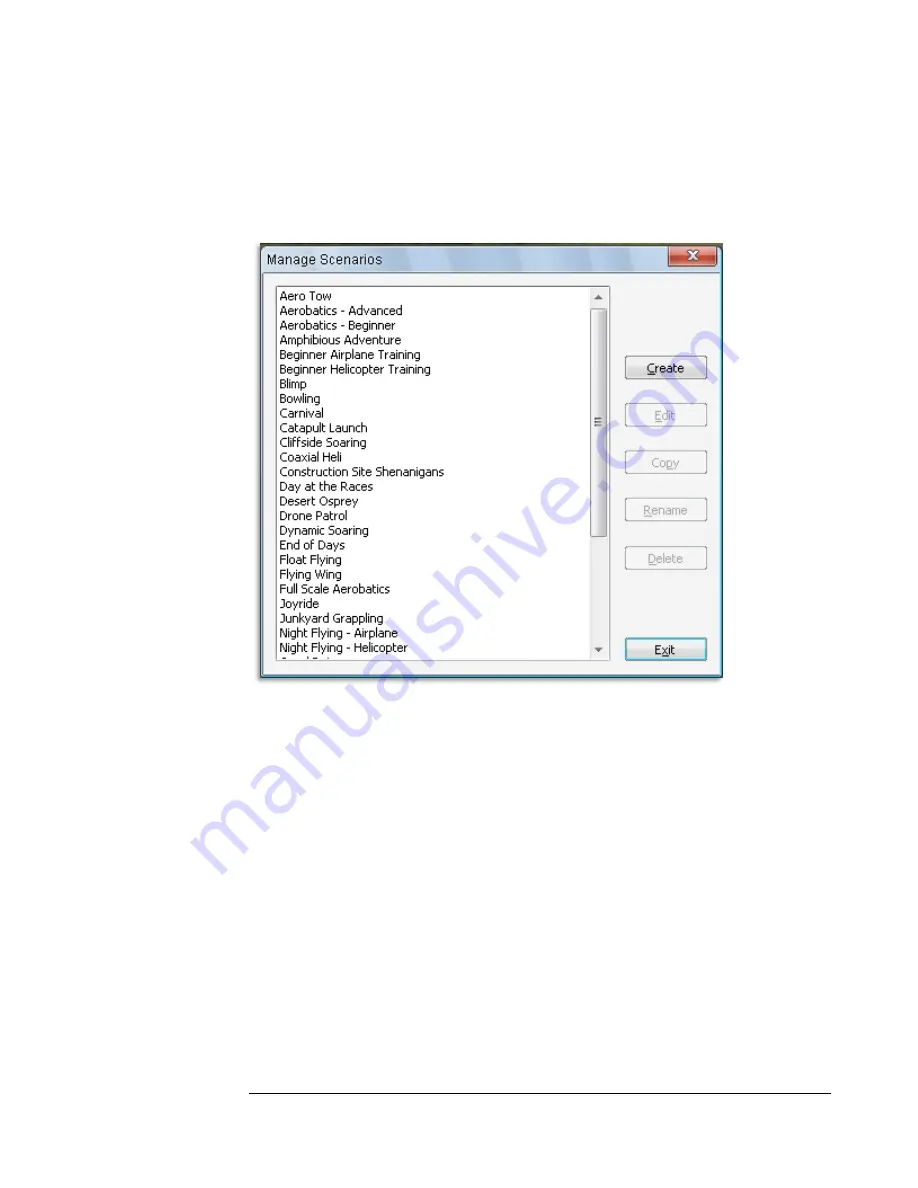
49
Manage Scenarios…
If you wish to create and edit Scenarios to your own tastes, choose
Manage
Scenarios
from the
Simulation
menu. Doing so will display the following dialog:
The list on the left displays all the scenarios currently accessible to you. On the
right are all the actions that are available to you. They include:
•
Create
– This button allows you to create a brand new scenario.
•
Edit
– This allows you to make changes to the selected scenario from the
list.
•
Copy
– If you wish to make a new scenario with the same parameters,
select it from the list and then click copy. This is a quick way to make a
new scenario that you like but would like to make only minor changes,
instead of creating a new one.
•
Rename
– Use this to rename a selected scenario. This option is only
available to scenarios that you create. You cannot rename stock scenarios.
•
Delete
– As the name implies, choose this to delete a scenario. Like
rename, this is not available if a stock scenario is selected.
When you click
Create
or
Edit
, the following dialog window will appear:
Содержание RealFlight 7
Страница 1: ......
Страница 36: ...32...
Страница 49: ...45 Look for the icon to the left throughout this manual for suggestions on when to use the QuickSelect buttons...
Страница 50: ......
Страница 118: ...114 Exit Use this menu item to exit the program entirely...
Страница 148: ......
Страница 178: ......
Страница 188: ......
Страница 208: ......
Страница 245: ...241 Clicking No on the microphone test dialog will display the following screen with troubleshooting tips...
Страница 248: ...244 To access the MultiMode menu item click on the Multiplayer menu followed by the Enter MultiMode menu item...
Страница 250: ......
Страница 258: ......
Страница 294: ...290...
Страница 308: ......
Страница 329: ...325...
Страница 374: ......






























