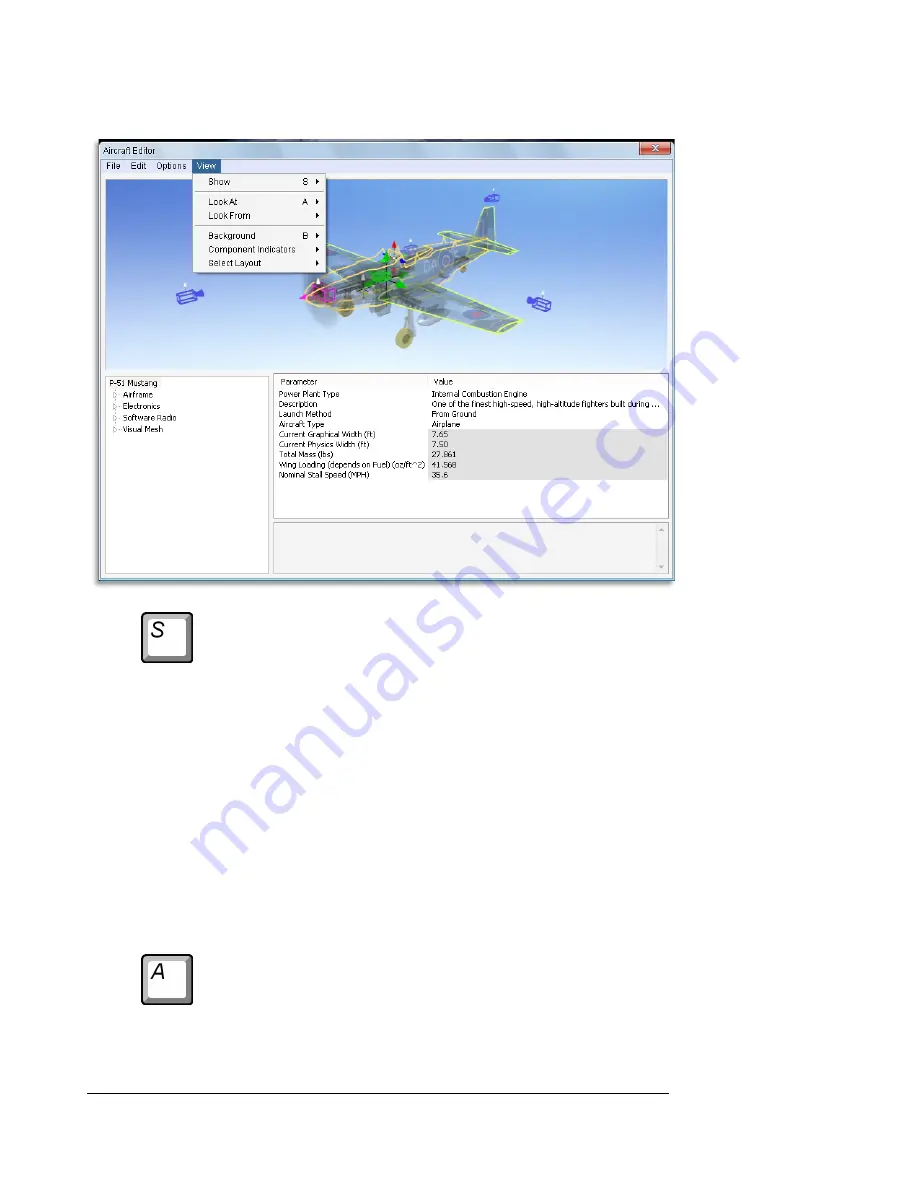
126
Show-
This sub-menu allows you to change the aircraft’s appearance in the
preview window. There are three options available which you may
cycle through using the ‘
S
’ key.
•
Wireframe Only – This option will only display the wireframe
of the individual items that you can modify. It will hide the
realistic, graphical view of the aircraft that you would see
during normal flight.
•
Wireframe and Visuals – This will display the wireframe of the
aircraft over the normal view of the aircraft. Use this to help
align items on the actual model.
•
Visuals Only – This option will turn off the wireframe and
display the model as it would appear during normal flight.
Look At-
This option allows you to determine the view of the aircraft being
edited. There are three options available from this menu.
Содержание RealFlight 7
Страница 1: ......
Страница 36: ...32...
Страница 49: ...45 Look for the icon to the left throughout this manual for suggestions on when to use the QuickSelect buttons...
Страница 50: ......
Страница 118: ...114 Exit Use this menu item to exit the program entirely...
Страница 148: ......
Страница 178: ......
Страница 188: ......
Страница 208: ......
Страница 245: ...241 Clicking No on the microphone test dialog will display the following screen with troubleshooting tips...
Страница 248: ...244 To access the MultiMode menu item click on the Multiplayer menu followed by the Enter MultiMode menu item...
Страница 250: ......
Страница 258: ......
Страница 294: ...290...
Страница 308: ......
Страница 329: ...325...
Страница 374: ......






























