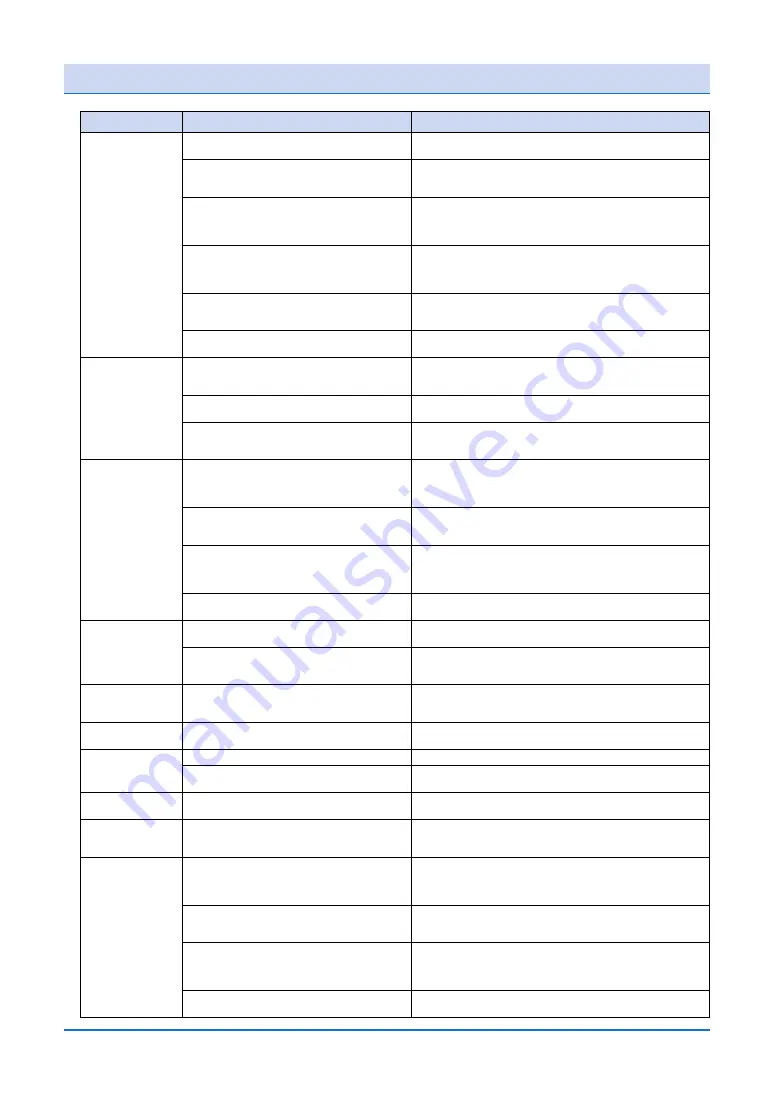
6-5
6.3 When Printing is not Satisfactory
Symptom
Check the orientation of the paper. High quality printing will not be
achieved if printing is performed on the wrong side of the paper.
Printing is being performed on the wrong side of the
paper.
Ink adhesion is scratchy
Check whether the paper being used is one of the types specified in
"Paper type" in the printer driver. See Section 4.4, "Printer Driver
Functions" in this manual.
The paper being used with the printer is not one of the
types specified in the driver.
Select [Print Head Cleaning] from the Printer Information dialog screen and
perform print head cleaning two or three times. If the printing quality does
not improve after cleaning has been performed, perform print head wiping.
See Section 5.3. "Print Head Cleaning and Alignment" in this manual.
The print head nozzles are clogged.
Replace the ink cartridge(s) with a new one (new ones).
See Section 5.2, "Replacing Print Heads and Ink Cartridges" in this
manual.
There is no ink in one or more of the ink cartridges.
See Section 4.5, "Printer Information Button" in this
manual for details on how to check the amount of ink
remaining in the cartridges.
Replace the print head with a new one.
See Section 5.2, "Replacing Print Heads and Ink Cartridges" in this
manual.
The print head's replacement time has been reached.
See Section 4.5 "Printer Information Button" in this manual
for details on how to check the print head's replacement time.
Clean the maintenance station.
See Section 5.7, "Cleaning the Maintenance Station" in this manual.
The maintenance station is dirty.
Clean the maintenance station.
See Section 5.7, "Cleaning the Maintenance Station" in this manual.
The maintenance station is dirty.
Clean the maintenance station.
See Section 5.7, "Cleaning the Maintenance Station" in this manual.
The maintenance station is dirty.
Replace the ink cartridge with a new one.
See Section 5.2, "Replacing Print Heads and Ink Cartridges" in this
manual.
There is no ink in the ink cartridges.
See Section 4.5, "Printer Information Button" in this
manual for details on how to check the amount of ink
remaining in the cartridges.
Check whether the paper being used is one of the types specified in
"Paper type" in the printer driver. See Section 4.4, "Printer Driver
Functions" in this manual.
The paper being used with the printer is not one of the
types specified in the driver.
The ink on the print is
being rubbed.
We recommend the use of coated paper or photo paper for high-density
(solid-fill) printing.
See Section 3.1, "Usable Paper Types" in this manual.
High-density (solid-fill) printing is being performed on
plain paper.
Use Graphtec-specified paper.
See Section 3.1, "Usable Paper Types" in this manual.
Thick paper or wavy paper is being used.
Ink is not emitted.
The ink smears.
Ruled lines are not
lined up
The edges of the paper
are soiled.
The length of the paper in the
paper feed direction is incorrect.
The reverse side of the
paper is soiled.
Select [Print Head Cleaning] from the Printer Information dialog screen and
perform print head cleaning two or three times. If the printing quality does
not improve after cleaning has been performed, perform print head wiping.
See Section 5.3, "Print Head Cleaning and Alignment" in this manual.
The print head nozzles are clogged.
Replace the print head with a new one.
See Section 5.2, "Replacing Print Heads and Ink Cartridges" in this
manual.
The print head's replacement time has been reached.
See Section 4.5 "Printer Information Button" in this manual
for details on how to check the print head's replacement time.
Check whether the paper being used is one of the types specified in
"Paper type" in the printer driver. See Section 4.4, "Printer Driver
Functions" in this manual.
The paper being used with the printer is not one of the
types specified in the driver.
Select "Print Head Alignment" from the Printer Information dialog screen
and perform print head alignment. See Section 5.3, "Print Head Cleaning
and Alignment" in this manual.
Print head alignment has not been performed.
Execute the driver's [Distance adjustment] function.
See Section 4.4, "Printer Driver Functions" in this manual.
The paper feed amount is incorrect.
Remove the creases or curl from the paper, and then reload it.
The paper is creased or curled.
Clean the platen.
See Section 5.6, "Cleaning the Printer" in this manual.
The platen is soiled.
Clean the platen.
See Section 5.6, "Cleaning the Printer" in this manual.
The platen is soiled.
Printing is performed in
monochrome
Select either [Color Drawing] or [Color Graphic] for [Color/Mono mode] in
the driver.
See Section 4.4, "Printer Driver Settings" in this manual.
Monochrome has been selected for [Color/Mono mode]
in the driver.
Printing is performed in
a different color.
Replace the ink cartridge(s) with a new one (new ones).
See Section 5.2, "Replacing Print Heads and Ink Cartridges" in this
manual.
There is no ink in one or more of the ink cartridges.
See Section 4.5, "Printer Information Button" in this
manual for details on how to check the amount of ink
remaining in the cartridges.
Replace the print head(s) with a new one (new ones).
See Section 5.2, "Replacing Print Heads and Ink Cartridges" in this
manual.
The print head's replacement time has been reached.
See Section 4.5 "Printer Information Button" in this manual
for details on how to check the print head's replacement time.
Select [Print Head Cleaning] from the Printer Information dialog screen and
perform print head cleaning two or three times. If the printing quality does
not improve after cleaning has been performed, perform print head wiping.
See Section 5.3. "Print Head Cleaning and Alignment" in this manual.
The print head nozzles are clogged.
Use Graphtec-specified paper.
See Section 3.1, "Usable Paper Types" in this manual.
Ink smears easily on the type of paper that is being
used.
Cause
Solution
















































