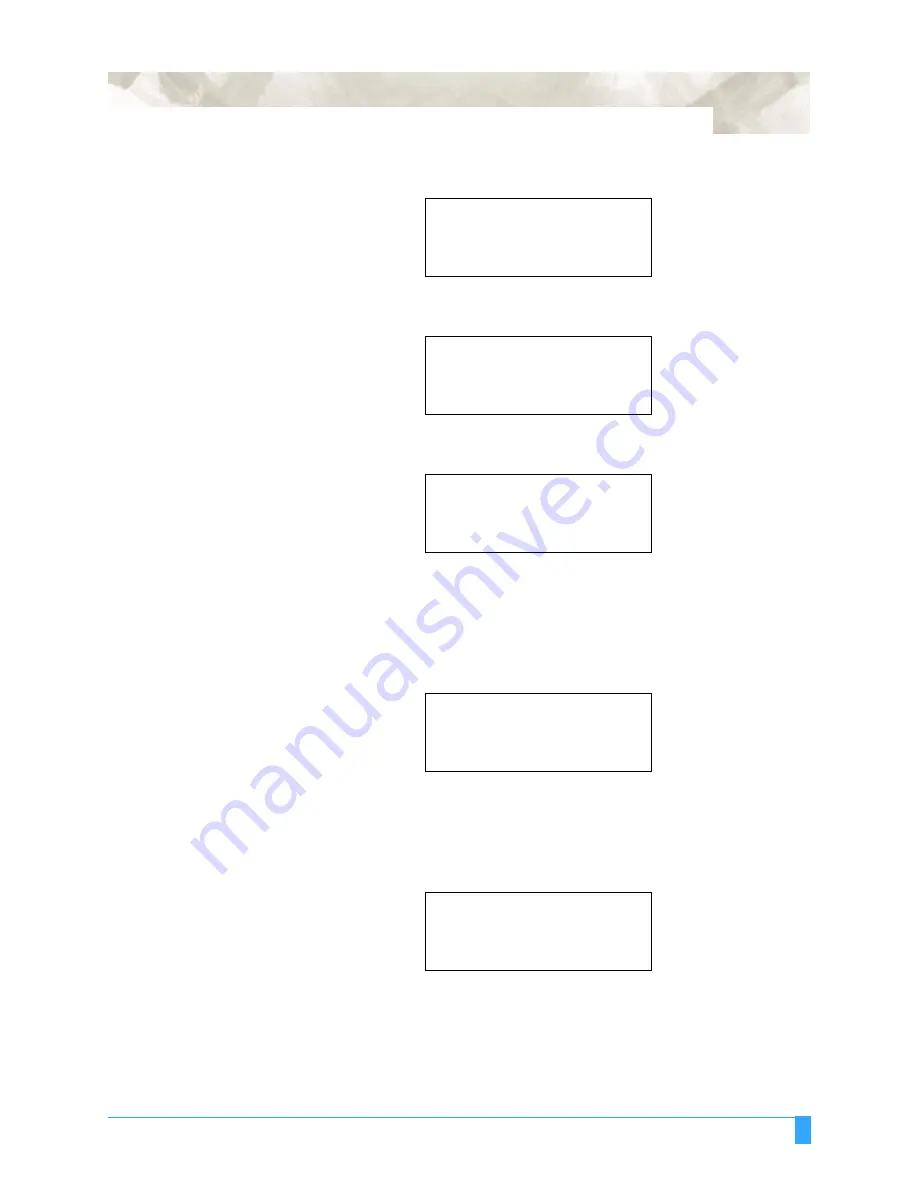
Advanced Functions and Settings: AXIS ALIGNMENT - Axis Alignment Parameter Setting
89
The Axis Alignment menu appears:
• Press the POSITION key to move the light pointer or the loupe to Axis Point 1.
• Press the ENTER key to store the setting. The following menu appears:
• Press the POSITION key to move the light pointer or the loupe to Axis Point 2.
• Press the ENTER key to store the setting.
If you select the two-point method, the Axis Origin Point menu appears. If you
select the three-point method, Axis Point 3 menu appears.
• Press the POSITION key to move the light pointer or the loupe to Axis Point 3.
• Press the ENTER key to store the setting.
The following menu appears:
If the distance between point 1 and point 2 is unknown, press the ENTER key to
skip to the next step.
If the distance between point 1 and point 2 is a known value, use the POSITION
key to change the distance value to that of the printed image, i.e., the distance
AXIS POINT 1
.
X=
...
0 mm
Y=
...
0 mm
AXIS POINT 1
.
X= +
...
0 mm
Y= +
...
0 mm
AXIS POINT 2
.
X= +
...
410 mm
Y= +
.....
9 mm
AXIS POINT 3
.
X= +
.....
9 mm
Y= +
...
408 mm
DISTANCE
POINT 1-2
00399.6 mm
.
OK?
..........
00400.0 mm
.
Содержание FC5100-100
Страница 3: ......
Страница 19: ...Special Precautions Storing the Plotter 18 ...
Страница 27: ...Out of the Box Connecting the Plotter 26 ...
Страница 33: ...Cutters and Holders Blade Length 32 ...
Страница 65: ...Preparing to Cut Returning the Pen Carriage to Origin 64 ...
Страница 107: ...Advanced Functions and Settings RS 232C Serial Interface 106 ...
Страница 125: ...Background Settings Background Settings for HP GL 124 ...






























