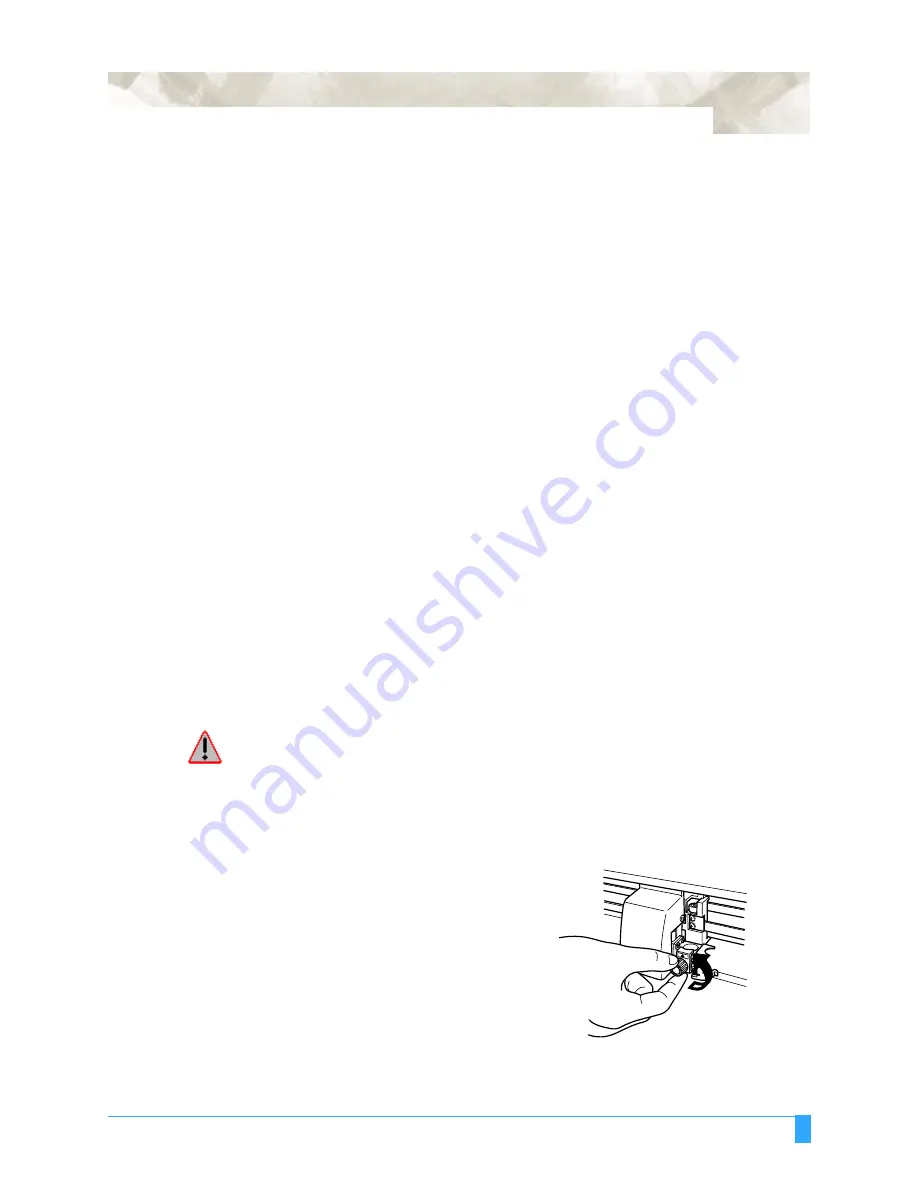
Options: FC5100 Two-Pen Option
193
FC5100 Two-Pen
Manual
The Two-Pen option for the FC5100 Cutting Plotter family allows the plotter to automatically switch
between a pen or blade, and a pen when you are cutting patterns that also require identification
marks.
The 2-Pen option-installed machine can hold one blade or pen in the pen holder
on the pen carriage (which is referred to as PEN 1), and one pen in the pen holder
on the right side plate (which is referred to as PEN 2). You can plot and cut without
manually changing the pen or the blade.
You may specify to use PEN 1 or PEN 2 for each of the eight different condition
settings.
You may specify the use of the data sorting function or each of the eight differ-
ent condition settings to optimize pen changes.
The PEN SELECT function is enabled or disabled by the PEN SELECT com-
mand through the Background Settings menu. You can change PEN 1 or PEN 2 by
selecting the condition setting through operating the control panel or by sending a
command from your computer. The command symbol varies between GP-GL and
HP-GL. Use the NEW PEN CONDITION command (command symbol is “J”) in the
GP-GL command set or the PEN SELECT command (command symbol is “SP”) in
the HP-GL command set. This command specifies the number of the condition set-
ting to specify cutting or plotting.
Attaching a Cut-
ter Pen
WARNING:To avoid bodily injury, do not touch the pen tip after the plotter is turned
on.
Follow the procedure below to attach a cutter pen to the pen carriage.
1
Make sure that the screw on
the pen holder is loose.
Содержание FC5100-100
Страница 3: ......
Страница 19: ...Special Precautions Storing the Plotter 18 ...
Страница 27: ...Out of the Box Connecting the Plotter 26 ...
Страница 33: ...Cutters and Holders Blade Length 32 ...
Страница 65: ...Preparing to Cut Returning the Pen Carriage to Origin 64 ...
Страница 107: ...Advanced Functions and Settings RS 232C Serial Interface 106 ...
Страница 125: ...Background Settings Background Settings for HP GL 124 ...








































