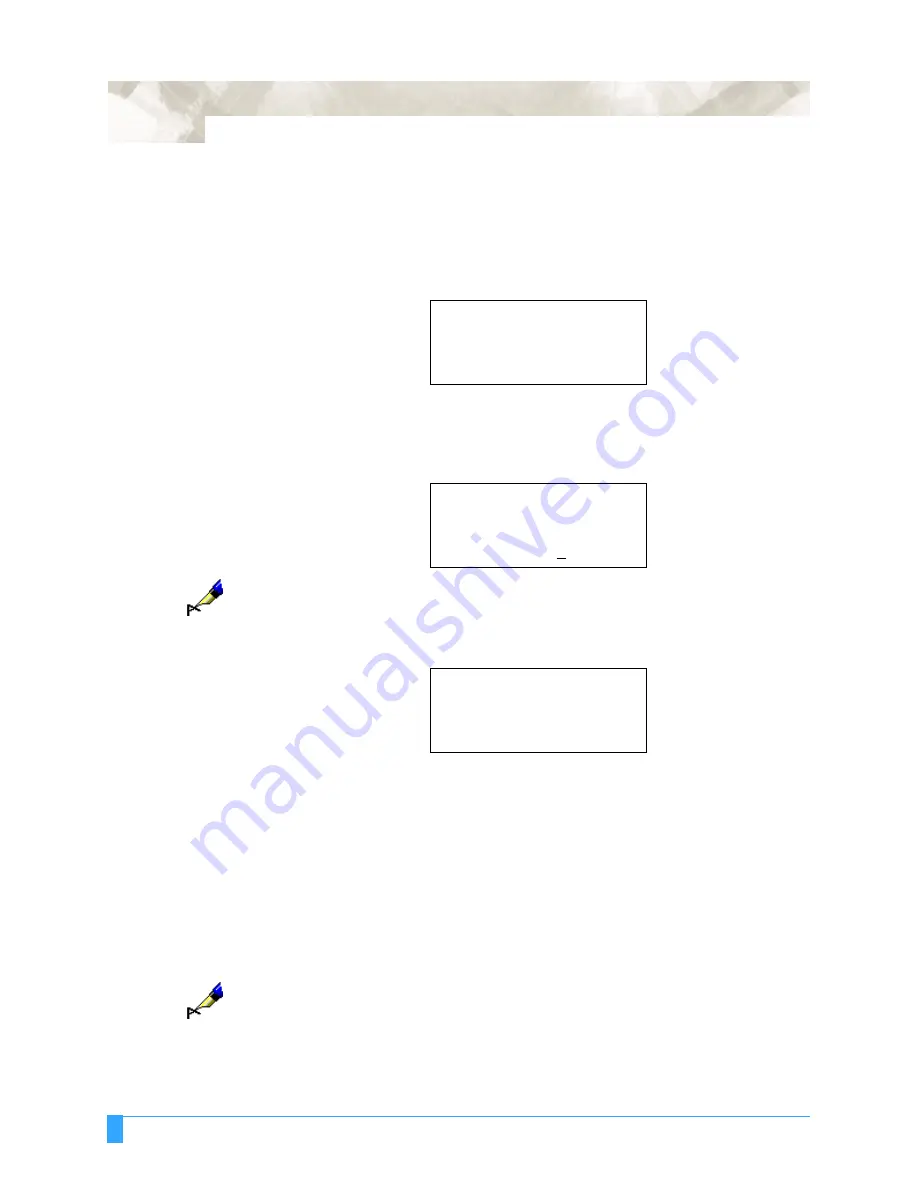
Options: FC5100 Two-Pen Option
196
Setting of the
Pen Assignment
The plotter can save eight different condition settings. You can asign either PEN
1 or PEN 2 for each condition setting.
• Press the MENU key to select MENU mode.
• Press the NEXT key.
• Press the F1 key to select ASSIGN PEN.
• Press the LEFT or RIGHT ARROW key to move the blinking cursor to select the
condition setting number. Press the UP or DOWN ARROW key to specify PEN 1
or PEN 2.
Note:
The pen holder on the pen carriage is referred to as PEN 1 and the pen
holder on the right side plate is referred to as PEN 2.
• Press the ENTER key to register your setting.
The following menu appears.
• Press the MENU key to cancel menu mode when all of the parameters are set.
Setting of the
Pen Offset
The PEN OFFSET function is used to determine the corrective values you
should input in order to adjust the precision between PEN 1 and PEN 2.
The plotter plots a cross mark for PEN 1 and another cross mark for PEN 2
to
determine the corrective values that should be input in order to adjust the precision
between PEN 1 and PEN 2.
• Load the media, install one pen in the pen holder and another pen in the pen
station on the right side plate of the plotter.
Note:
To avoid confusion,
plot
using different colored pens between the first and sec-
ond cross marks.
• Press the MENU key to select MENU mode.
• Press the NEXT key until a menu appears displaying OPTION 2.
ASSIGN PEN>
*
PEN UP/DOWN>
*
BUFFER CLEAR>
*
FEED>
*
ASSIGN PEN
CONDITION 12345678
*
PEN
....
12111111
*
ASSIGN PEN>
*
PEN UP/DOWN>
*
BUFFER CLEAR>
*
FEED>
*
Содержание FC5100-100
Страница 3: ......
Страница 19: ...Special Precautions Storing the Plotter 18 ...
Страница 27: ...Out of the Box Connecting the Plotter 26 ...
Страница 33: ...Cutters and Holders Blade Length 32 ...
Страница 65: ...Preparing to Cut Returning the Pen Carriage to Origin 64 ...
Страница 107: ...Advanced Functions and Settings RS 232C Serial Interface 106 ...
Страница 125: ...Background Settings Background Settings for HP GL 124 ...



















