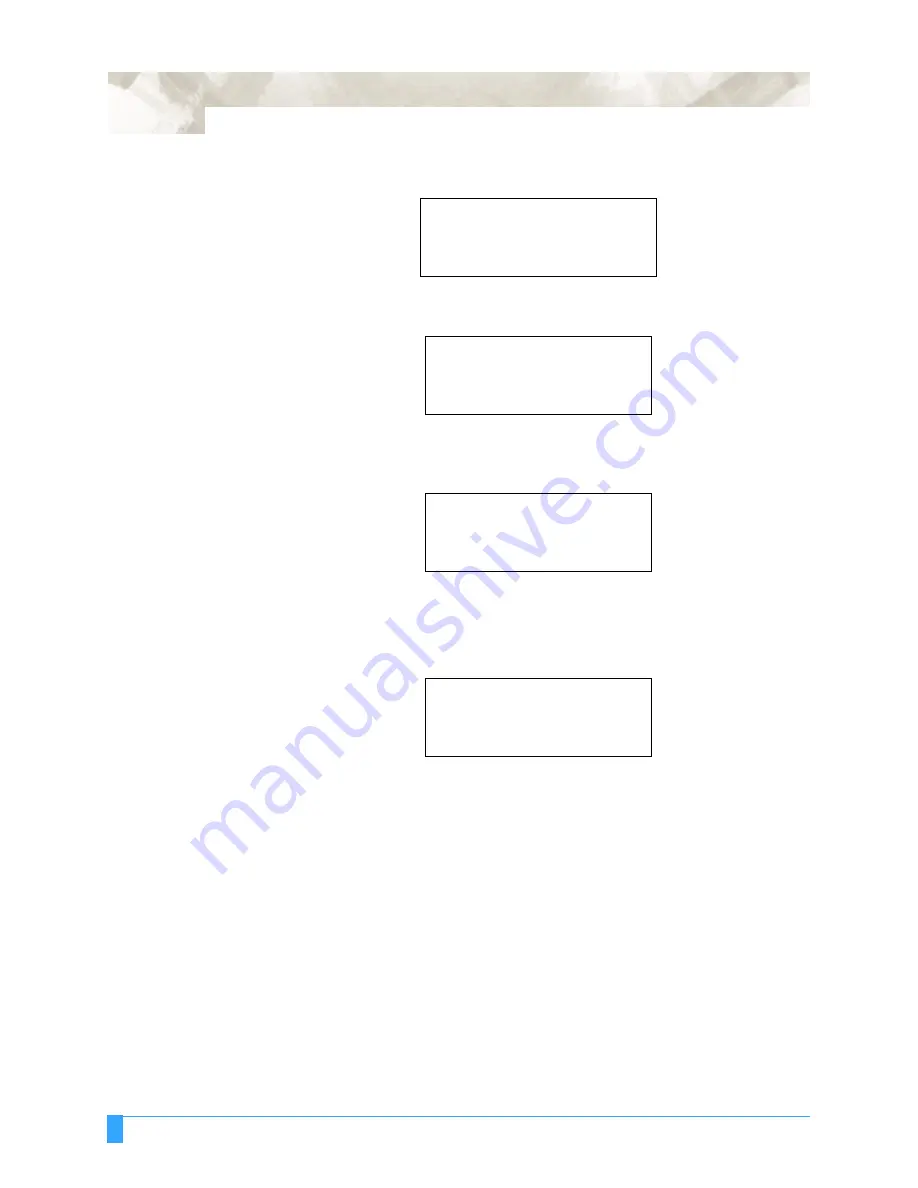
Advanced Functions and Settings: AXIS ALIGNMENT - Axis Alignment Parameter Setting
88
• Press the F2 key to select AXIS ALIGNMENT.
• Press the F3 key to select METHOD.
• Press the F3 key to select 2-Point Method or press the F4 key to select 3-Point
Method.
• Press the ENTER key to register your settings.
The following menu appears. If you wish to change another setting, press the
key corresponding to that setting.
• Press the MENU key to cancel the menu mode.
Axis Alignment
Adjustment
When the light pointer is selected and the AXIS ALIGNMENT key is pressed, the
pen carriage and media move into position so that the light pointer is in the same
position as the cutter/pen in READY mode. In this case, the position of the light
pointer represents the position of the cutter/pen in READY mode.
If the loupe or bombsight has been selected, neither the pen carriage nor the
media will move evenly, even when the AXIS ALIGNMENT key has been pressed.
This is because the loupe is already in the same position as the cutter/pen in
READY mode. The light pointer will
not
light. If you are pointing to a registration
mark colored with an illegible color such as red, use the loupe.
Press the ALIGNMENT key to select the Axis Alignment mode.
DATA SORTING>
.
AXIS ALIGNMENT>
.
AUTO PRE FEED>
.
TANGENT EMULATION>
.
AXIS ALIGNMENT
.
METHOD>
.
TOOL>
.
AXIS ALIGNMENT
METHOD
2POINT
*
3POINT
*
DATA SORTING>
.
AXIS ALIGNMENT>
.
AUTO PRE FEED>
.
TANGENT EMULATION>
.
Содержание FC5100-100
Страница 3: ......
Страница 19: ...Special Precautions Storing the Plotter 18 ...
Страница 27: ...Out of the Box Connecting the Plotter 26 ...
Страница 33: ...Cutters and Holders Blade Length 32 ...
Страница 65: ...Preparing to Cut Returning the Pen Carriage to Origin 64 ...
Страница 107: ...Advanced Functions and Settings RS 232C Serial Interface 106 ...
Страница 125: ...Background Settings Background Settings for HP GL 124 ...






























