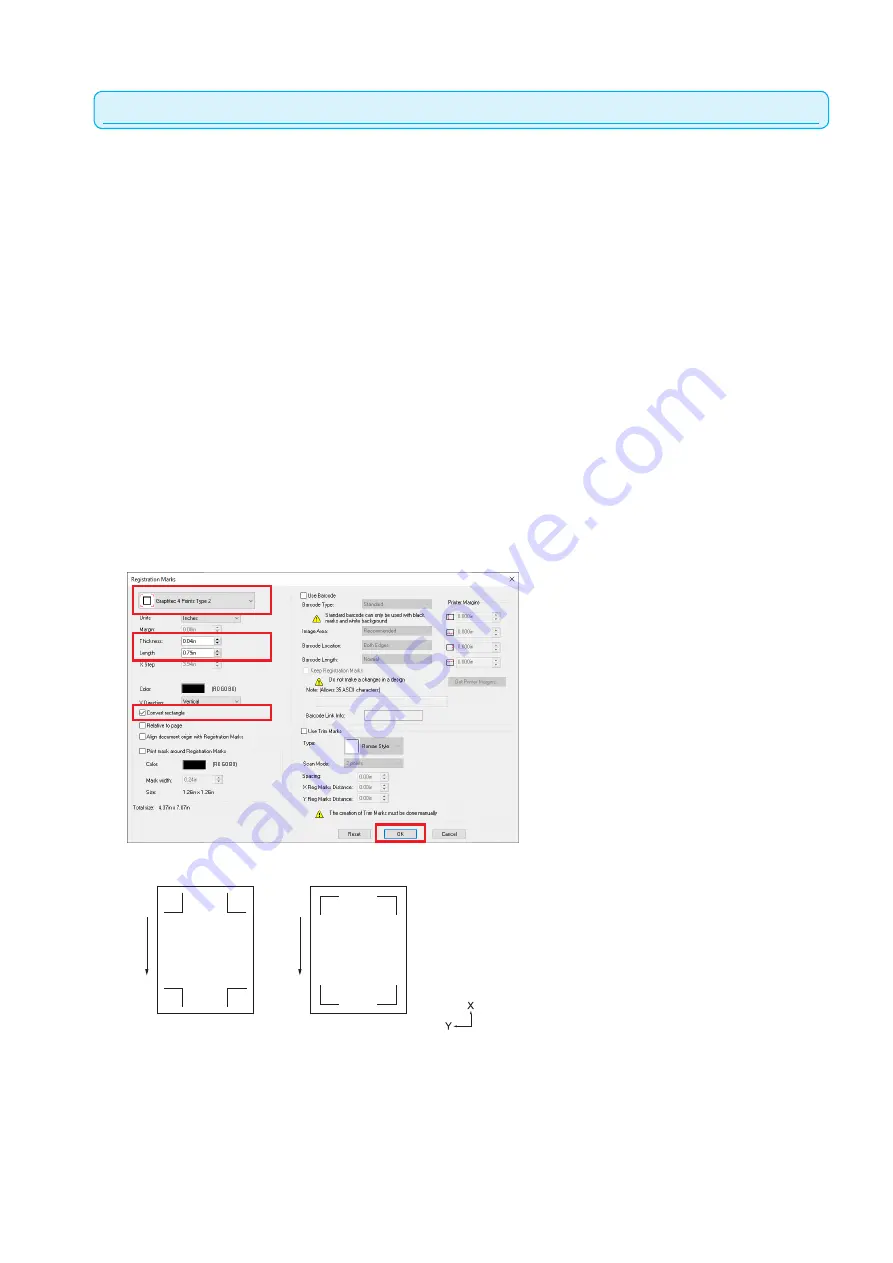
13-4
When using Cutting Master 4
1
Create rectangles on the design screen using the
"Rectangle" tool in Adobe Illustrator or CorelDRAW.
2
In Adobe Illustrator, select the rectangle and then select
"Cutting Master 4" - "Registration Marks" from the File
menu.
In CorelDRAW, select "Start" - "Registration Marks (CM4)"
from the tool bar.
* If selecting from the application launcher in CorelDRAW
version X7 or earlier and, the Registration Marks screen
will be displayed.
Set type, thickness and length of registration mark.
Check the "Convert rectangle".
Press the “OK”.
Registration marks are created on the design screen.
* The following screen is the screen when starting from
Adobe Illustrator.
Fe
ed d
ire
ct
io
n o
f m
ed
ia
Fe
ed d
ire
ct
io
n o
f m
ed
ia
MARK TYPE 1
MARK TYPE 2
Содержание CE7000 Series
Страница 1: ...CE7000 SERIES CUTTING PLOTTER USER S MANUAL MANUAL NO CE7000 UM 151 ...
Страница 2: ......
Страница 18: ......
Страница 104: ......
Страница 118: ......
Страница 168: ......
Страница 220: ......
Страница 232: ......
Страница 254: ......
Страница 284: ...13 30 3 Switch to Cutting Master4 Confirm that the sent file is held in the Hold item Windows Mac ...
Страница 290: ......
Страница 328: ......
Страница 339: ...A 11 3 PAUSE MENU Continued MENU screen AREA PARAMETERS 1 2 AREA PARAMETERS 2 2 Default screen Continued 1 2 3 1 2 ...
Страница 340: ...A 12 1 2 3 4 1 3 MEDIA SETTING 2 2 4 PAUSE MENU Continued MENU screen MEDIA SETTING 1 2 Default screen Continued ...
Страница 343: ...A 15 PAUSE MENU Continued MENU screen TEST 1 2 TEST 2 2 Default screen Continued 2 3 1 1 4 ...
Страница 344: ...A 16 2 3 1 2 3 1 PAUSE MENU MENU screen DATA LINK 1 2 DATA LINK 2 2 Default screen Continued Default screen Finish ...
Страница 348: ......
Страница 352: ......
Страница 354: ......






























