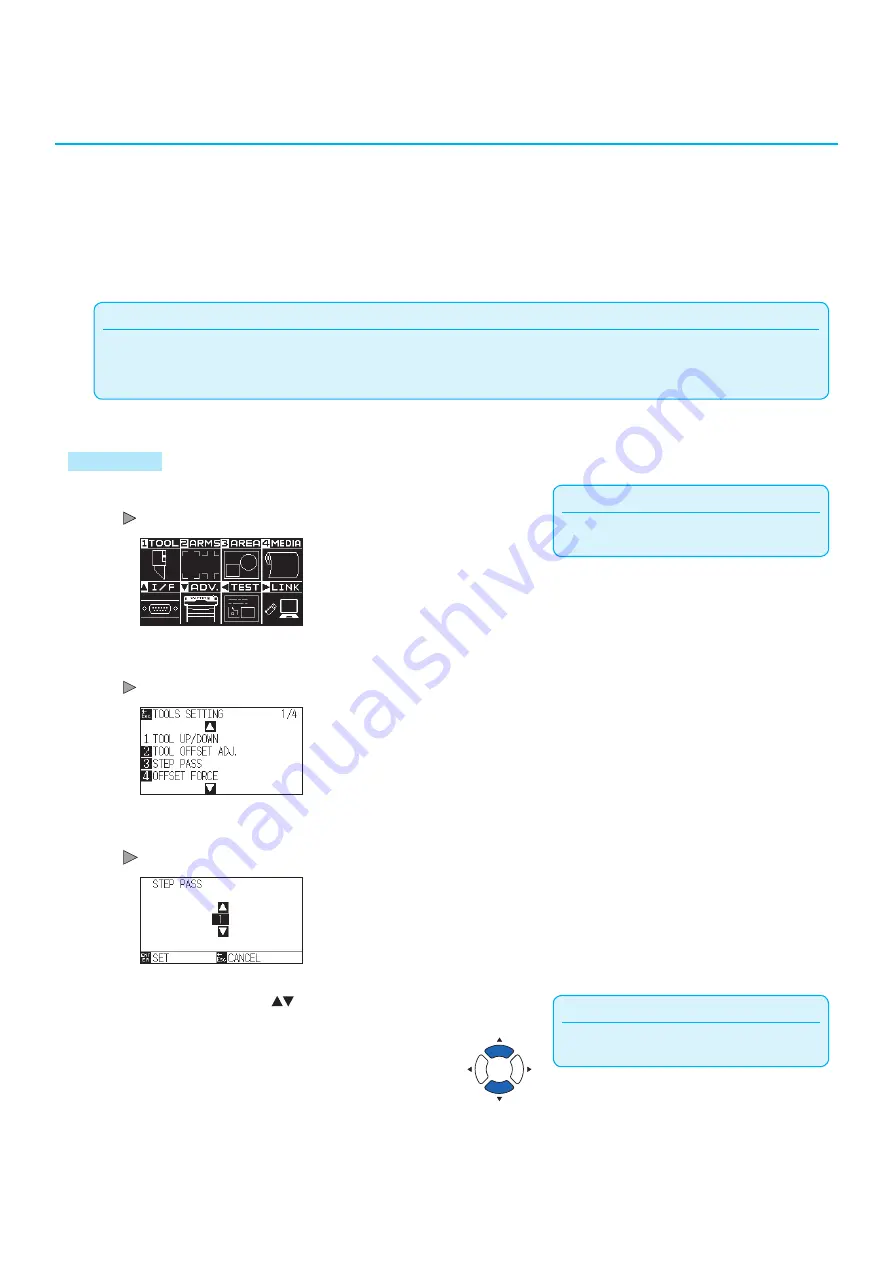
7-8
7.2
Setting the Step Pass
It may not cut the curved line smoothly if there is very short lines in the curve.
It will cut in the units of the specified value when the STEP PASS is used, which allows to control the short lines
with certain length, resulting to stable rotation of the blade for higher cut quality.
Setting range of STEP PASS is from 0 to 20.
Actual length of the STEP PASS is the value of the STEP PASS multiplied by the distance set in the "STEP SIZE".
Supplement
•
This setting will be saved even if the power is shut off.
•
The cut image may not be what you intended if the set value is too large. It is recommended to set to "1" for normal use.
Operation
Supplement
Perform the settings in Normal mode.
1
Press the [PAUSE/MENU] key.
MENU screen is displayed.
2
Press the [1] key (TOOL).
TOOLS SETTING screen (1/4) is displayed.
3
Press the [3] key (STEP PASS).
STEP PASS screen is displayed.
Supplement
You can set the range between 0 and 20.
4
Press the POSITION (
) keys and increase or decrease
the setting value.
Содержание CE7000 Series
Страница 1: ...CE7000 SERIES CUTTING PLOTTER USER S MANUAL MANUAL NO CE7000 UM 151 ...
Страница 2: ......
Страница 18: ......
Страница 104: ......
Страница 118: ......
Страница 168: ......
Страница 220: ......
Страница 232: ......
Страница 254: ......
Страница 284: ...13 30 3 Switch to Cutting Master4 Confirm that the sent file is held in the Hold item Windows Mac ...
Страница 290: ......
Страница 328: ......
Страница 339: ...A 11 3 PAUSE MENU Continued MENU screen AREA PARAMETERS 1 2 AREA PARAMETERS 2 2 Default screen Continued 1 2 3 1 2 ...
Страница 340: ...A 12 1 2 3 4 1 3 MEDIA SETTING 2 2 4 PAUSE MENU Continued MENU screen MEDIA SETTING 1 2 Default screen Continued ...
Страница 343: ...A 15 PAUSE MENU Continued MENU screen TEST 1 2 TEST 2 2 Default screen Continued 2 3 1 1 4 ...
Страница 344: ...A 16 2 3 1 2 3 1 PAUSE MENU MENU screen DATA LINK 1 2 DATA LINK 2 2 Default screen Continued Default screen Finish ...
Страница 348: ......
Страница 352: ......
Страница 354: ......






























