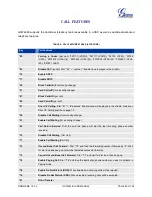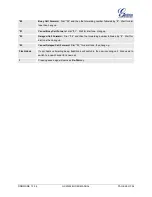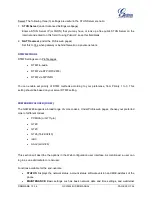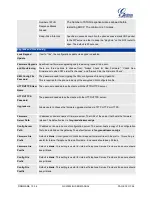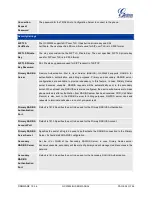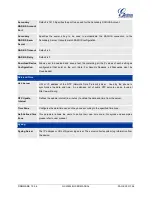FIRMWARE 1.0.3.4
GXW4248 USER MANUAL
PAGE 20 OF 54
*47 or Voice Prompt with option 047, then 192*168*0*160*5062
followed by pressing the “#”
key if it is configured as a send key or wait for 4 seconds.
CALL HOLD
Place a call on hold by pressing the “flash” button on the analog phone (if the phone has that button).
Press the “flash” button again to release the previously held Caller and resume conversation. If no “flash”
button is available, use “hook flash” (toggle on-off hook quickly). You may drop a call using hook flash.
CALL WAITING
Call waiting tone (2 short beeps) indicates an incoming call, if the call waiting feature is enabled. Toggle
between incoming call and current call by pressing the “flash” button. First call is placed on hold. Press
the “flash” button to toggle between two active calls.
CALL TRANSFER
BLIND TRANSFER
Assume that call Caller A and B are in conversation. A wants to
Blind Transfer
B to C:
3. Caller A presses
FLASH
on the analog phone to hear the dial tone.
4. Caller A dials
*87
then dials caller C’s number, and then # (or wait for 4 seconds).
5. Caller A will hear the confirm tone. Then, A can hang up.
NOTE:
“
Enable Call Feature
” must be set to “Yes” in web configuration page.
Caller A can place a call on hold and wait for one of three situations:
1. A quick confirmation tone (similar to call waiting tone) followed by a dial tone. This indicates the
transfer is successful (transferee has received a 200 OK from transfer target). At this point, Caller
A can either hang up or make another call.
2. A quick busy tone followed by a restored call (on supported platforms only). This means the
transferee has received a 4xx response for the INVITE and we will try to recover the call. The
busy tone is just to indicate to the transferor that the transfer has failed.
3. Continuous busy tone. The phone has timed out.
Note:
continuous busy tone does not indicate
the transfer has been successful, nor does it indicate the transfer has failed. It often means there
was a failure to receive second NOTIFY – check firmware for most recent release.