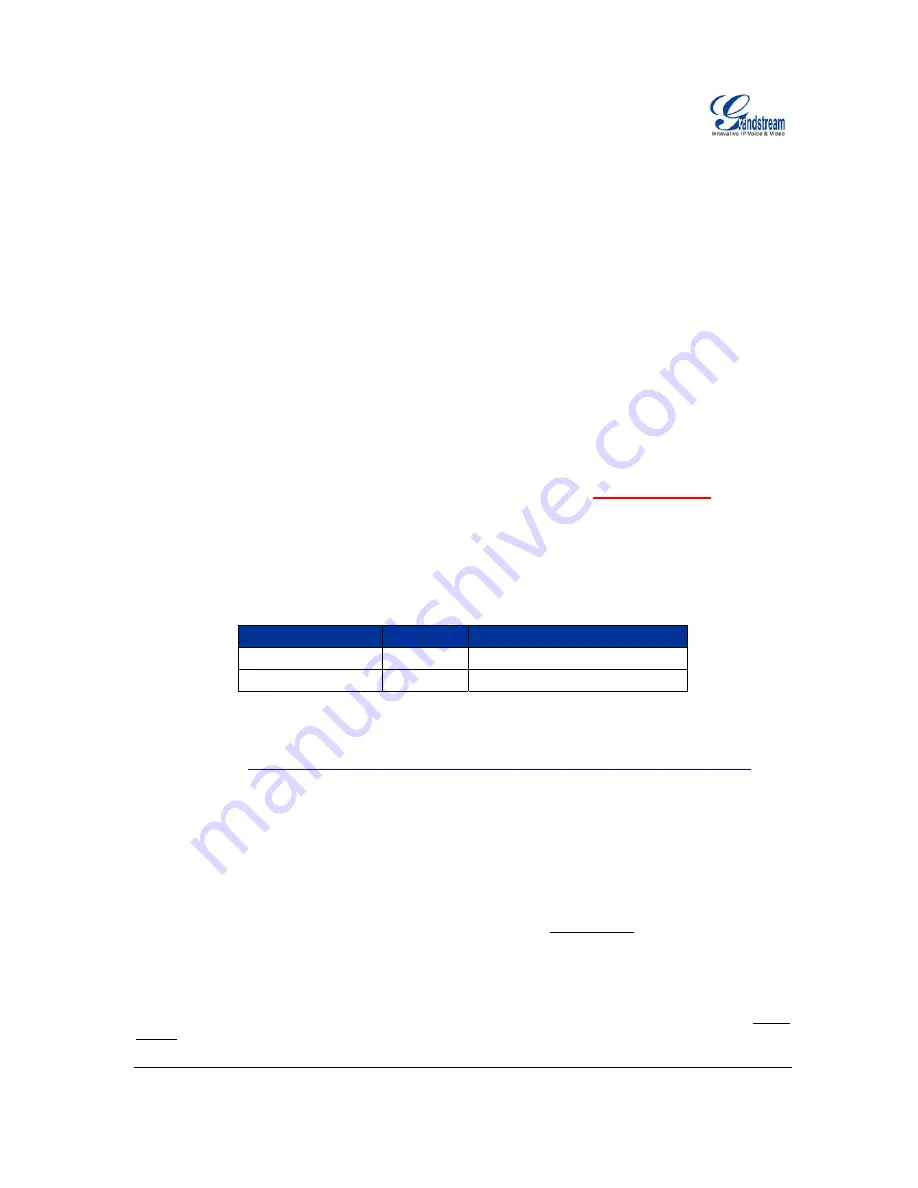
Grandstream Networks, Inc.
DP715-US/DP710-US User Manual
Page
27 of 43
Firmware 0.0.0.8
Last Updated: 03/2012
F
IRMWARE
U
PGRADE
M
ODE
Select voice menu option 17 to choose firmware upgrade mode among the following three options:
1) Always check, 2) check when pre/suffix changes, and 3) never upgrade.
C
ONFIGURING THE BASE STATION
V
IA
W
EB
B
ROWSER
DP715 Base Station has an embedded Web server that will respond to HTTP GET/POST requests. It also
has embedded HTML pages that allow users to configure the DP715 through a web browser such as
Microsoft’s IE, AOL’s Netscape or Mozilla Firefox installed on Windows or Unix OS. (Macintosh OS is not
included).
Access the Web Configuration Menu
1. Find the IP address of the Base Station using voice prompt menu option 02.
2. Open a web browser, type in the IP address. You will see the login page of the device.
Note: The IVR announces 12 digits IP address, you need to strip out the leading “0” in the IP
address. For ex. IP address: 192.168.001.014, you need to type in http://192.168.1.14 in the web
browser.
Once the HTTP request is entered and sent from a web browser, the user will see a login screen. There
are two default passwords for the login page:
User Level:
Password:
Web pages allowed:
End User Level
123
Only Status and Basic Settings
Administrator Level
admin
Browse all pages
The password is case sensitive with maximum length of 25 characters. The factory default password for
End User and administrator is “123” and “admin” respectively. Only an administrator can access the
“ADVANCED SETTING”, “Handset Settings” configuration pages. Please reference the GUI pages using
the following link:
http://www.grandstream.com/products/dp_series/DP71x/documents/DP71x_gui.zip
.
NOTE:
If you
cannot
log into the configuration page by using the default password, please check with the
VoIP service provider. It is most likely the VoIP service provider has provisioned the device and configured
for you therefore the password has already been changed.
I
MPORTANT
S
ETTINGS
The end-user must configure the following settings according to the local environment.
NOTE:
Most settings on the web configuration pages are set to the default values.
NAT Settings
If you plan to keep the DECT phone within a
private network
behind a firewall, we recommend using STUN
Server. The following three (3) settings are useful in the STUN Server scenario:






























