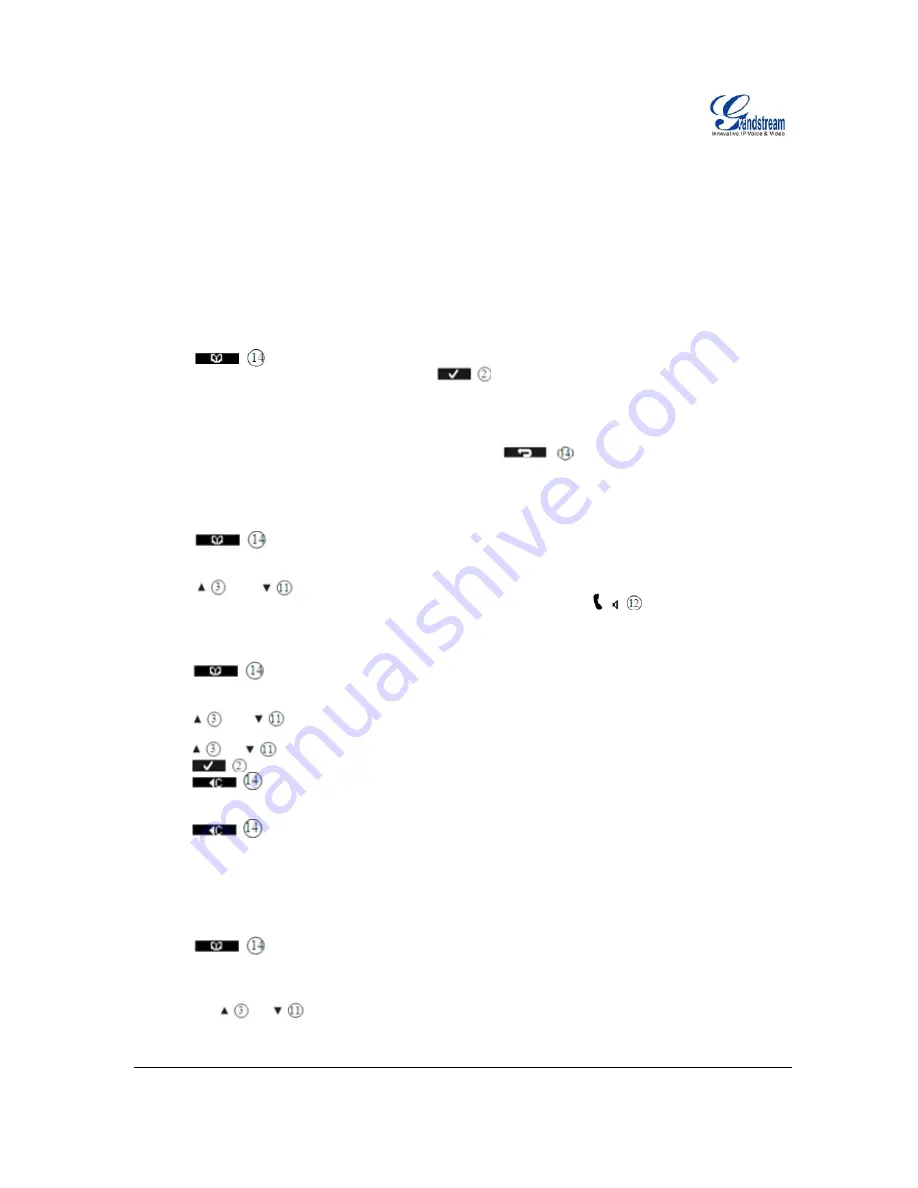
Grandstream Networks, Inc.
DP715-US/DP710-US User Manual
Page
17 of 43
Firmware 0.0.0.8
Last Updated: 03/2012
T
HE PHONEBOOK
You can store 200 numbers (up to 24 digits long) with an associated name (up to 16 characters long) in the
phonebook.
Saving a new entry in the phonebook
1. Press .
2. Press
Option
and confirm the New Entry with to add a new entry.
•
Name
: appears in the display.
3. Enter the name using the alphanumeric keys.
4. Press
Save
and enter the phone number.
5. Press
Save
and select the ringer melody required.
6. Press
Save
, to save the entry to the phonebook or press to cancel without saving the entry.
Finding and calling a number from the phonebook
1. Press .
2. Enter the initial letter of the name using the alphanumeric keys.
3. The first name in the list with this letter appears in the display.
4. Press or repeatedly to scroll through the other numbers in the phonebook.
5. Calling a listed person: the phone number required is highlighted. Press
.
Edit a phonebook entry
1. Press .
2. Enter the initial letter of the name using the alphanumeric keys.
3. The first name in the list with this letter appears in the display.
4. Press or repeatedly to scroll through the other numbers in the phonebook.
5. Once the number you require appears in the display and is highlighted, press Option.
6. Press or
repeatedly and select
Edit Entry
.
7. Press to confirm.
8. Press to delete each letter individually and use the alphanumeric keys to enter the correct
name.
9. Press
Save
.
10. Press to delete each individual digit and use the alphanumeric keys to enter the correct
phone number.
11. Press
Save
and select the ringer melody you require.
12. Press
Save
to save the changes entered.
Delete an entry or all entries
1. Press .
2. Enter the initial letter of the name required using the alphanumeric keys and/or scroll to the entry
required.
3. Press
Option
.
4. Scroll with or to
Delete Entry?
to delete the current entry only.
5. Or
Delete All
to delete all entries.






























