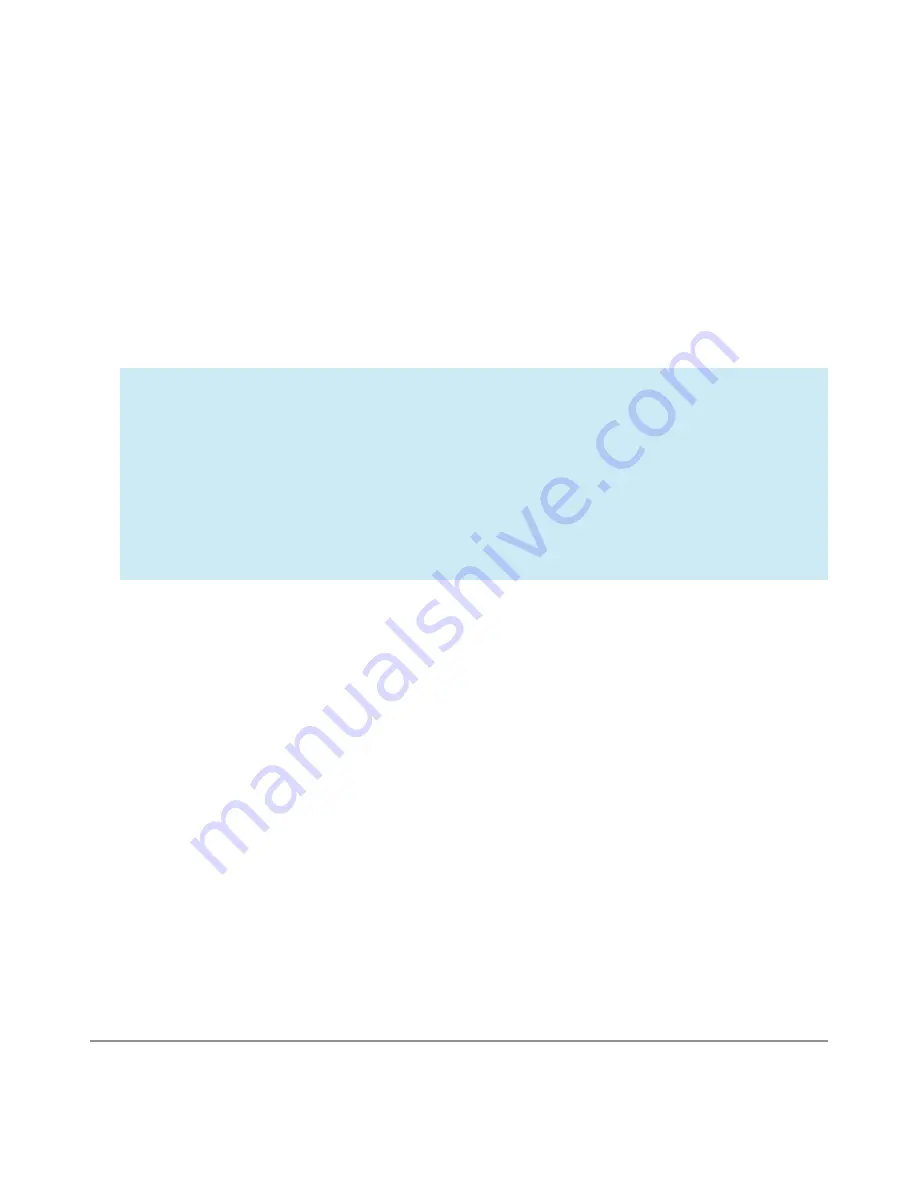
NEXUS 10 GUIDEBOOK
DEVICE SETTINGS
137
You can choose among these lock options, listed in approximate
order of strength:
• Slide provides no protection, but lets you get to the Home
screen quickly.
• Face Unlock lets you unlock your tablet by looking at it. This is
the least secure lock option.
TIP: Face Unlock lets you unlock your tablet by looking at
the screen. After you set it up, look under Settings > Per-
sonal > Security for two additional settings: Improve face
matching and Liveness check. Use these to make Face
Unlock more reliable and secure.
• Pattern lets you draw a simple pattern with your finger to un-
lock the tablet. This is slightly more secure than Face Unlock.
• PIN requires four or more numbers. Longer PINs tend to be
more secure.
• Password requires four or more letters or numbers. This is the
most secure option, as long as you create a strong password.
Password tips: For best security, specify a password that is
• A least 8 characters long.
• Contains a mixture of numbers, letters, and special symbols.
• Doesn’t contain any recognizable words or phrases.
Содержание Nexus 10
Страница 1: ...For AndroidTM mobile technology platform 4 2...
Страница 8: ...Part One Using Nexus 10...
Страница 113: ...Part Two Adjusting settings...
Страница 159: ...Appendix Hardware reference What s in the box Nexus 10 Charging unit Micro USB cable NEXUS 10 GUIDEBOOK APPENDIX 152...
Страница 161: ...NEXUS 10 GUIDEBOOK APPENDIX 154 BACK BOTTOM Flash Camera lens Magnetic charging port Microphone...
















































