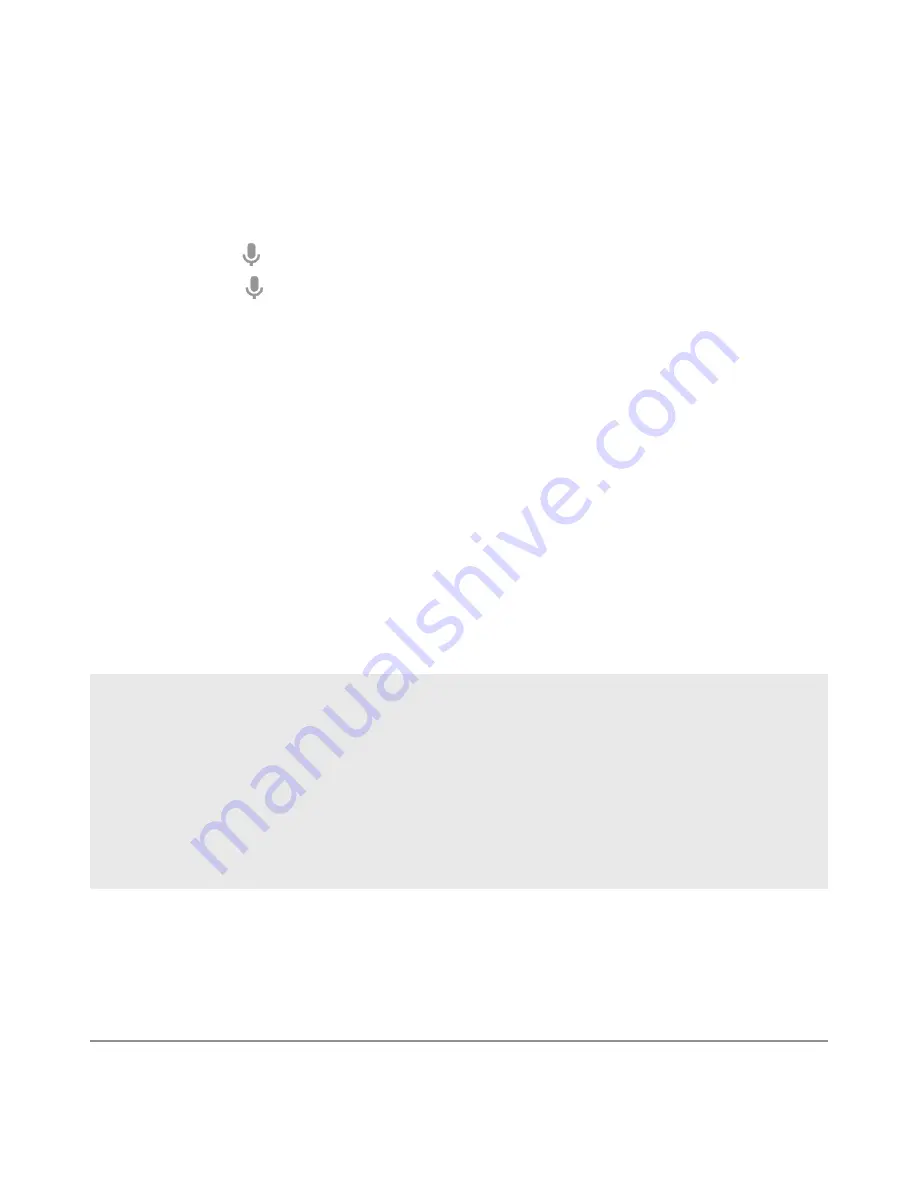
NEXUS 10 GUIDEBOOK
USE GOOGLE NOW & SEARCH
58
Voice Search & Voice Actions
You can initiate a Voice Search or Voice Action in several ways:
• Touch the Microphone icon in the Google Chrome omnibox.
• Touch the Microphone icon on the Home screen or Google
Now screen and speak.
• Touch Google on the Home screen and say “Google”.
• When you’re viewing the Google Now screen, you don’t have to
touch anything. Just say “Google.”
Next, speak the terms to search for or the Voice Action to perform.
For more details on Voice Actions, see
“Use Voice Actions.”
The ability to trigger a search or action by saying “Google” is called
hotword detection. To turn it off or on, start from the Google Now
screen and touch Menu > Settings > Voice > Hotword detection.
IMPORTANT: To detect when you say “Google” to launch
Voice Search or Voice Actions, Google analyzes sound
picked up by your tablet’s microphone in intervals of a few
seconds or less. The sound is immediately discarded after
analysis and is not stored on the device or sent to Google.
For more information about Voice Actions, see
“Use Voice Actions”
and
”Voice Actions commands.”
Содержание Nexus 10
Страница 1: ...For AndroidTM mobile technology platform 4 2...
Страница 8: ...Part One Using Nexus 10...
Страница 113: ...Part Two Adjusting settings...
Страница 159: ...Appendix Hardware reference What s in the box Nexus 10 Charging unit Micro USB cable NEXUS 10 GUIDEBOOK APPENDIX 152...
Страница 161: ...NEXUS 10 GUIDEBOOK APPENDIX 154 BACK BOTTOM Flash Camera lens Magnetic charging port Microphone...






























