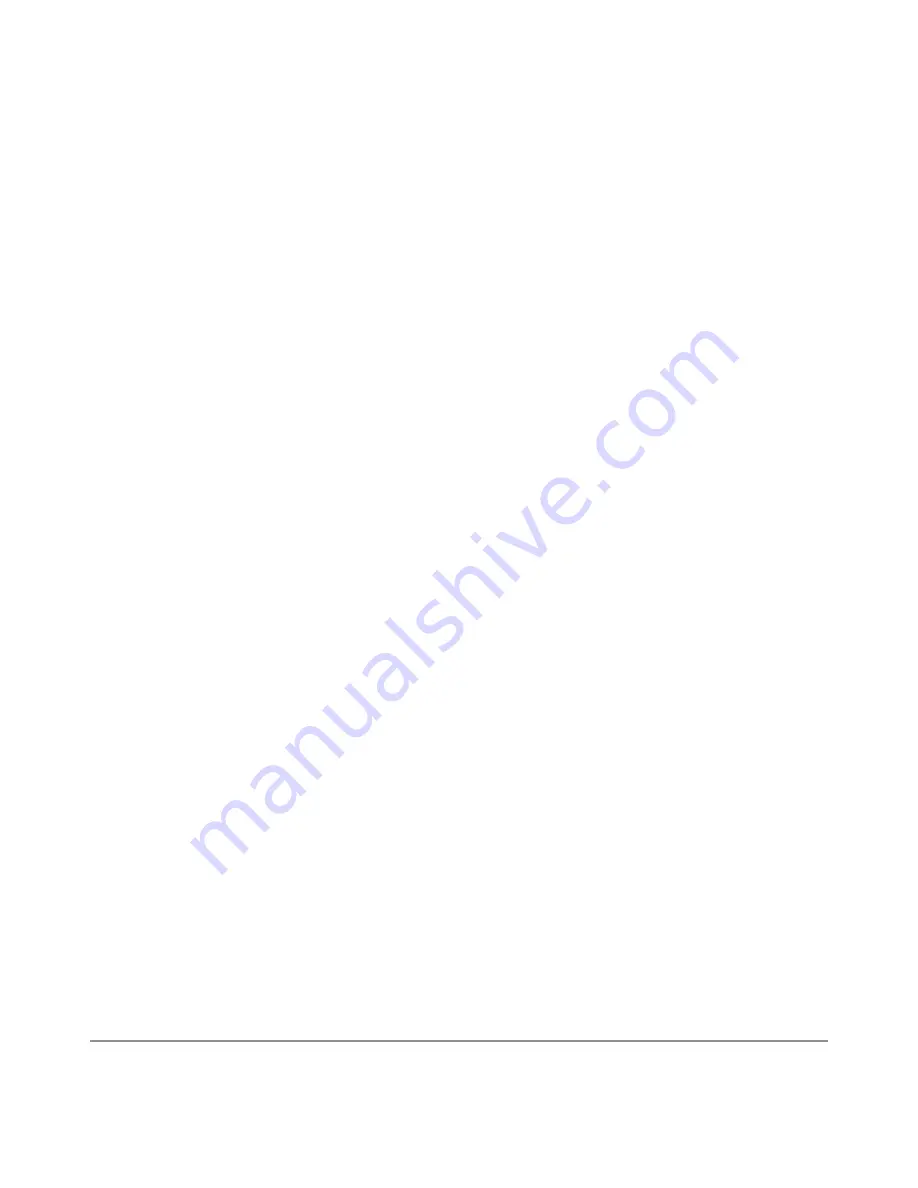
NEXUS 10 GUIDEBOOK
ACCESSIBILITY
92
Each action you take with your finger alerts you with spoken feed-
back, as well as sound (if enabled).
To navigate your tablet using Explore by Touch, you can:
• Explore your screen using one finger to hear what icons and
buttons are on the screen and can be selected.
• After finding icons and buttons, double-tap anywhere on the
screen to open apps, menus, and more.
To learn about the gestures you can use with TalkBack and Ex-
plore by Touch, visit
“Accessibility gestures for Android 4.2 (Jelly
Bean).”
Recommended tutorial: To learn more about Explore by Touch, go
to Settings > Accessibility > TalkBack > Settings > Launch “Ex-
plore by touch” tutorial.
Navigate the Home screen
Note: These instructions assume that you have turned on Explore
by Touch.
At the bottom of the screen, you’ll find three Navigation buttons.
They’re always available. No matter what you’re doing with your
tablet, you can always get back to the main Home screen or return
to previous screens:
Содержание Nexus 10
Страница 1: ...For AndroidTM mobile technology platform 4 2...
Страница 8: ...Part One Using Nexus 10...
Страница 113: ...Part Two Adjusting settings...
Страница 159: ...Appendix Hardware reference What s in the box Nexus 10 Charging unit Micro USB cable NEXUS 10 GUIDEBOOK APPENDIX 152...
Страница 161: ...NEXUS 10 GUIDEBOOK APPENDIX 154 BACK BOTTOM Flash Camera lens Magnetic charging port Microphone...
















































