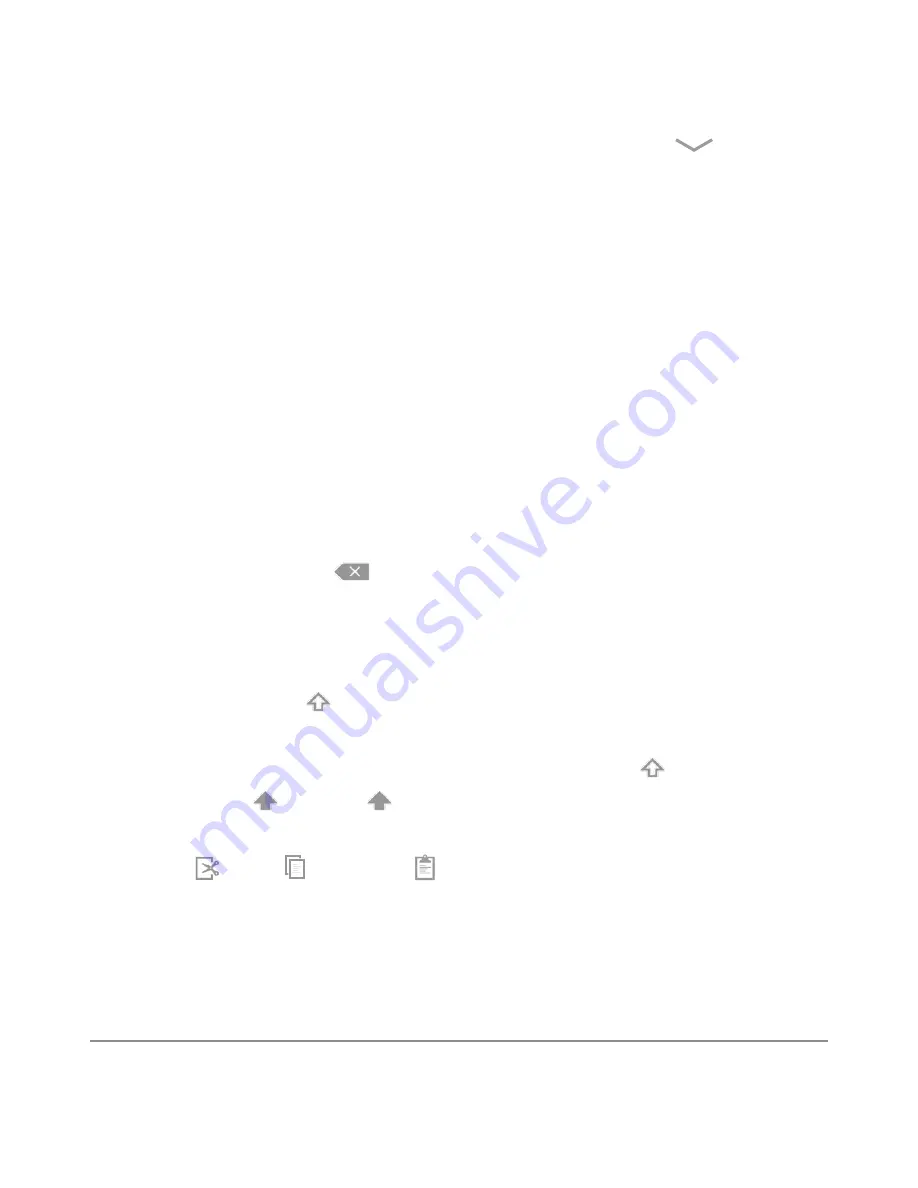
NEXUS 10 GUIDEBOOK
USE THE KEYBOARD
34
To make the keyboard go away, touch the modified
Back but-
ton below it.
Basic editing
• Move the insertion point. Touch where you want to type.
The cursor blinks in the new position, and a blue tab appears
below it. Drag the tab to move the cursor.
• Select text. Touch & hold or double-tap within the text.
The nearest word highlights, with a tab at each end of the se-
lection. Drag the tabs to change the selection.
The tab disappears after a few moments. To make it reappear,
touch the text again.
• Delete text. Touch
to delete selected text or the characters
before the cursor.
• Type capital letters. Touch the Shift key once to switch to capi-
tal letters for one letter.
Or touch & hold Shift key while you type. When you release
the key, the lowercase letters reappear.
• Turn caps lock on. Double-tap or touch & hold Shift key, so it
changes to . Touch Shift key again to return to lowercase.
• Cut, copy, paste. Select the text you want to manipulate. Then
touch Cut, Copy or Paste
button:
Содержание Nexus 10
Страница 1: ...For AndroidTM mobile technology platform 4 2...
Страница 8: ...Part One Using Nexus 10...
Страница 113: ...Part Two Adjusting settings...
Страница 159: ...Appendix Hardware reference What s in the box Nexus 10 Charging unit Micro USB cable NEXUS 10 GUIDEBOOK APPENDIX 152...
Страница 161: ...NEXUS 10 GUIDEBOOK APPENDIX 154 BACK BOTTOM Flash Camera lens Magnetic charging port Microphone...






























